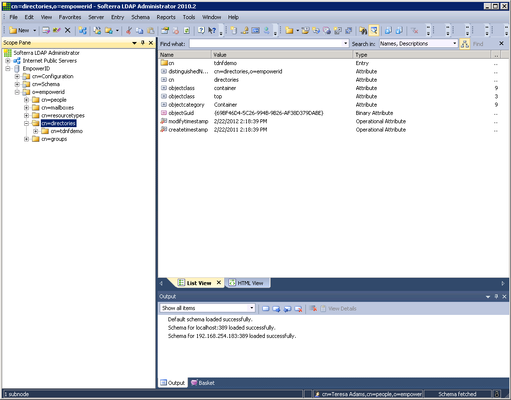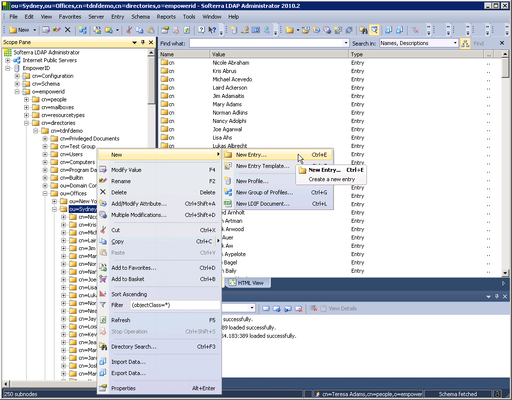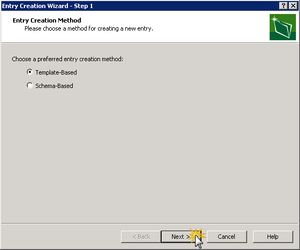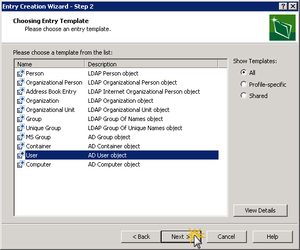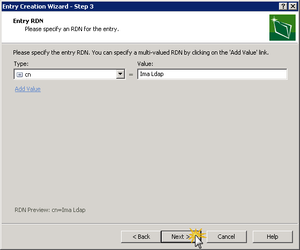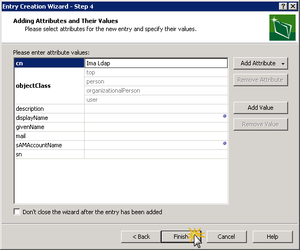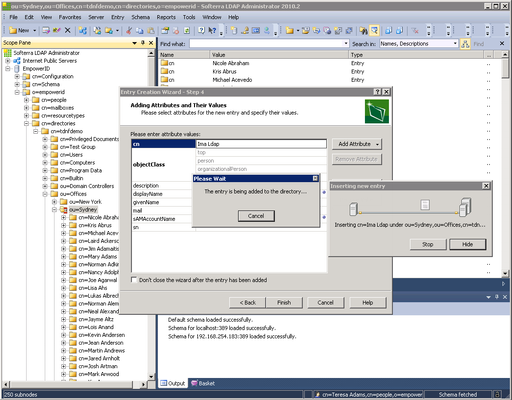...
To create a new user account via the EmpowerID Virtual Directory
| Info |
|---|
Depending on the tool you use for managing directory objects, the steps depicted below may differ for you. |
- From your LDAP management tool, navigate to the EmpowerID root tree node and then expand the o=empowerid and cn=directories nodes.
- Expand the the appropriate directory node and locate the OU in which you wish to place the new user account.
- Right-click the OU node and select New, then New Entry.
- In the Entry Creation Wizard that appears, select Template-Based and then click Next.
- Select User and then click Next.
- Specify cn as the RDN type, enter the appropriate value for the type and then click Next.
- Review the entry and then click Finish.
- Wait while the workflow executes.
| Info |
|---|