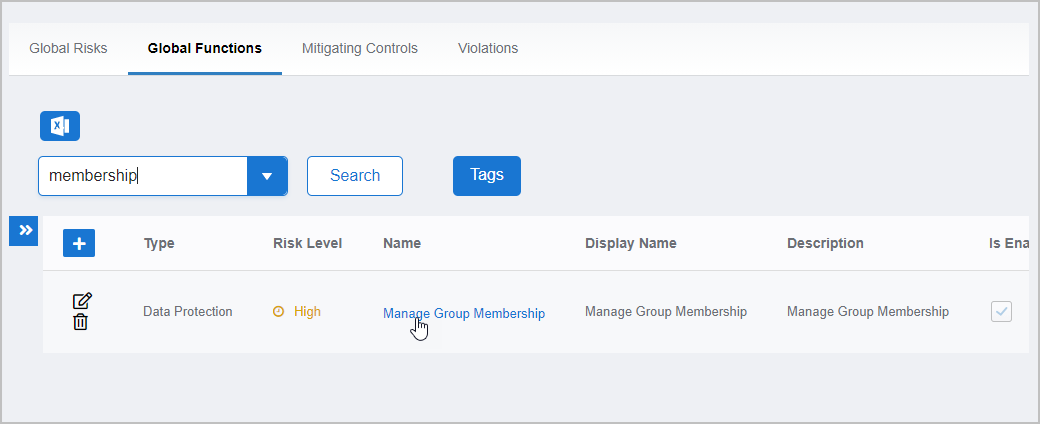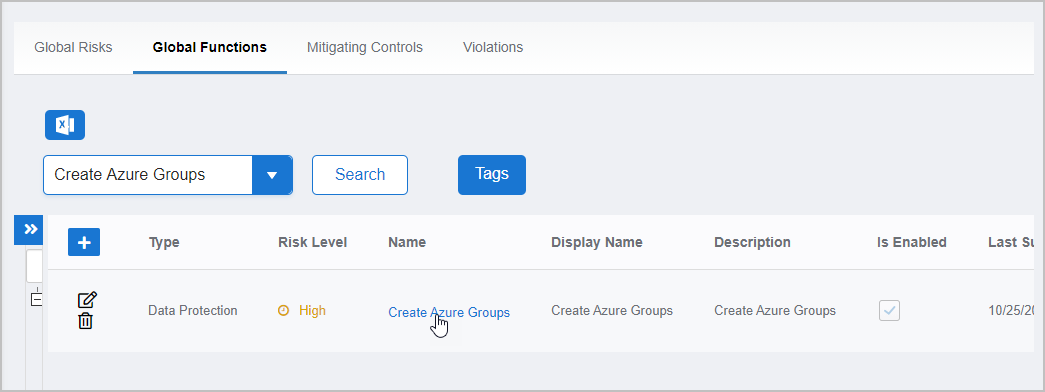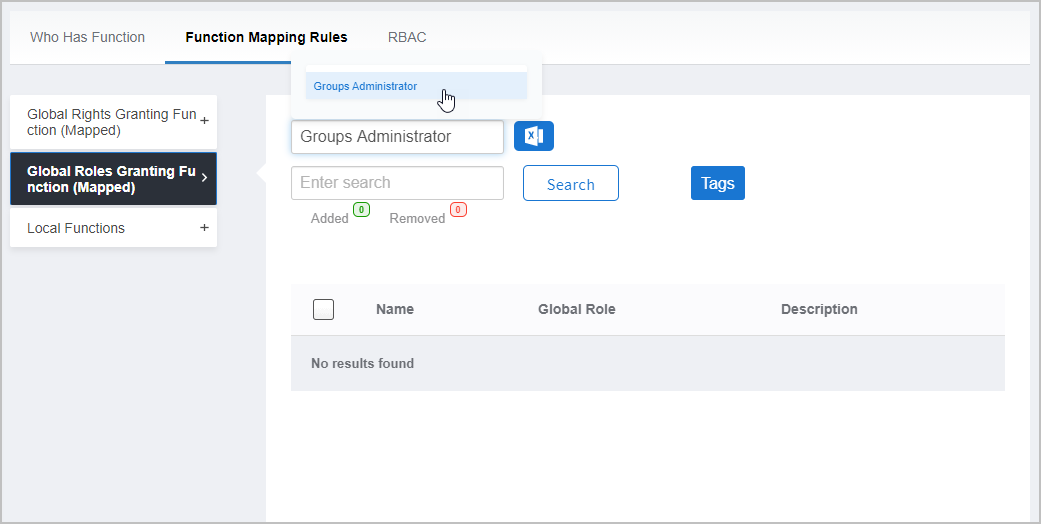...
On the navbar, expand Compliance and click Risk Management.
On the Risk Management page, select the Global Functions tab and then search for the function to which you want to map inventoried rights or roles.
Click the Name link for the global function.
On the Global Function Details page, select the Function Mapping Rules tab and then expand the accordion relating to what you want to map.
Global Rights Granting Function (Mapped) — This accordion allows you to search for and select one or more inventoried rights that you want to map to the function. Examples of rights could be inventoried Azure rights.
Global Roles Granting Function (Mapped) — This accordion allows you to search for and select one or more inventoried roles that you want to map to the function. Examples of roles could be inventoried Azure global roles.
Search for and select the rights and roles you want to map to the function. In the below example, we select the Groups Administrator role.
Click Submit.
...