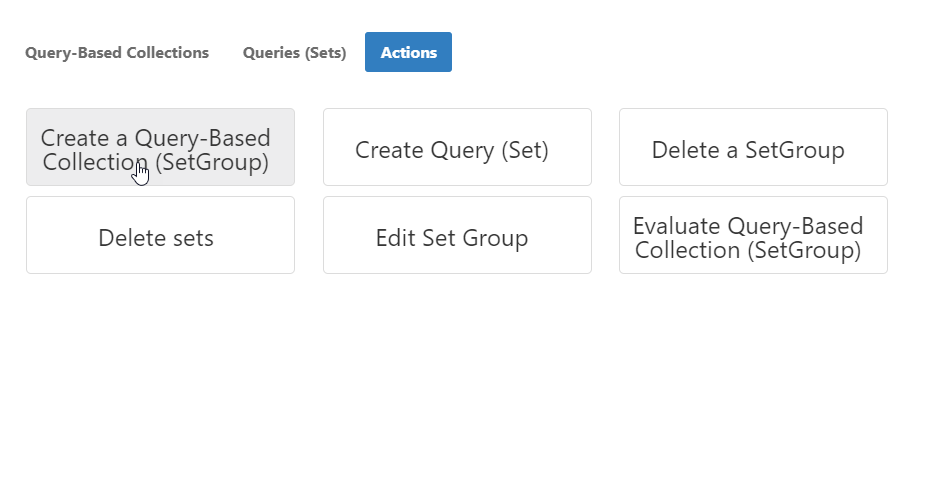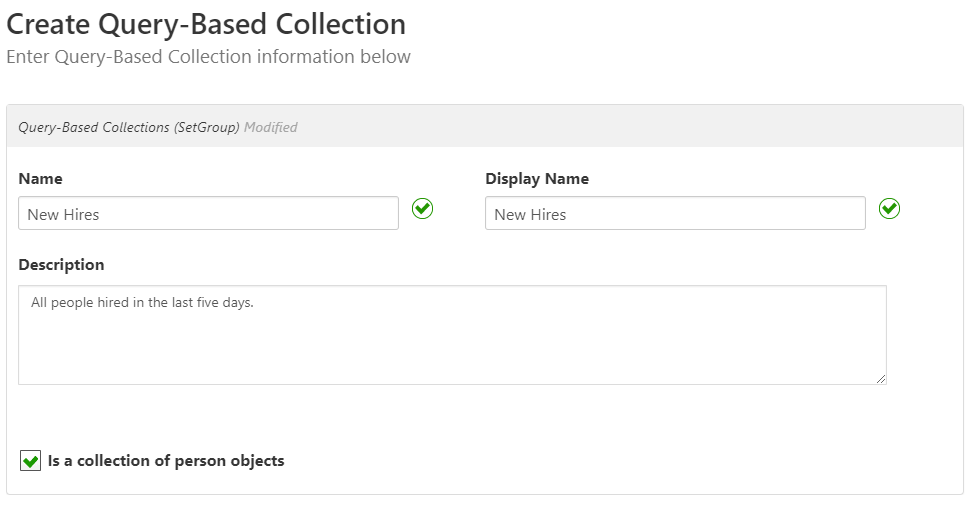| Div | ||
|---|---|---|
| ||
| Style | ||
| ||
Query Based Collections (SetGroups) are logical groupings of Sets bundled together with a friendly name for resource management, such as "Helpdesk Technicians" or "High Security SharePoint Documents." Membership within a Query-Based Collection is dynamic. Each compilation of the Set Compiler Job adds and removes objects from each Query
...
Based Collection, based on the query results of the Sets.
| Info | ||
|---|---|---|
| ||
|
To create a Query-Based Collection
- In the Navigation Sidebar navigation sidebar of the EmpowerID Web applicationinterface, expand Identities and click Query-Based Collections (SetGroup).
- On the Actions tab, click Create a Query-Based Collection (SetGroup).
- In the Create Query-Based Collection form that appears, do the following:
- Enter a name and description for the Query-Based Collection in the Name, Display Name and Description fields.
- Select Is a collection of person objects (default) to create a collection of people.
- Click Submit
- Click OK to close the Operation Execution Summary.
- In the Select Queries lookup that appears, you can do one of two things:
- Click Skip to add a Set later.
Search for and select a set, as in the image below. To select the Set, select the Set ID checkbox.
Info You can skip adding a Set to the Query-Based Collection at the time you create it. However, you must add one before it can be used. Without a Set, the Collection contains no objects.
Search for the Set to add to the Collection and select the Set ID checkbox for the record
..
Tip You can review the queries you have selected and remove them if needed by clicking the drop-down arrow the the right of the search field and clicking the X.
- Click Submit and then OK to close the Operation Execution Summary.
...