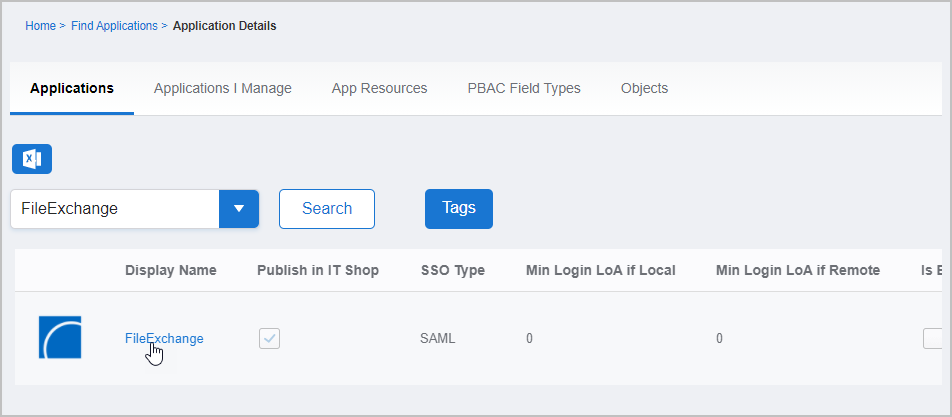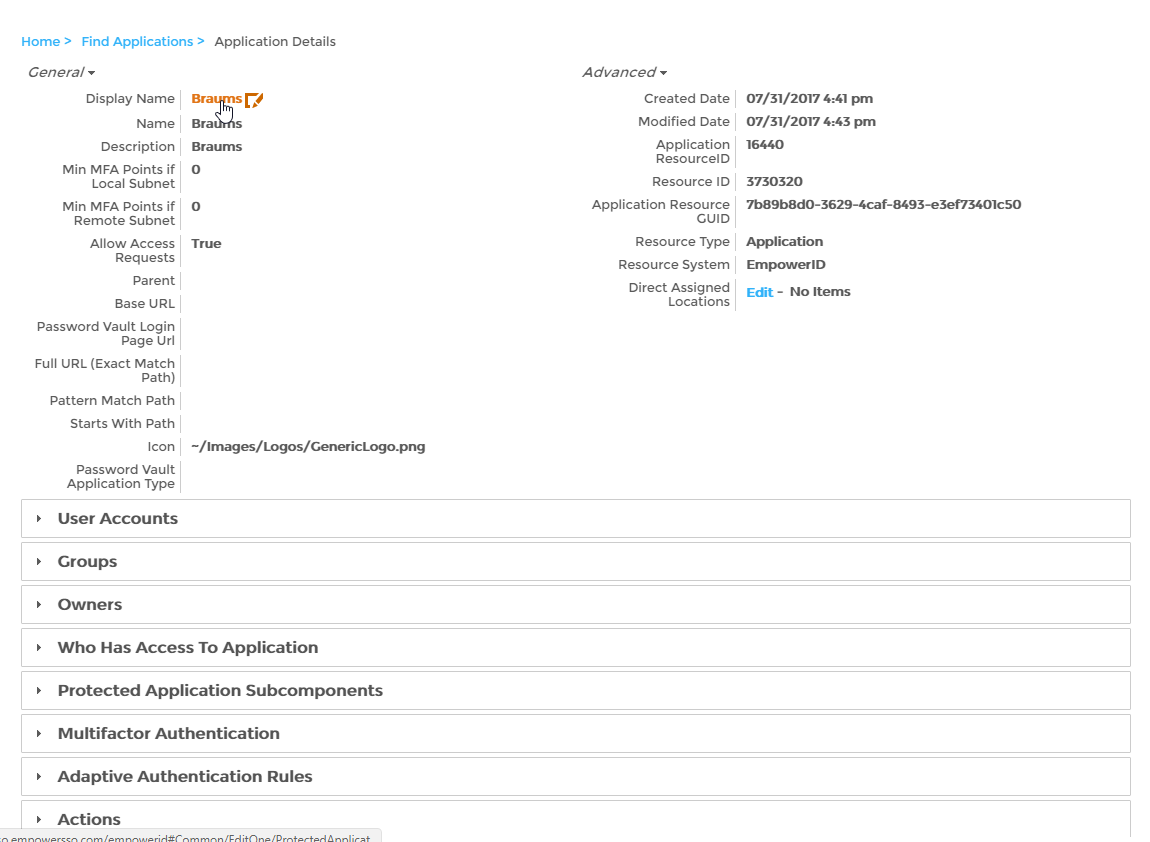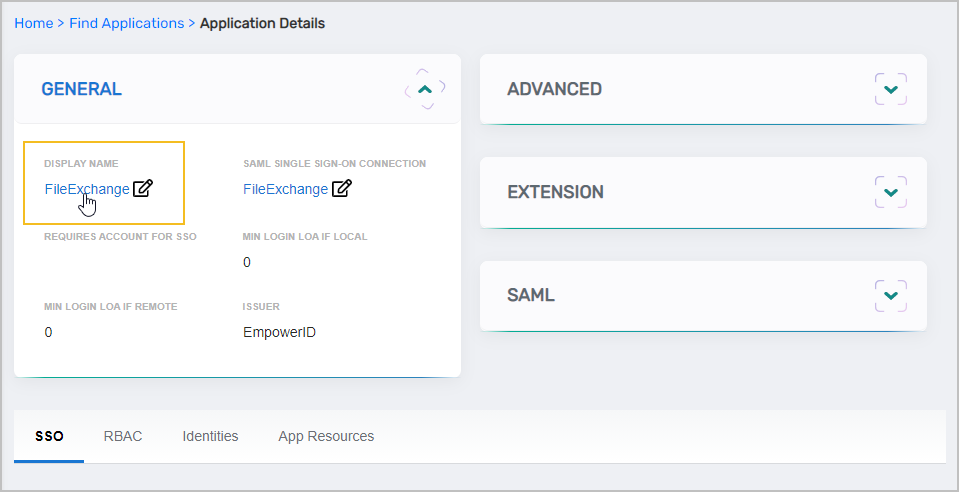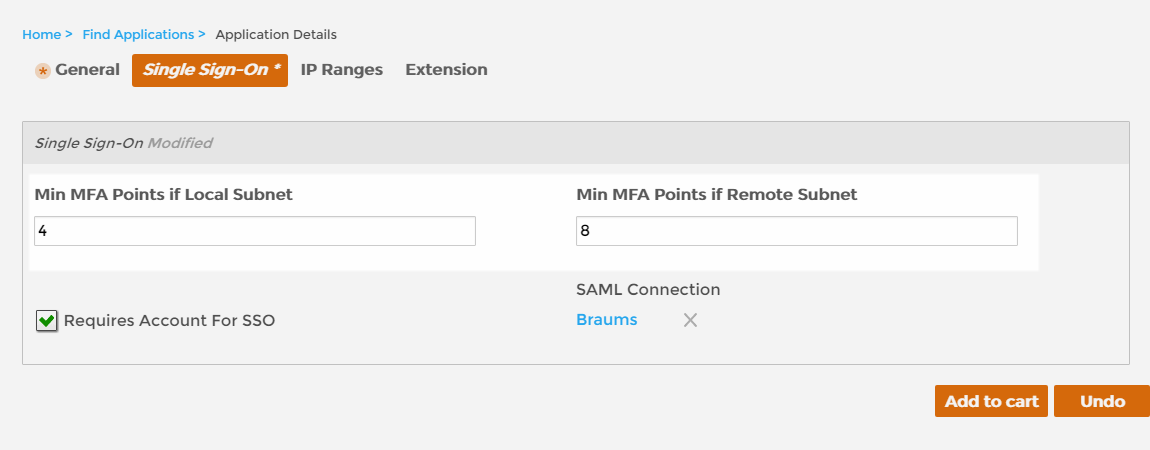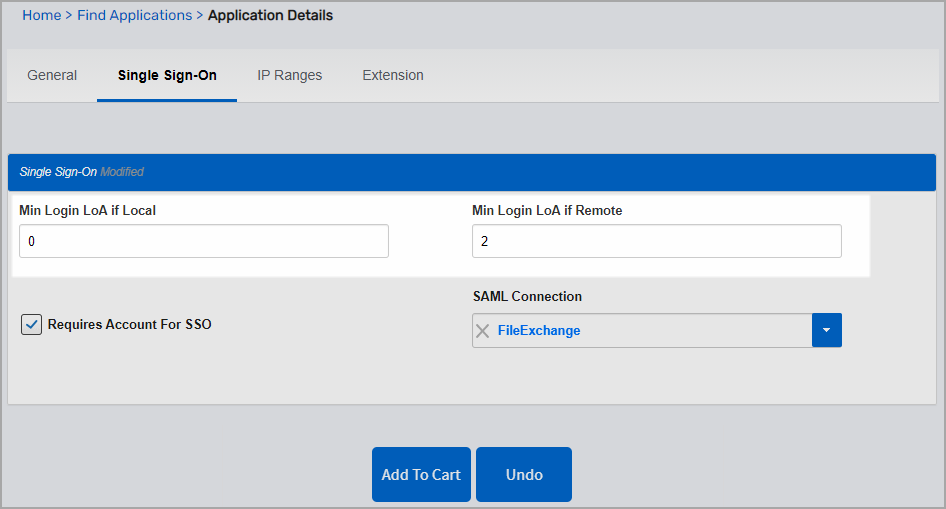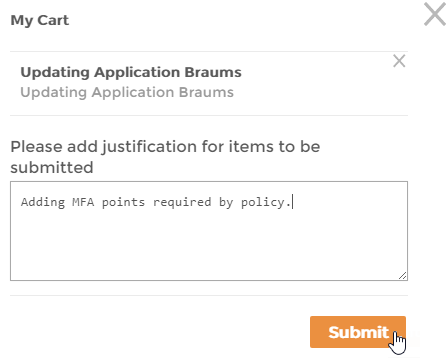In EmpowerID, multi-factor authentication (MFA) is a flexible, points based system that allows you to specify the number of factors that users must present when authenticating, as well as the weight or point value associated with each of those factors. When users reach the designated point threshold, they are granted access to the system. You specify this threshold on the Password Manager policies associated with your users, as well as each of the SSO applications registered in the system. Each application has a number of MFA settings that can be configured according to your security requirements. Of these settings, those related toLoA points include the following:
...
For each setting, LoA points start at 0 and you can
...
increase them as needed. When the value is greater than 0, users must accumulate the required number of points before access
...
is granted.
Min Login LoA if
...
Local — This setting is used to specify the minimum number of points users
...
within your local network must accumulate to authenticate.
...
Min Login LoA if Remote — This setting is used to specify the minimum number of points users outside of your local network must accumulate to authenticate.
Set LoA points
On the navbar, expand Single Sign-On and click Applications.
From the Applications tab of the Find Applications page, search for the application to which you want to
setapply LoA points and click the Display Name link for that policy.
On the Application Details page that appears, click the
Edit link. Edit links have the Pencil icon.Display Name link for the application to put it in Edit mode.
From the application's Edit page,
clickselect the Single Sign-On tab and
doenter the following point values as applicable:
Type a value in the Min MFA Points if Local Subnet field. This setting is used to specify▪ Min Login LoA if Local — Specifies the minimum number of points users within your local network must accumulate
when authenticating. Points start at 0 and can be incremented as needed. When the value is greater than 0, users must accumulate the required number of points before access is granted.Type a value in the Min MFA Points if Remote Subnet field. This setting is used to specifyto authenticate.
of
▪ Min Login LoA if Remote — Specifies the minimum number of points users outsideyour local network must accumulate
when authenticating. Points start at 0 and can be incremented as needed. When the value is greater than 0, users must accumulate the required number of points before access is granted.to authenticate.
Once finished, click Add to Cart.
Click the Cart icon at the top of the page,
typeenter a reason for the change and then click Submit.
| Insert excerpt | ||||||
|---|---|---|---|---|---|---|
|