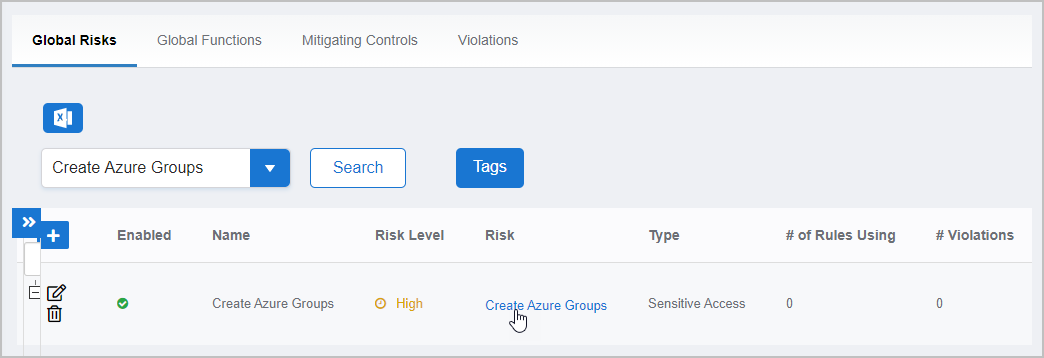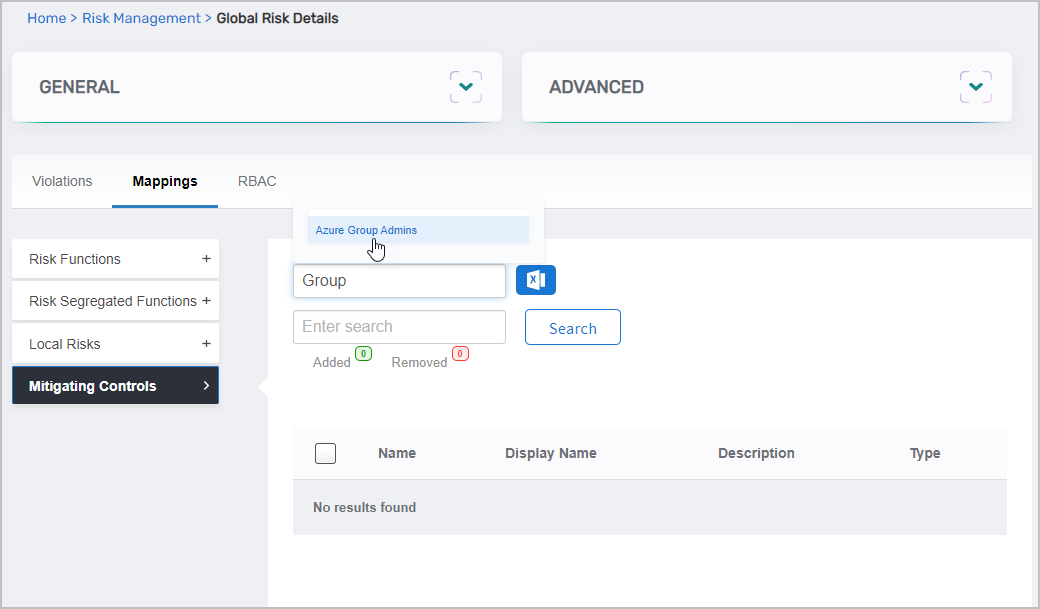...
How to add mitigating controls to risks
On the navbar, expand Compliance and click Risk Management.
...
Select the Global Risks tab on the Risk Management page
...
and then search for the global risk to which you want to add mitigating controls.
Click the Name link for the global risk.
...
On the Global Risk Details page, select the Mappings tab and then expand the Mitigating Controls accordion.
Search for and select the mitigating control that you want to add to the risk.
...
Repeat step 5 for each mitigating control you want to add to the risk.
When ready, click Submit.
| Insert excerpt | ||||||
|---|---|---|---|---|---|---|
|
| Insert excerpt | ||||||
|---|---|---|---|---|---|---|
|
| Macrosuite divider macro | ||||||||||||||||||||||||||||
|---|---|---|---|---|---|---|---|---|---|---|---|---|---|---|---|---|---|---|---|---|---|---|---|---|---|---|---|---|
|