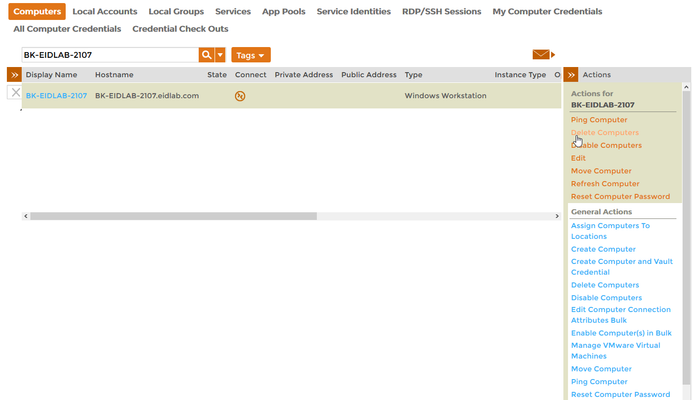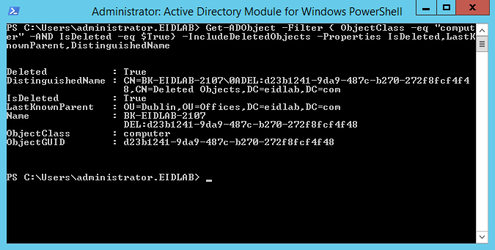Home / Identity Administration / Computers / Current: Deleting Computers
EmpowerID allows you to manage the computer objects in your connected directories. This topic demonstrates how to delete computer accounts and is divided into the following activities:
.
| Info |
|---|
The EmpowerID workflow used to delete computer accounts is the DeleteComputerBulk workflow. To run the workflow, users need to have the Initiator Access Level for it. |
To delete computers
- From the Navigation Sidebar of the EmpowerID Web interface, navigate to the Find Computers page by expanding expand Resources and clicking click Computers.
- Search for the computer you want to delete, click the record for that computer to select it and then click the Delete Computers action link.
- Click Yes to confirm you want to delete the computer.
- Click OK to close the Operation Execution Summary.
To verify the deletion
On a server with the Active Directory PowerShell Module, run the below PowerShell cmdlet. The cmdlet returns all deleted computers.
Code Block language powershell theme Emacs Get-ADObject -Filter { ObjectClass -eq "computer" -AND IsDeleted -eq $True} -IncludeDeletedObjects -Properties IsDeleted,LastKnownParent,DistinguishedName- You should see a record for the deleted computer.
| Info | ||||
|---|---|---|---|---|
| ||||