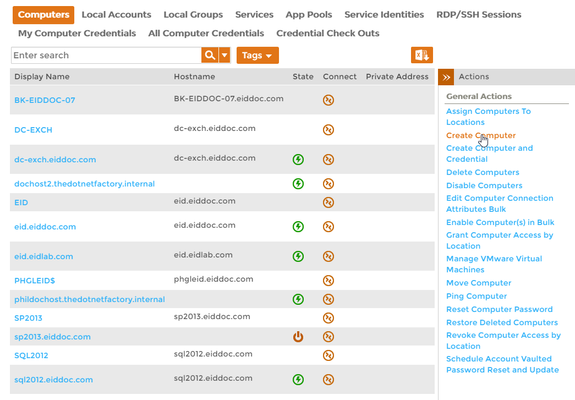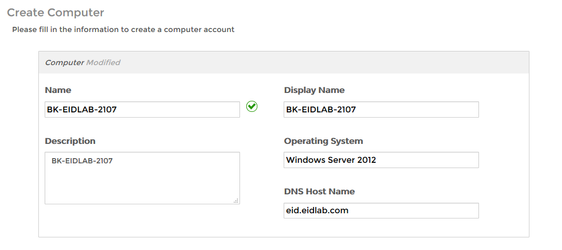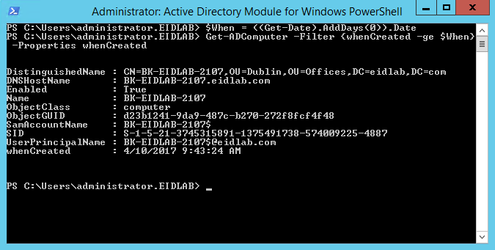Home / Identity Administration / Computers / Current: Creating Computers
EmpowerID allows you to manage the computer objects in your connected directories, including new computer accounts in those directories. This topic demonstrates how to create new computer accounts in Active Directory and is divided into the following activities:
.
| Info |
|---|
The EmpowerID workflow used to create computer accounts is the ProvisionComputer workflow. To run the workflow, users need to have the Initiator Access Level for it. |
...
To create new computers accounts in EmpowerID
From- In the Navigation Sidebar of the EmpowerID Web interface,
- expand Resources and
- click Computers.
- From the Actions pane of the Computer management page, click the Create Computer action.
- In the Create Computer form that appears, do the following:
- Type a name in the Name field. This field is required.
- Optionally, type a display name and description for the computer in the Display Name and Description fields, respectively.
- Optionally, type the operating system and DNS host name for the computer in the Operating System and DNS Host Name fields, respectively.
- Click Submit.
- In the Creation Location Selection lookup that appears, search for and select the account store for the computer and then select the OU from the Computer's Location tree.
- Click Submit.
- Click OK to close the Operation Execution Summary.
To verify the new computer
On a server with the Active Directory PowerShell Module, run the below PowerShell cmdlet. The cmdlet returns all computers created today.
Code Block language powershell theme Emacs $When = ((Get-Date).AddDays(0)).Date Get-ADComputer -Filter {whenCreated -ge $When} -Properties whenCreated- You should see a record for the computer.