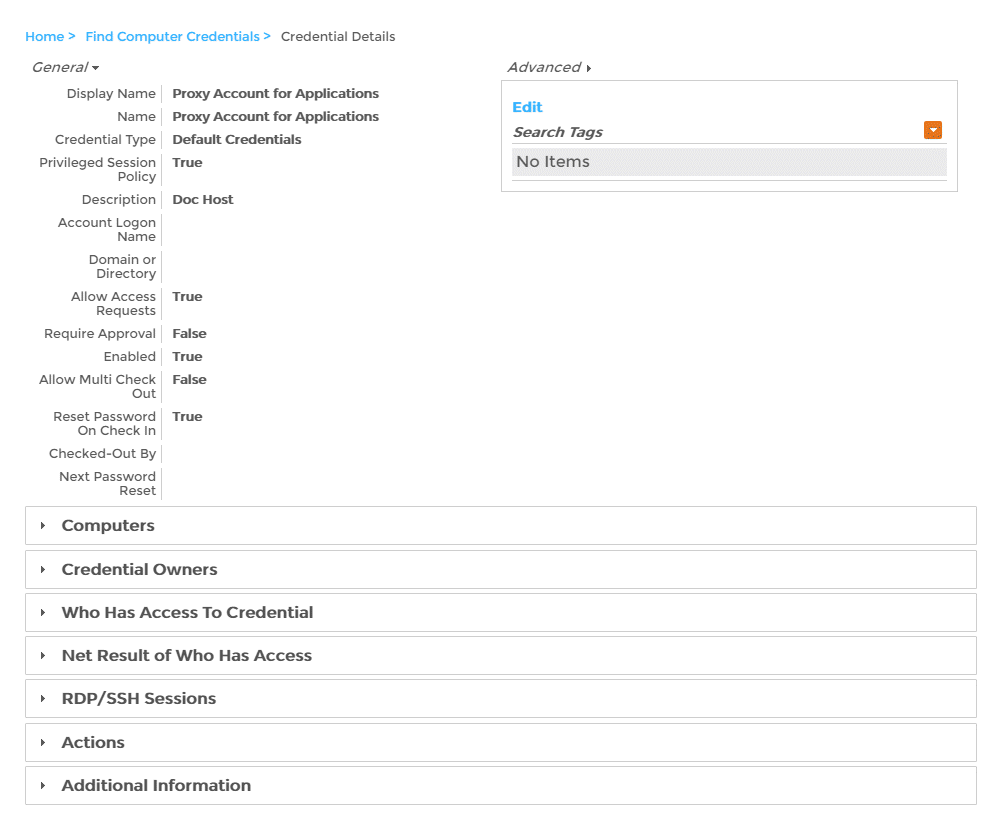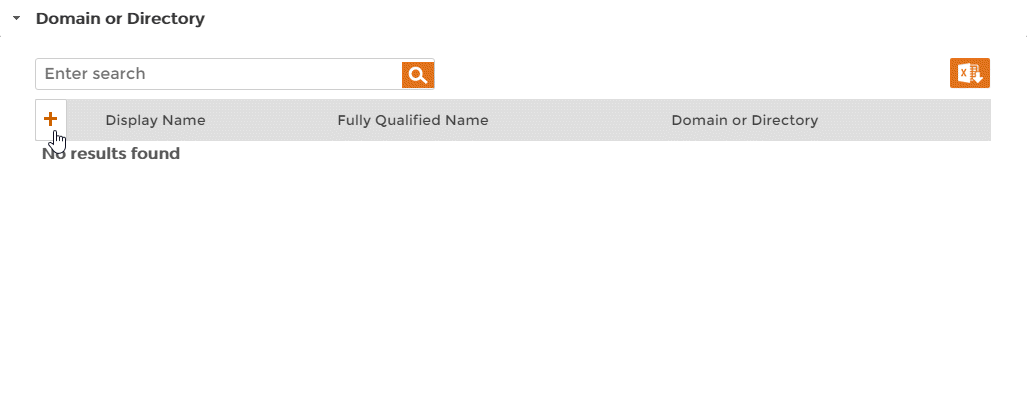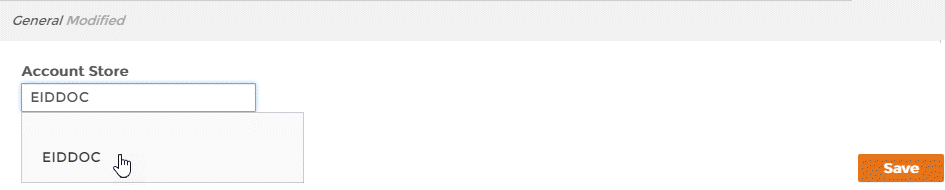...
| Div | ||
|---|---|---|
| ||
Home / Privileged Access Management / Current: Linking Credentials to Managed Domains |
After you have vaulted After you vault a credential for a domain, you can link that the credential to all computers in a the domain. Once a computer credential has been is linked to a specific domain, users can request access to any computer in the domain. If access is granted, users can perform any tasks on the computer(s) computers granted by the credentials. All access to computers occurs through RDP or SSH sessions via EmpowerID's Privileged Session Manager.
When a request for a computer credential is approved, users check out
thosethe credentials to initiate RDP or SSH sessions. Once their tasks on the computer are complete,
usersthey check in
thosethe credentials to end their sessions.
If| Tip |
|---|
When the Default Access Duration in Minutes setting on the |
...
credential's linked policy is reached in a session, EmpowerID automatically checks in the credentials and terminates |
...
the session. |
...
For more time |
...
, the user |
...
must request another session. |
...
- From In the Navigation Sidebar of the EmpowerID Web interface, navigate to the Computers find page by expanding expand Resources and clicking click Computers.
From the Computer find page, click the All Computer Credentials tab and
thensearch for the computer credential you want to link to a domain.
Info To link the credential to all computers in a managed domain, set the Credential Type to Domain Admin or Domain User.
- Click the Display Name link.
- This directs you to the View One page for the credential. View One pages allow you to view information about a resource in EmpowerID and manage that resource it as needed.
From the View One page,
clickexpand the Domain or Directory accordion
to expand it and thenand in the grid, click the Add Domain button
in the grid.
Info The Domain or Directory accordion only appears for Domain Admin or Domain User credential types.
- In the dialog that appears, type the name of the managed domain in the Account Store field and then click the tile for the domain to select it.
- Click Save to save your selection and close the dialog.
| Div | ||||||
|---|---|---|---|---|---|---|
| ||||||
|
...
|