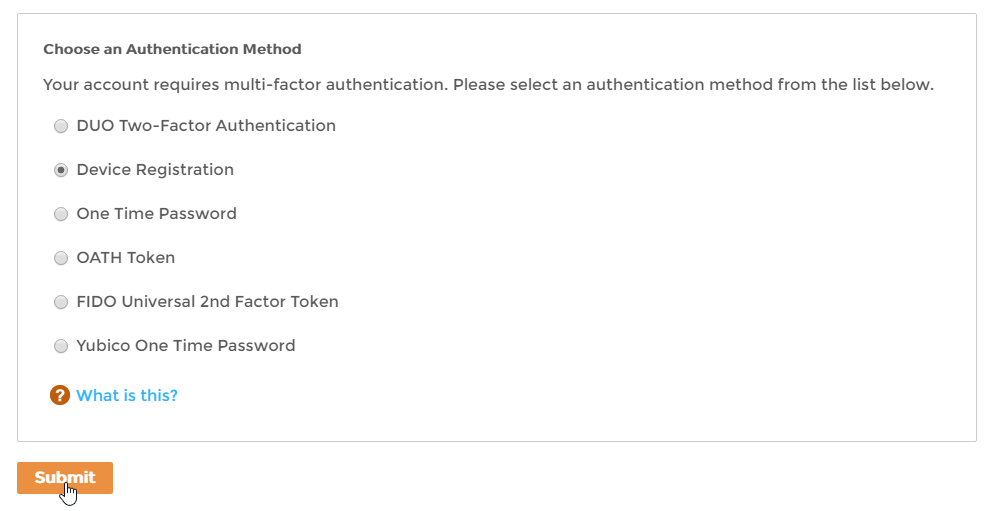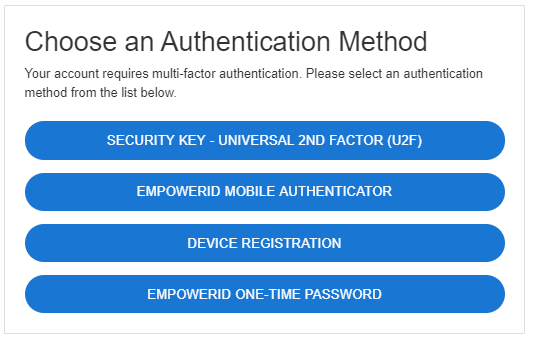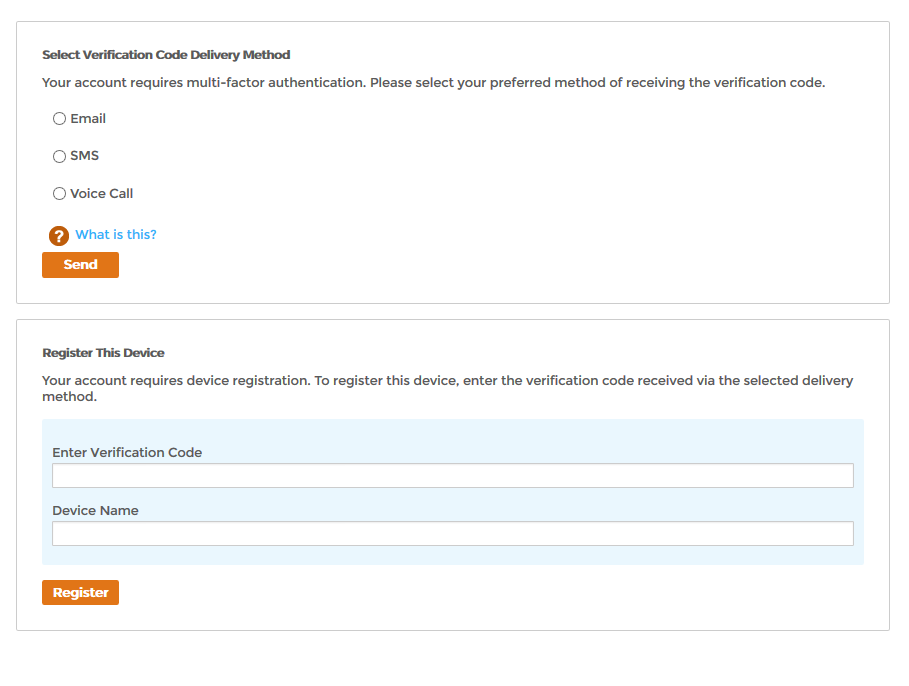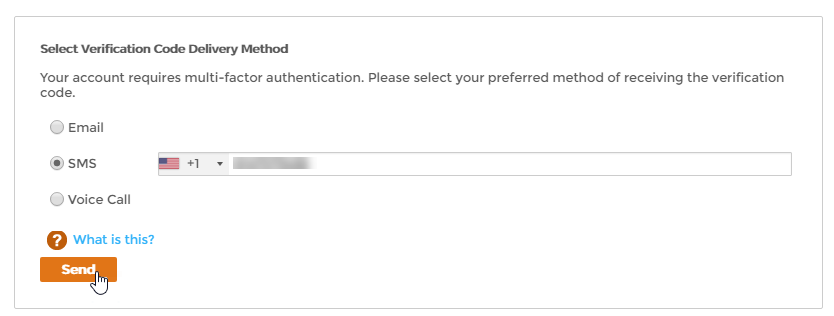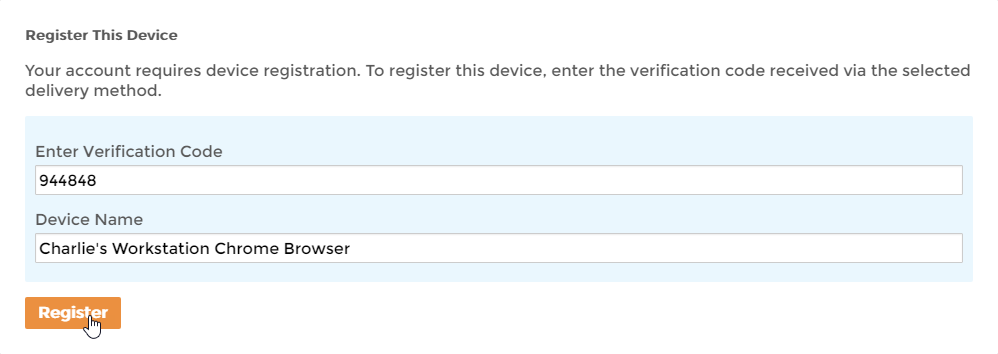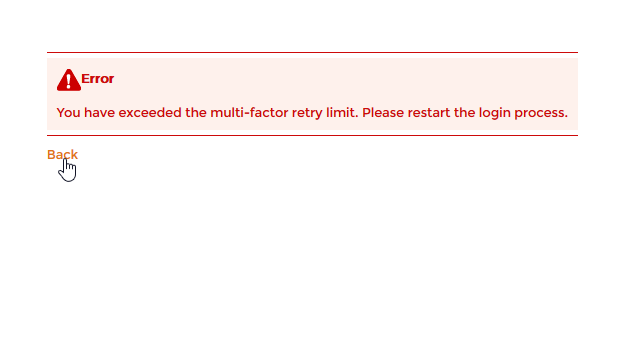...
- Log in to your organization's Web portal as you would normally do so.
If multi-factor authentication is optional (or required and you have multiple options available to you), and you want to enable device registration for your account, select Device Registration and click Submit.
Info The MFA options available to you depends on your administrator. You may see more or less options than those shown below.
Info If device registration is required for your account, you will not see a screen asking you to select a multi-factor option. Instead, you will see the below screen.
You should see a message asking you to select a verification code delivery method.Info Depending on how your organization is implementing the authentication method, you may not see the SMS and Voice Call options.
- Select your delivery method, enter the information for that method and then click Send. For example, if you want to have your verification code sent by SMS enter the appropriate mobile phone number.
After you receive the code, enter it in the Enter Verification Code field, type a name for your device in the Device Name field and then click Register.
If you entered the code correctly, and another level of multi-factor authentication is not required on your account, you should be authenticated. The next time you access the portal using this device and browser, you can log in simply using your credentials.Info If you enter the wrong code, you will see a message stating "The passcode entered is incorrect. Please try again." To do so, select your delivery method and request a new code. Once you correctly enter the new code, you will be authenticated. Depending on how your administrator has set things up, if you enter the wrong code repeatedly, you will see a message asking you to restart the login process. To do so, click the Back link.
Tip If you are asked for another factor, select the desired authentication method and follow the steps shown on the screen.
Info When using device registration, EmpowerID stores the device registration information in a cookie on the specific browser you used. This means the device registration is only good for that browser and on the specific device you used. If you try to log in using another device—or another browser on the same device—you will need to repeat the device registration process.
...