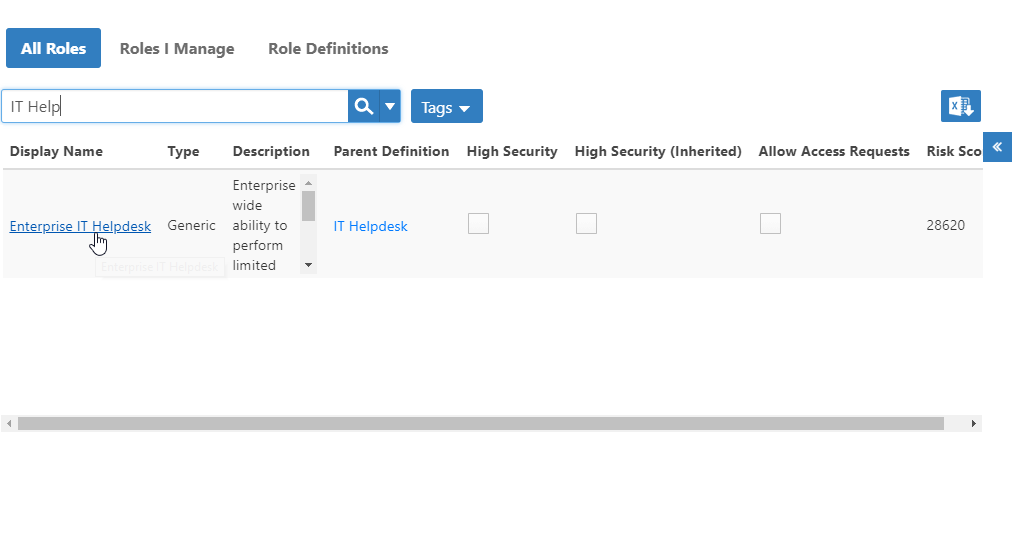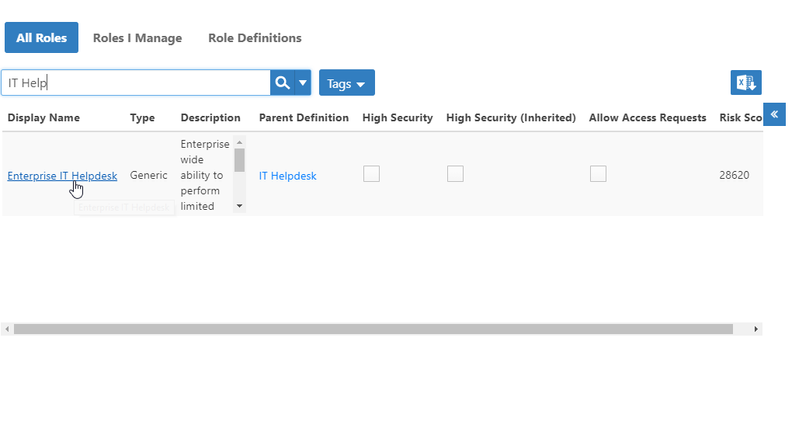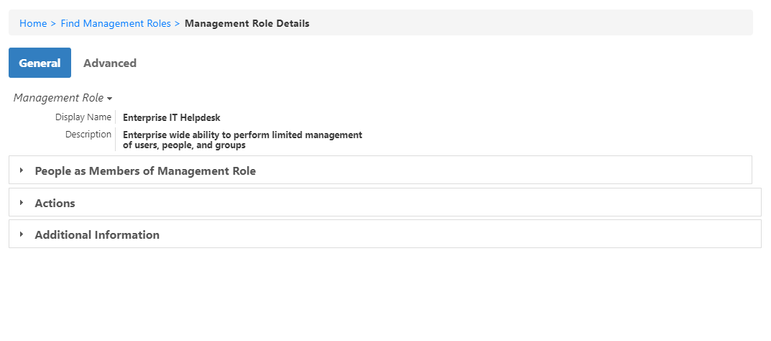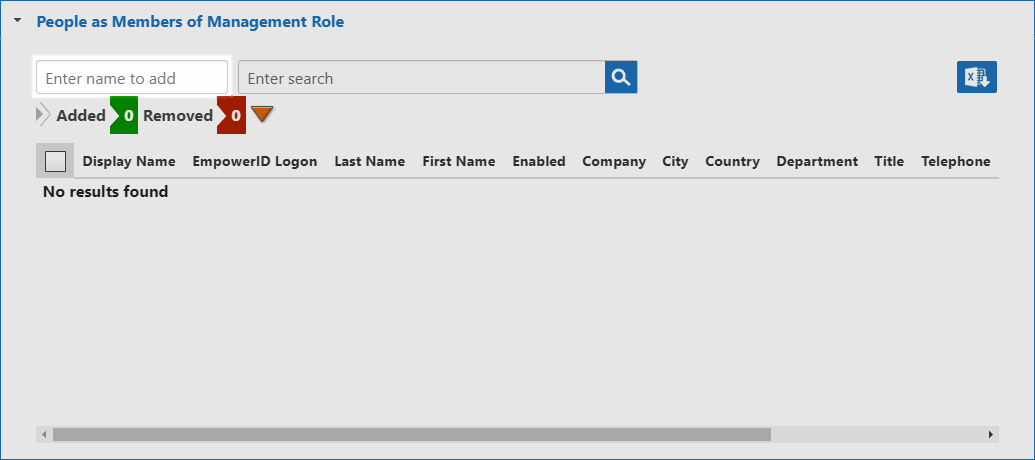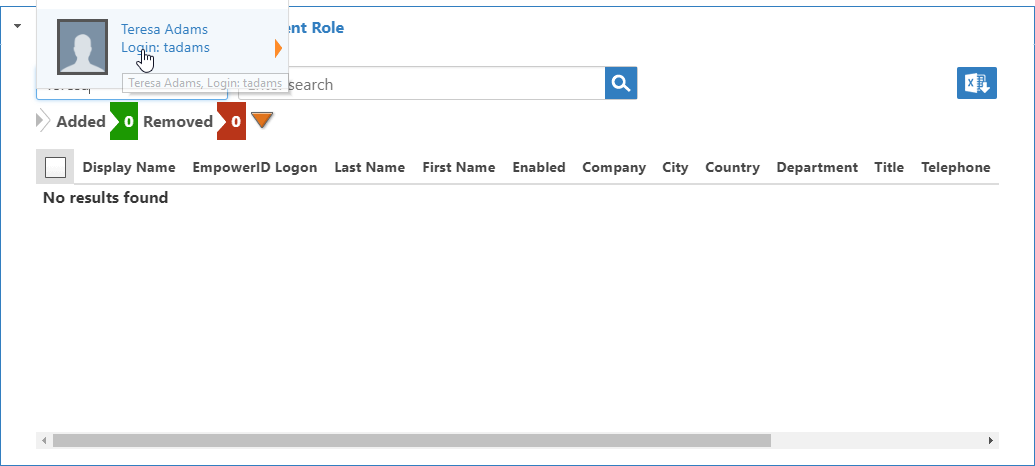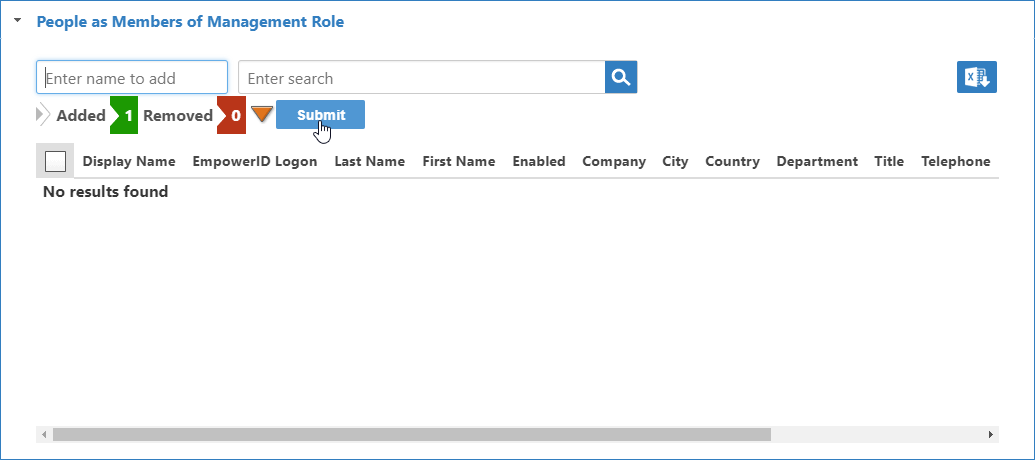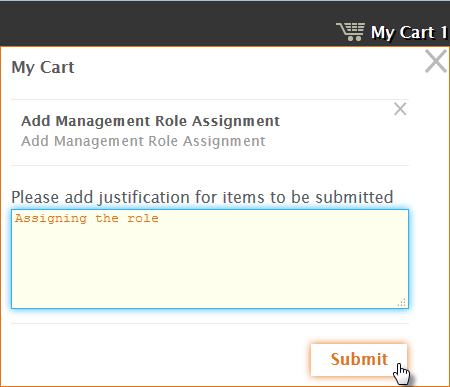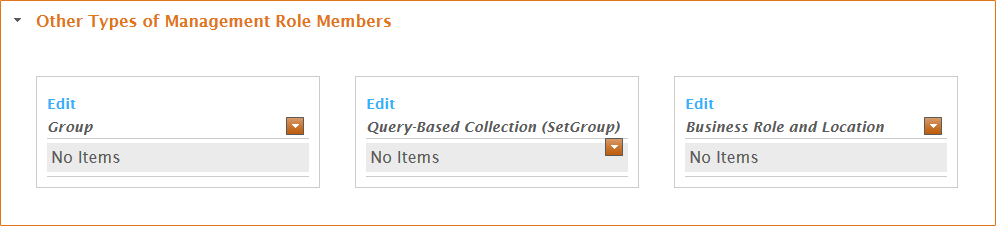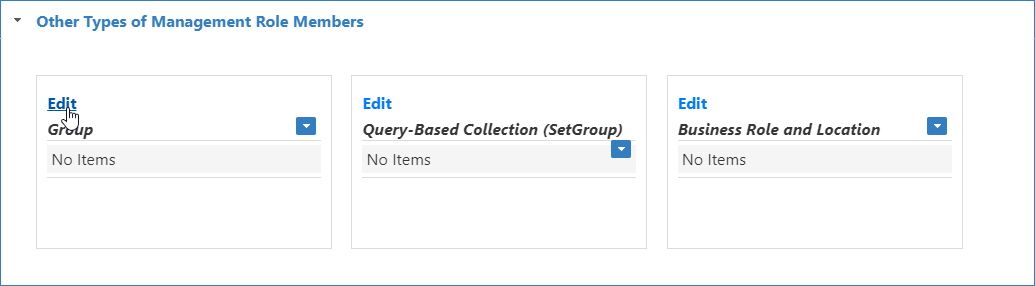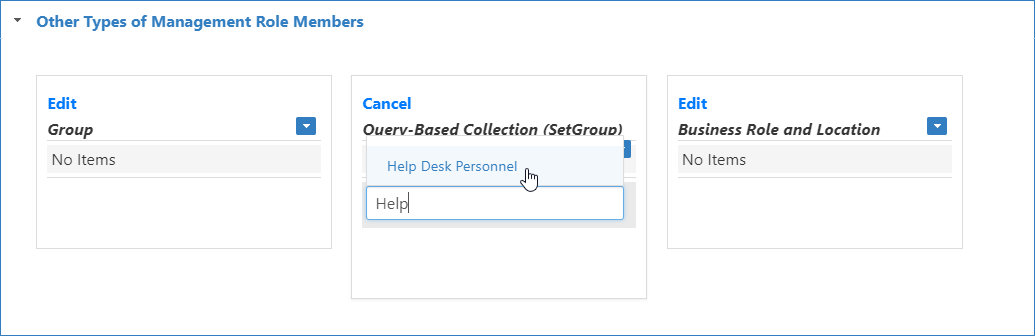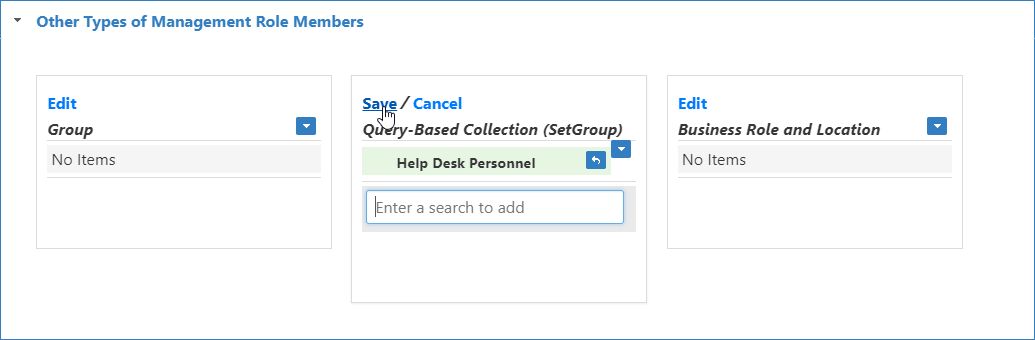| Div | ||
|---|---|---|
| ||
Home / Authorization RBAC/ABAC / Management Roles / Current: Assigning Management Roles |
| Style | ||
|---|---|---|
| ||
In EmpowerID, Management Roles are collections of "operational capabilities." They are packaged together as job-based bundles for quick and easy bulk assignments of resources to resource users that matches what they do in your organization. Assign a Management Role to users to let them perform the operations and rights assigned to the Management Role. You can assign Management Roles to individual people, Business Roles and Locations, groups and Query-Based Collections or SetGroups.
This topic demonstrates how to assign Management Roles to different types of users in EmpowerID.
To assign Management Roles to People
- In the Navigation Sidebar of the EmpowerID Web interface, expand Identities and click Management Roles.
- Search for the Management Role you want to assign and click the Display Name link for that role.
This directs you to the View One page for the Management Role. View One pages allow you to view and make changes to EmpowerID objects. - Expand the People as Members of Management Role accordion and click the Add (+) button in the grid.
- In the Enter a Person Name to Search field that appears, enter a name that you want to make a member of the role and click the tile for that person.
- Click the Save button .
This adds to add the assignment to your the shopping cart. - Repeat for each person that you want to add to the role.
- When finished adding people, click the cart icon, type a reason for the assignment in the cart dialog and click Submit.
The new member(s) appear in the People as Members of Management Role grid.
To assign Management Roles to Other types of Users
- In the Navigation Sidebar, expand Identities and click Management Roles.
Search for the Management Role you want to assign and click the Display Name link for that role.
Info In the following image, the Locations pane and the Actions pane have both been collapsed to conserve screen real estate.
This directs you to the View One- On the View One page for the Management Role . View One pages let you view and make changes to EmpowerID objects as needed.
Expand that appears, expand the Other types of Management Role Members accordion. - From the accordion, click the Edit link for the member type you want to make a member of the role. This example assigns the Management Role to a group.
- In the Search field that appears, enter the name of the member to assign to the Management Role and click the tile for that member. This example adds the Help Desk group to the Management Role.
- Click Save.
The new members appear in the grid.