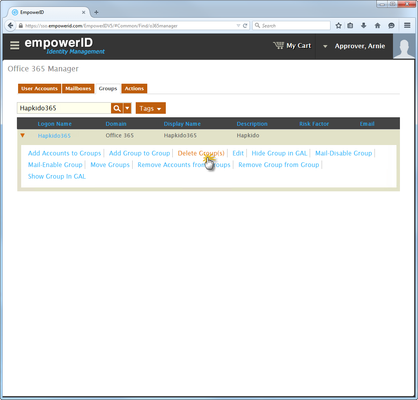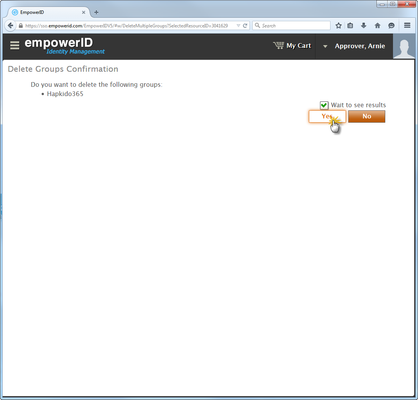Home / Identity Administration / User Accounts and Groups / Office 365 / Current: Deleting Office 365 Users
This topic demonstrates how to delete Office 365 groups in EmpowerID and is divided into the following activities:As prerequisites to deleting Office 365 groups in EmpowerID, you .
| Info | ||
|---|---|---|
| ||
You must have a licensed corporate Office 365 account and |
To delete an Office 365 group in EmpowerID
- From In the Navigation Sidebar of the EmpowerID Web interface, navigate to the Office 365 Management page by expanding expand Pages and clicking click Office 365 Manager.
- From the Groups tab of the Office 365 Management page, search for the Office 365 group you want to delete.
- Click the drop-down arrow for the Office 365 group returned by your search and then click the Delete Group link.
- Click Yes to confirm that you want to delete the group.
- Click OK to close the Operation Execution Summary.
To verify that the group was deleted in Office 365
- From your Web browser log in to your corporate Office 365 account as an administrator.
- From the Office 365 admin center, click users and groups and then click the security groups link at the top of the page.
- Search for the group you deleted in EmpowerID . You should see and verify that there are no results.
...
Administrative Procedures:
| Info |
|---|
...
|