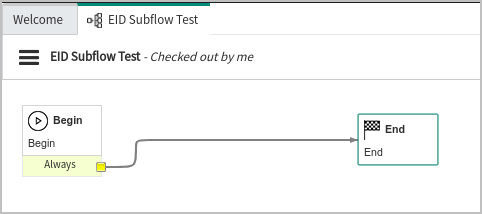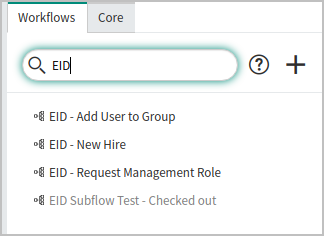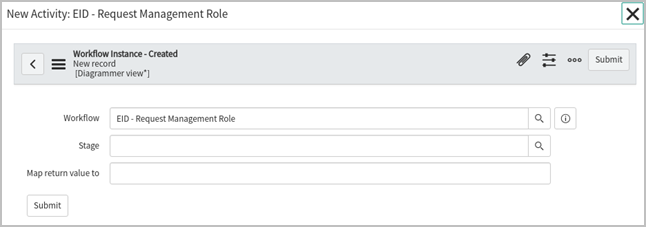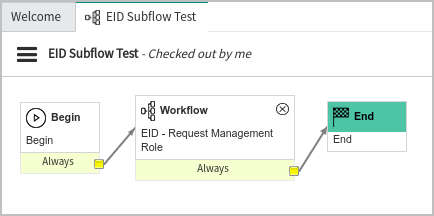...
In the sequence, we have a simple workflow named EID Subflow Test open in the Workflow Editor. The workflow has a Begin and an End activity. To follow along, you can create this workflow and open it in the Workflow Editor.
With the workflow open, search for the EID workflows.
Drag the desired workflow from the Workflows table and place it onto the current workflow canvas. In this example, we use the EID – Request Management Role workflow. This opens the New Activity window as shown below.
In case you would like to use any value returned by the EmpowerID workflow, you may choose to specify a variable name in the Map return value to field. You can then use this variable in the remainder of the parent flow. The final placement of subflow should look something like that shown below:Run the workflow. If you have added the required variables as described above, the workflow should successfully call the EmpowerID API.
...