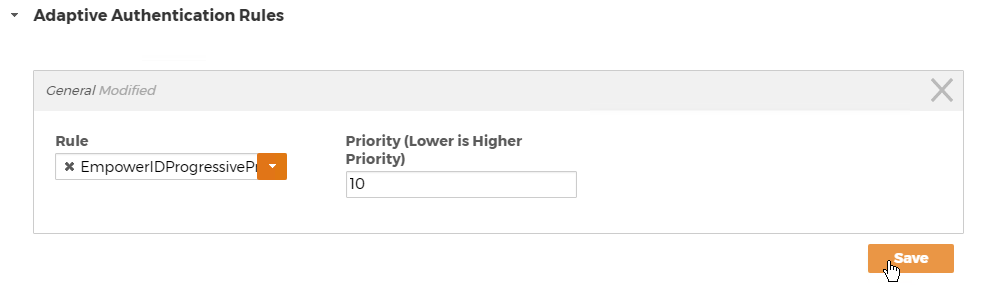...
| Div | ||
|---|---|---|
| ||
/wiki/spaces/E2D/pages/29982926 / Single Sign-On and MFA / Multi-Factor and Adaptive Authentication / Current: Assigning Adaptive Authentication Rules to Applications |
| Style | ||
|---|---|---|
| ||
Adaptive Authentication rules can be assigned to any SSO application to force users to undergo further identity proofing before they can access that application under certain circumstances. EmpowerID provides two Adaptive Authentication rules that can be assigned to applications out of the box, the CheckLoginSpeed and the CheckUserDemographics rule.
...
- From the Navigation Sidebar, expand Applications and click Manage Applications.
- From the Applications tab of the Applications page, search for the application to which you want to add an Adaptive Authentication Rule and then click the Display Name link for that application.
This opens the Application Details page for the application. This page allows you to view information about the application and manage it as needed. - From the Application Details page, expand the Adaptive Authentication Rules accordion and then click the Add Rule (+) button to the right of the grid.
- In the dialog that appears, do the following:
- Select the rule you want to assign to the application from the Rule drop-down.
- Set the priority for the rule in the Priority field. The lower the number the higher the priority. When more than one Rule is assigned to an application, EmpowerID directs users to the rule with the highest priority first and then to the rule with the next highest priority and so on.
- Click Save.