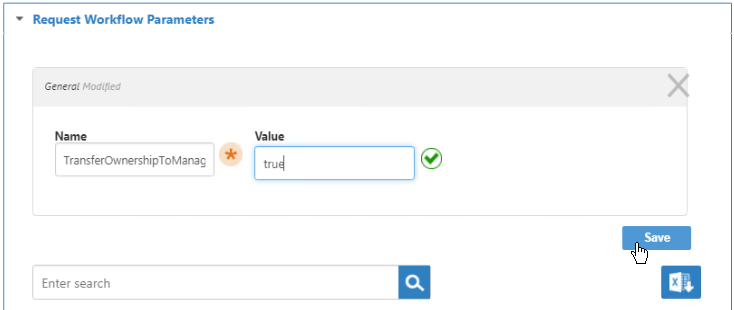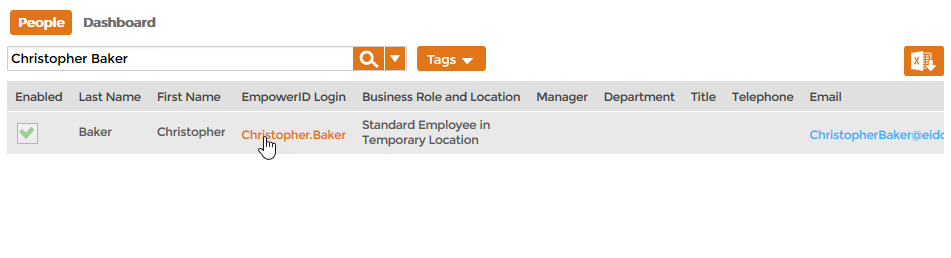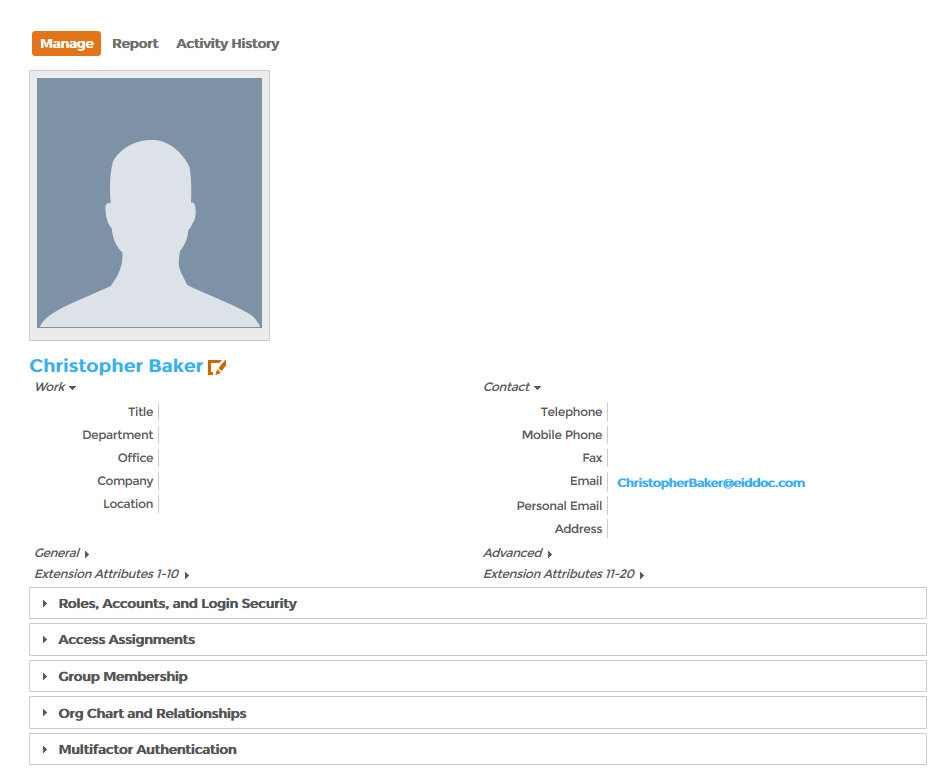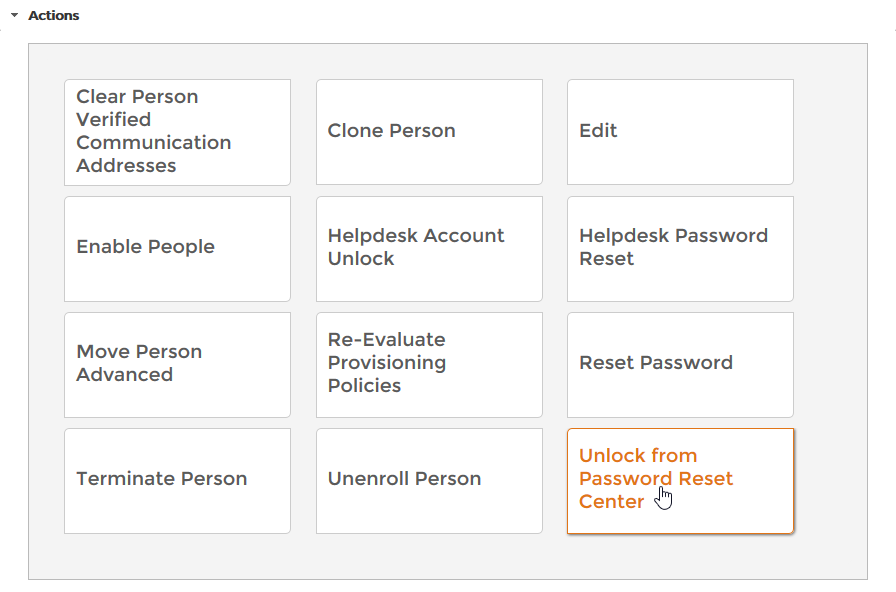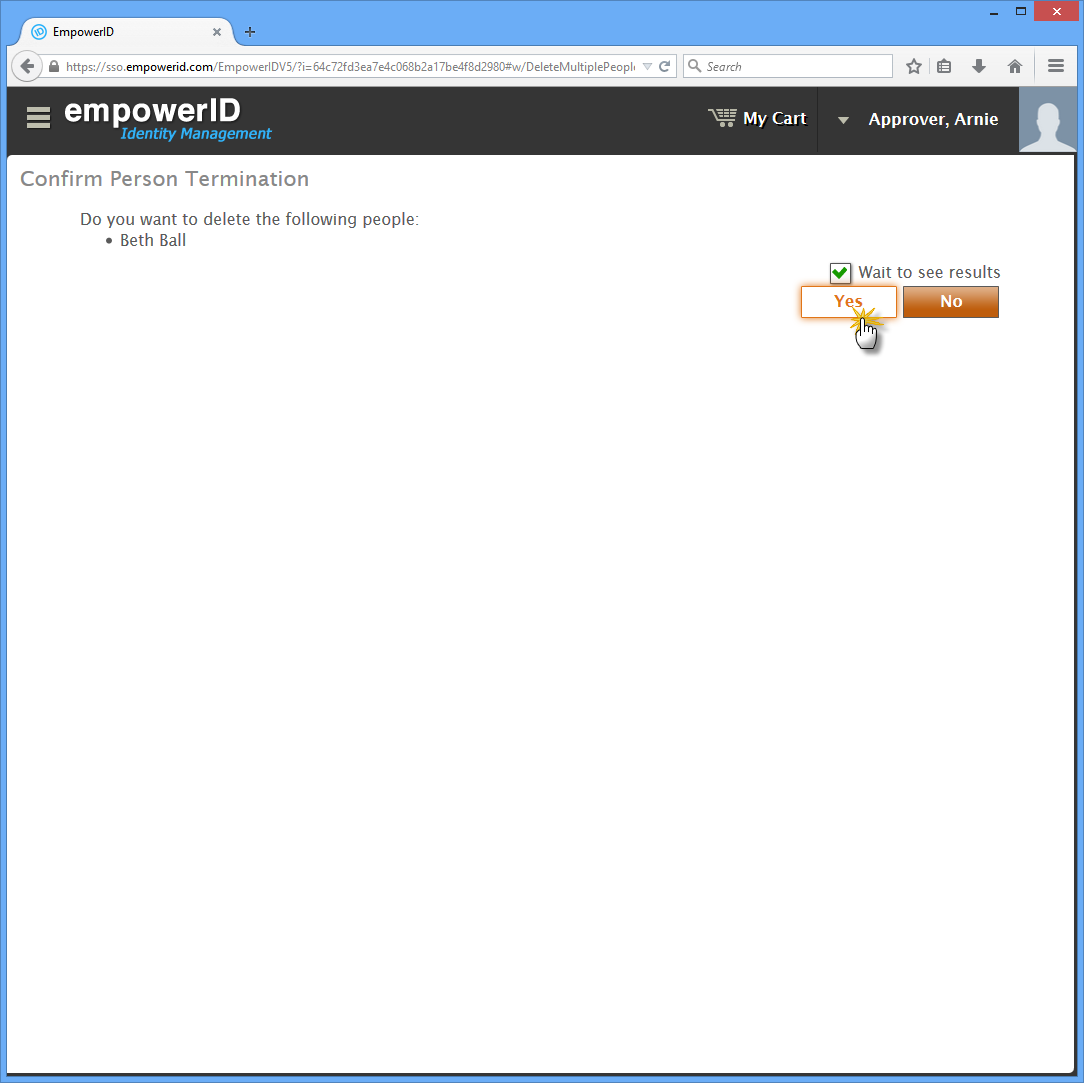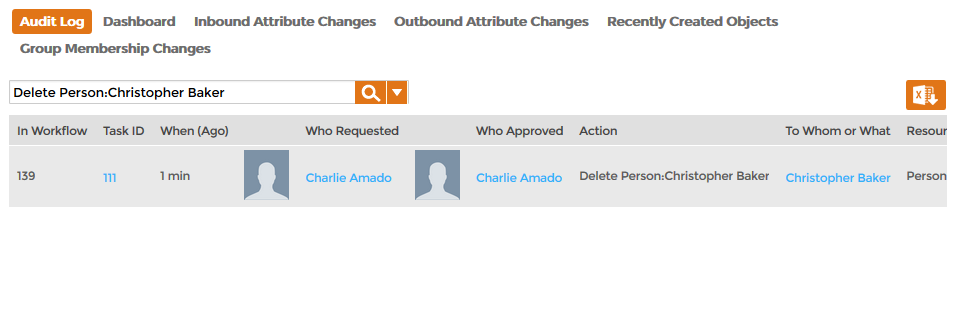Home / Identity Administration / People / Current: Deleting People
This topic demonstrates how to delete a Person. Deleting or terminating a Person triggers the revoke action specified for any objects they own that were provisioned by Resource Entitlement policies. Thus, if the user had a user account in an external user directory such as Active Directory that was provisioned as a result of a Resource Entitlement policy, EmpowerID will delete that account.
| Note |
|---|
To automatically transfer any resources for which the person is the Responsible Party to the person's manager any time a person is deleted, enable the Transfer Resources to Manager option on the Terminate Person Advanced workflow.
|
To delete a person
- From the Navigation Sidebar of the EmpowerID Web interface, expand Identities and click People.
- From the People tab, search for the person to whom you want to add an Approver Delegate and then click the EmpowerID Login link for that person.
- This opens the View page for the person. From this page, you can view and manage the person.
- From the View page, click the Actions accordion to expand it and then click the Terminate Person tile.
Click Yes to confirm that you want to delete the person.
Tip For immediate processing, leave Wait to See Results selected. If you clear Wait to See Results and click Submit, the process idles and EmpowerID creates a task for it, routing it to any Person with the delegations to continue moving the people.
- Click OK to close the Operation Execution Summary
To verify that the Person was deleted
- From the Navigation Sidebar, expand System Logs and click Audit Log.
- From the Audit Log tab of Change Manager, type Delete Person:<the name of the person you deleted> in the Search field and press ENTER.
You should see a record of the action in the grid. This record contains the details of the termination, including who requested and approved the action, when it occurred, etc.
| Info | ||||||||||
|---|---|---|---|---|---|---|---|---|---|---|
| ||||||||||
| Section |
| Column |
|---|