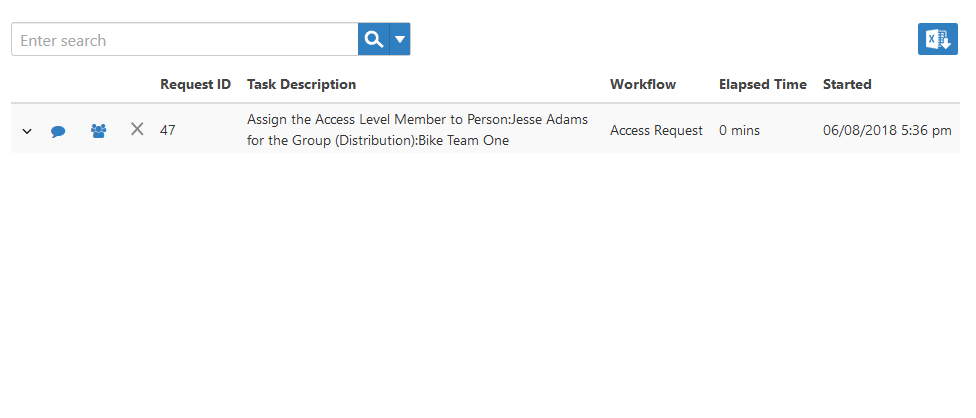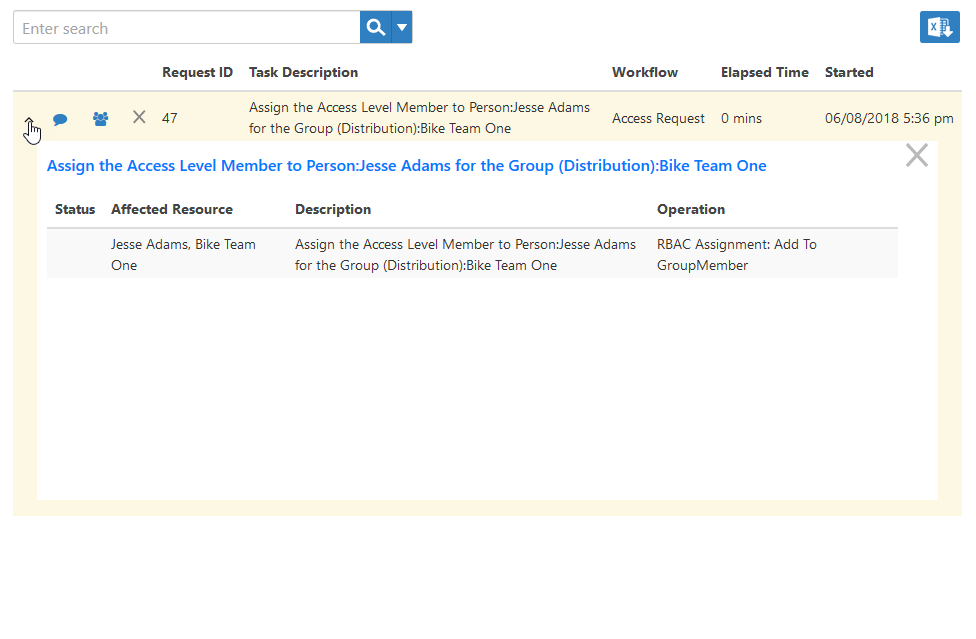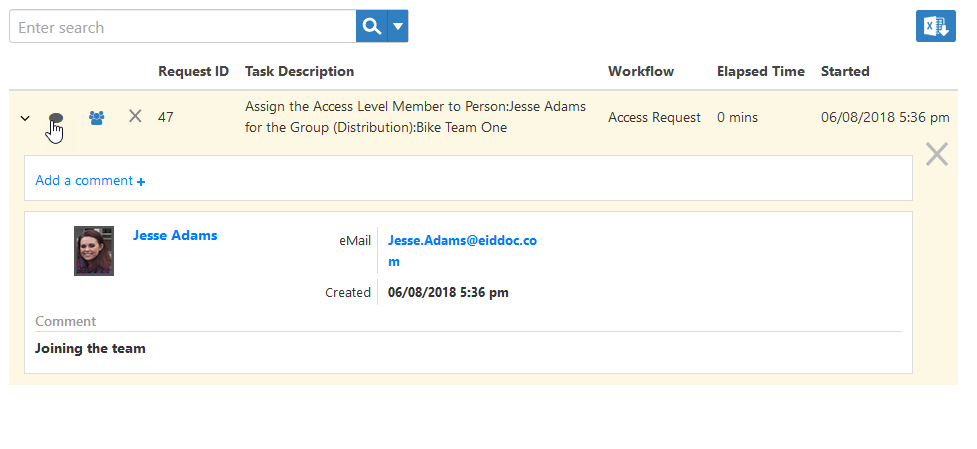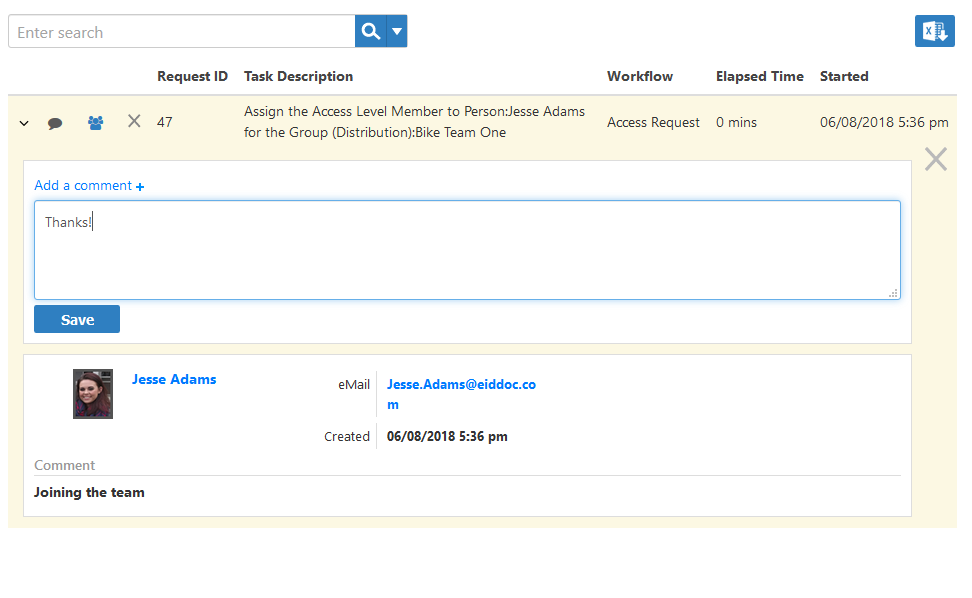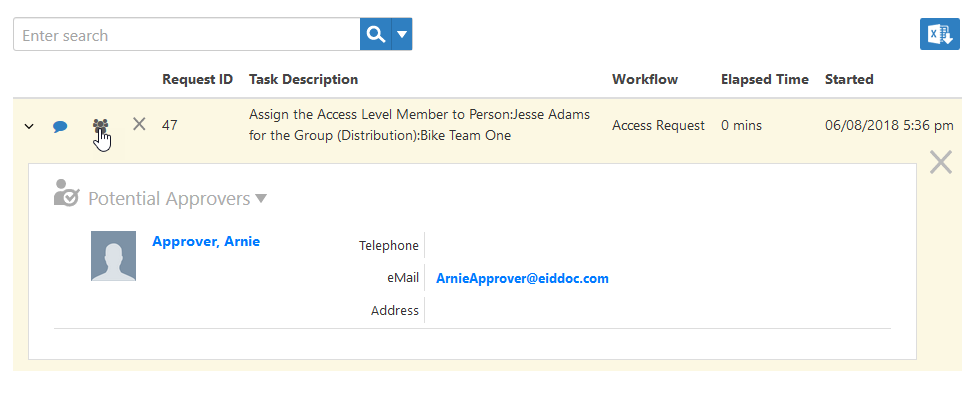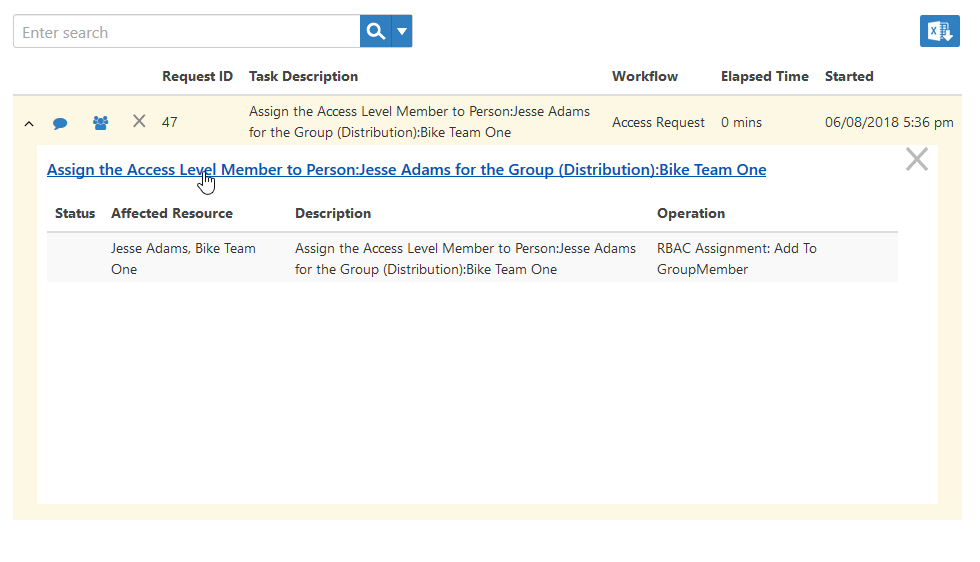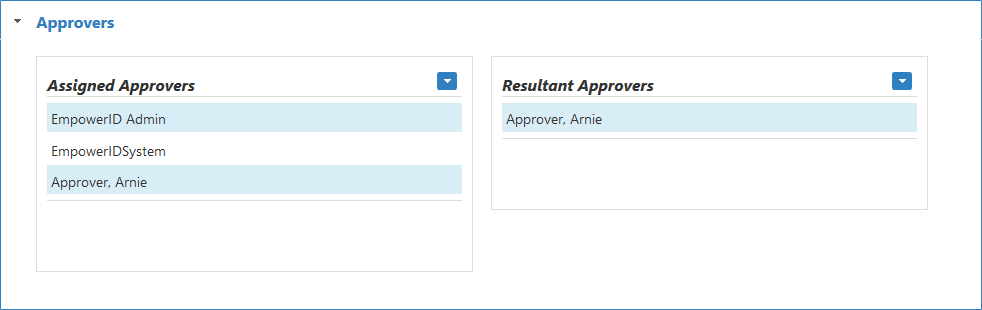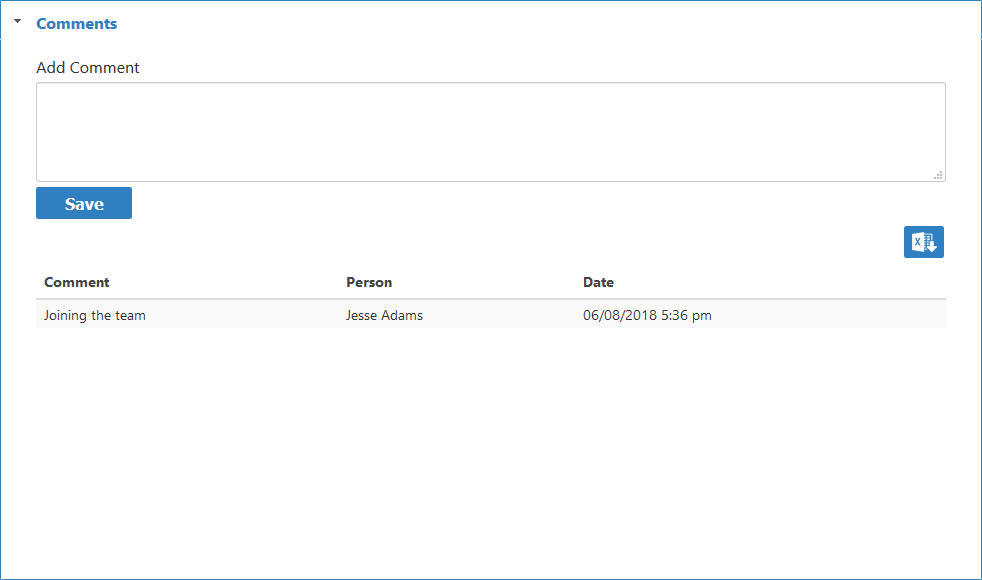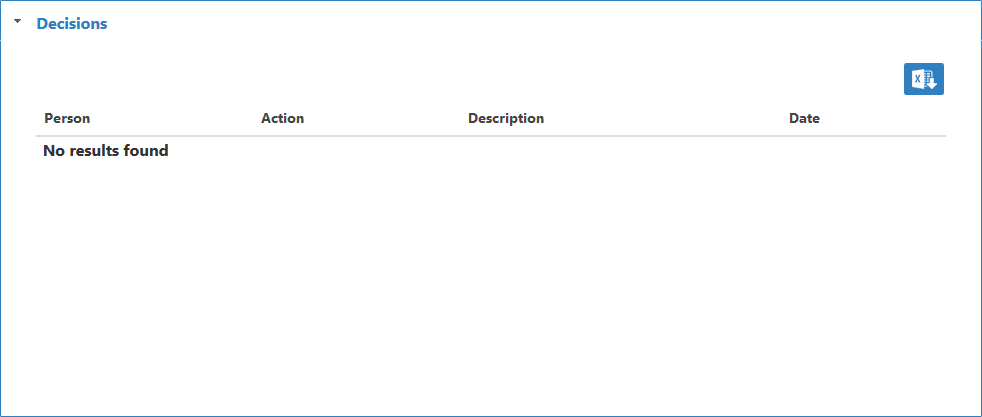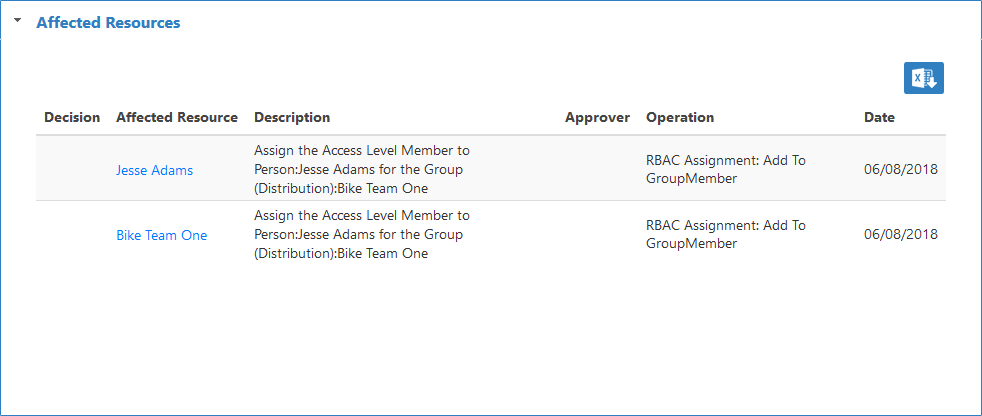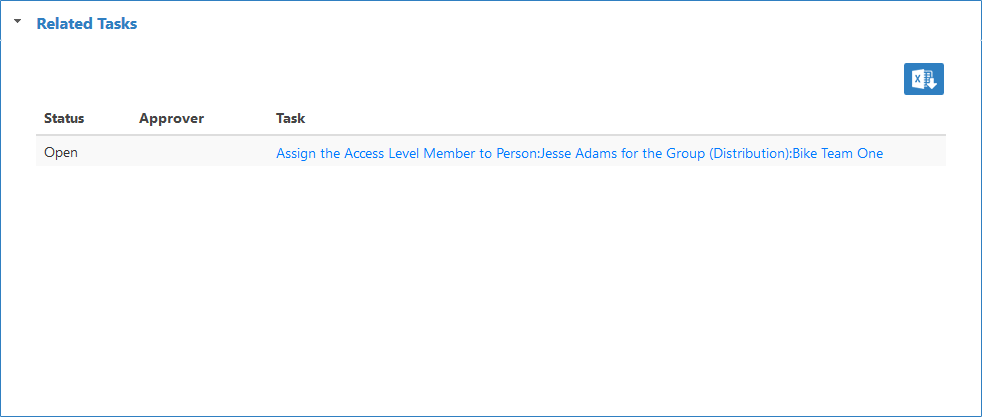When you submit requests for resources and those requests go for approval, you can view the status of those requests in the Request Center, and interact with them further if needed.
To view the status of your access requests
- From the Navigation Sidebar, expand Tasks and Requests > Workflow Tasks and click Requests Pending.
This opens your personal view of the Request Center, which display all requests you have submitted that have yet to be acted on. - Select an open request and click the drop-down arrow beside the request. This allows you to view more detailed information about the request as well as provides a link to the Task Details page for the request.
Clicking the balloon icon to the right of the drop-down arrow opens the Comments pane for your request. This pane allows you to view any comments made by you, as well as any made by potential approvers.
You can add new comments to the request by clicking the Add a comment link and typing your comments in the text field that appears.
Clicking the person icon to the right of the balloon icon opens the Approvers pane for your request. This pane allows you to view all potential approvers of your request. - If you wish to go to the Task Details page for the request, click the link for the access request.
The Task Details page allows you to quickly see the status of the task as well as provides several accordions that when expanded allow you to view specific information about the task. These accordions are as follows:- Approvers Accordion — This accordion displays all possible approvers of the request.
- Comments Accordion —This accordion displays the comments you made initially when justifying your request as well as any comments made by a potential approver. You can also add new comments to the request from the accordion. To do so, you type the new comment in the Add Comment field and press ENTER.
- Decisions Accordion — This accordion allows you to view any decision made concerning the request.
- Affected Resources Accordion — This accordion allows you to view the resources involved with your request. The affected resources will always include your person (which is a resource in EmpowerID) and the resource you want to access.
- Process Flow Accordion — This accordion allows you to see where your request is within the processes (workflow) involved with approving or rejecting it. Completed processes are notated with green lines while incomplete are notated with black lines.
- Related Tasks Accordion — This accordion allows you to see any tasks related to your request.
- Approvers Accordion — This accordion displays all possible approvers of the request.
| Info | ||
|---|---|---|
| ||