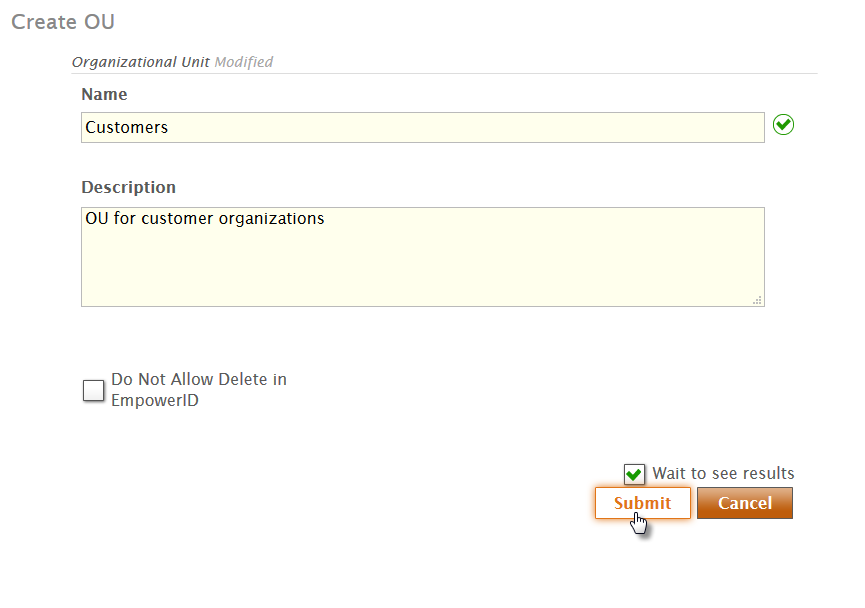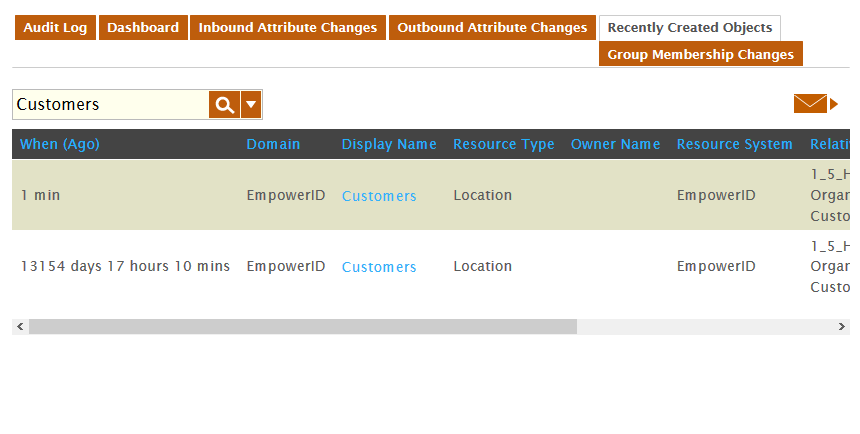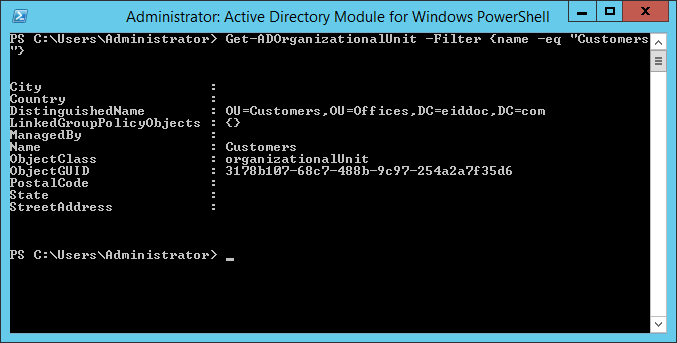| Style | ||
|---|---|---|
| ||
| Div | ||
|---|---|---|
| ||
Home / Authorization RBAC/ABAC / Business Roles and Locations / Current: Creating OUs |
...
- In the Navigation Sidebar, expand Identities and click Business Roles.
- From the Business Roles and Locations management page, click the Actions tab and click Create OU.
- In the Select Parent OU lookup that appears, do the following:
- Search for the parent OU under which you want to create the new OU and select it by clicking the node for it in the tree.
Click Submit.
Info For immediate processing, leave Wait to See Results selected. If you clear Wait to See Results and click Submit, the process idles and EmpowerID creates a task for it, routing it to any Person with the delegations to continue moving the people.
- In the Create OU form that appears, do the following:
- Type a name for the new OU in the Name field.
- Optionally, type a description in the Description field.
- Select Do Not Allow Delete in EmpowerID to prevent the deletion of the OU in EmpowerID.
Click Submit.
Info For immediate processing, leave Wait to See Results selected. If you clear Wait to See Results and click Submit, the process idles and EmpowerID creates a task for it, routing it to any Person with the delegations to continue moving the people.
- If you left Wait to see results selected, click OK to close the Operation Execution Summary.
...
To verify that the OU was created in EmpowerID
- From the Business Roles and Locations management page, click the Locations tab and search for the OU you just created.
A record of type Active Directory Organizational Unit (System) for OU appears in the grid. - In the Navigation Sidebar, expand Compliance and Reports and click Audit Log.
- If you have an email account that is registered with EmpowerID, you can click the Email icon to email the contents of this grid to yourself.
In the Audit Log, click the Recently Created Objects tab and search for the OU.
A record for the OU appears in the grid.Tip
To verify that the OU was created in Active Directory
...
On a server with the Active Directory PowerShell module, run the following PowerShell cmdlet (substituting the name of the OU in the cmdlet with the OU you created):
Code Block language powershell theme Emacs Get-ADOrganizationalUnit -Filter {name -eq "Customers"}- A record for the OU is returned.
...