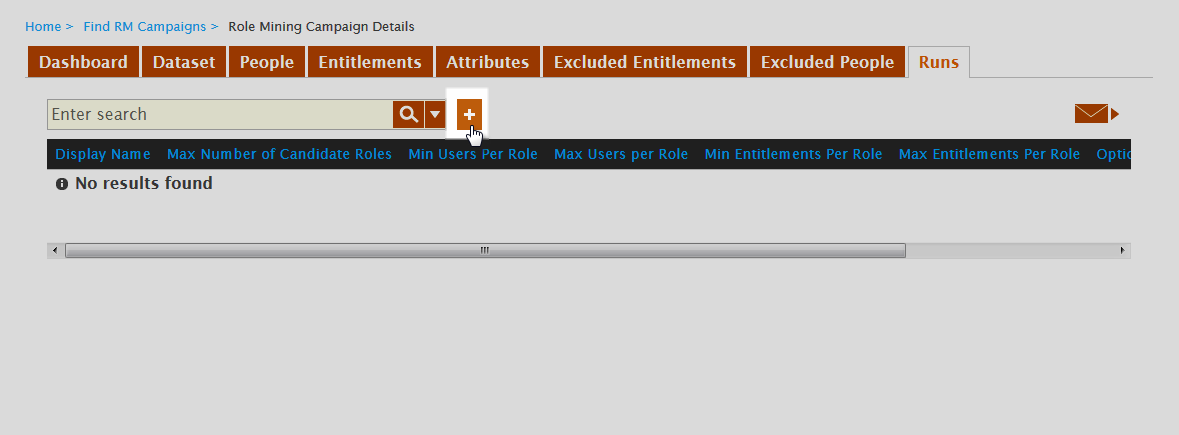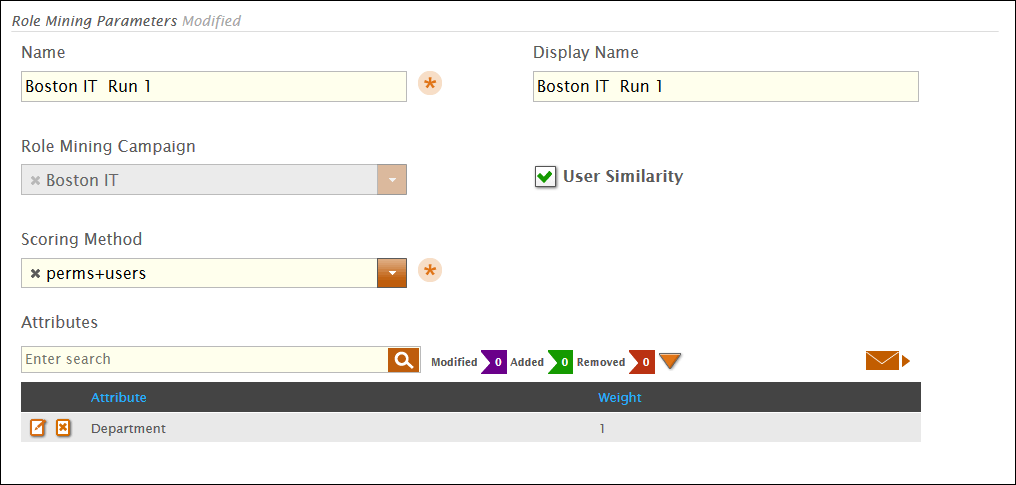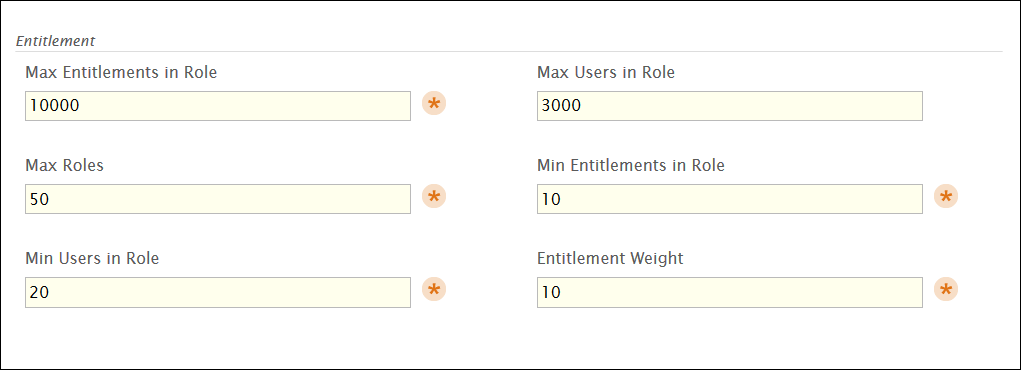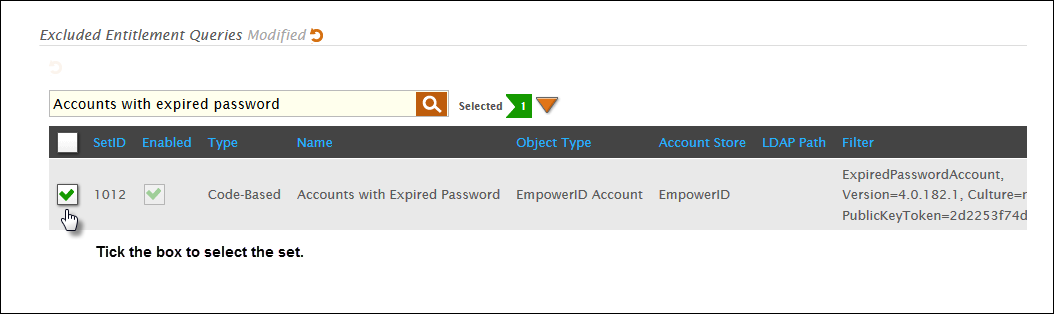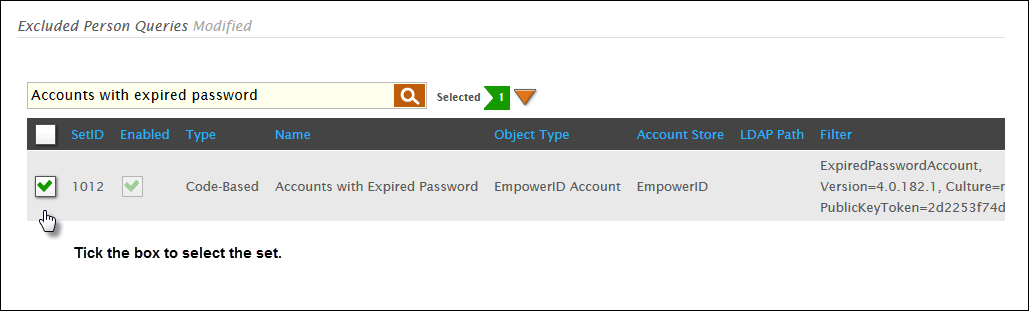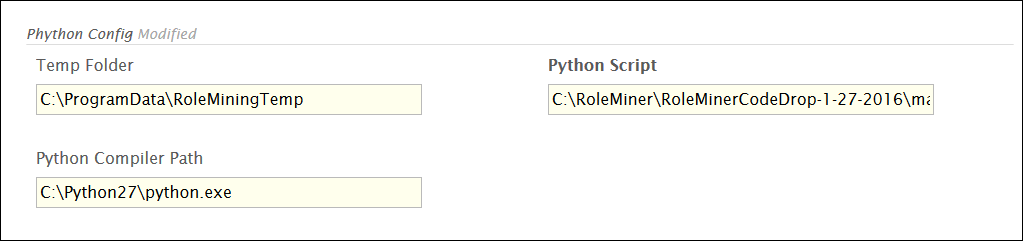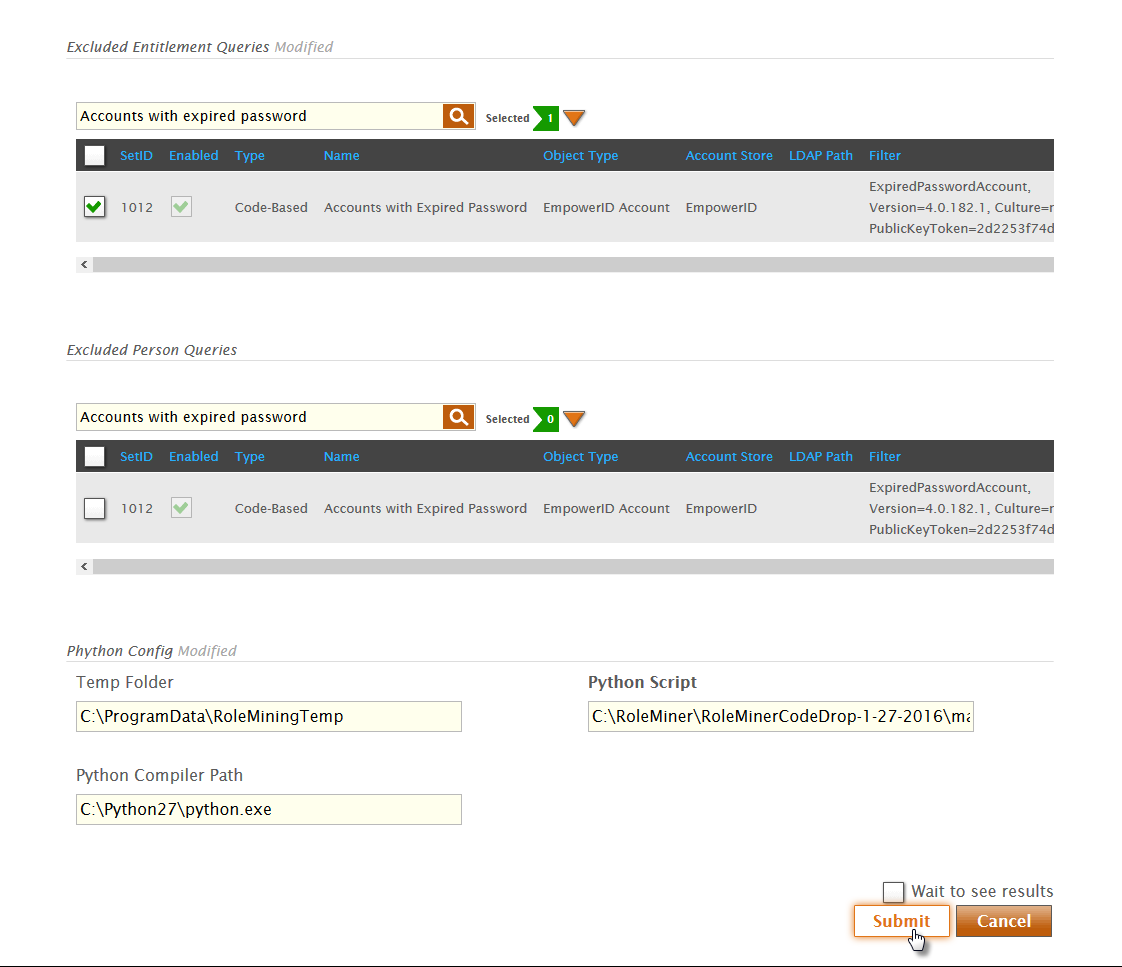...
| Div | ||
|---|---|---|
| ||
/wiki/spaces/E2D/pages/29982926 / Role Mining Analytics / Current: Creating Campaign Runs |
...
...
To create a campaign run
- From the Navigation Sidebar of the EmpowerID Web interface,
...
- expand Role Mining
...
- and click Role Mining Campaign.
- From the Role Mining Campaign page, click the Campaigns tab and search for the campaign you want to configure.
- From the grid, click the Campaign Name link for the campaign.
...
- From the Role Mining Campaign Details page for the campaign that appears, click the
...
- Runs tab and then click the Add button on the grid.
...
This invokes the Role Mining script and opens the Role Mining Parameters form. You use this form to specify the parameters for the candidate roles produced by the run.
...
- In the Role Mining Parameters section of the form do the following:
- Select whether you want User Similarity to be included in the run. User Similarity is an optional calculation that is useful to see what percentage of the entitlements users share.
- Select a scoring method from the Scoring Method drop-down. When selecting a scoring method, you have the following options:
- perms+users - Includes both permissions and users in the candidate roles output by the run
- perms - Includes just permissions in the candidate roles output by the run
- users - Includes just users in the candidate roles output by the run
- Review the attributes in the Attributes grid. You can add new attributes to the run or remove existing attributes. You can also edit the weight associated with each, by clicking the Edit button for the attribute. Lower numbers have greater weight.
...
When you have completed the above, the Role Mining section of the form should look similar to the below image.
...
- In the Entitlement section of the form do the following:
- In the Max Entitlements in Role field, specify the maximum number of entitlements you want to be included in the candidate roles produced by the run.
- In the Max Users in Role field, specify the maximum number of users you want to be included in the candidate roles produced by the run.
- In the Max Roles field, specify the maximum number of candidate roles you want to be produced by the run.
- In the Min Entitlements in Role field, specify then minimum number of entitlements you want to be included in the candidate roles produced by the run.
- In the Min Users in Role field, specify then minimum number of users you want to be included in the candidate roles produced by the run.
- In the Entitlement Weight field, specify the weight for the entitlements. The lower the number, the greater the weight.
When you have completed the above, the Entitlement section of the form should look similar to the below image.
...
- In the Attribute section of the form do the following:
- Specify the attribute weight by entering that number in the Attribute Weight field. The lower the number the greater the weight.
- Specify then maximum number of attributes you want to be included in the candidate roles produced by the run by entering that number in the Max Attributes in Role
...
- field.
- field.
- Optionally, in the Excluded Entitlement Queries section search for and add exclusion sets to the run. Sets are queries of the EmpowerID Identity Warehouse that return dynamic resources, so selecting a set here excludes the objects returned by the set from the run. For example, if you want to exclude accounts with expired passwords from the run, you select the Accounts with expired password set.
...
- Optionally, in the Excluded People Queries section search for and add exclusion sets to the run. Sets are queries of the EmpowerID Identity Warehouse that return dynamic resources, so selecting a set here excludes the objects returned by the set from the run. For example, if you want to exclude people who have accounts with expired passwords from the run, you select the Accounts with expired password set.
...
- In the Python Config section of the form, verify that the paths are correct. These values are pulled from the workflow parameters set on the workflow. If they are incorrect, change them accordingly.
...
- When you are ready to run the campaign, click Submit.
...
- Once the run completes, then next step is to analyze the run results.
...
...
| Div | |||||||
|---|---|---|---|---|---|---|---|
| |||||||
|