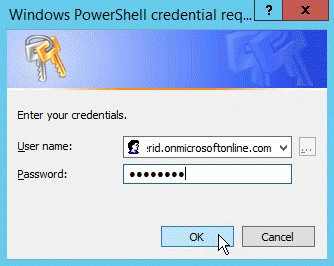| Style | ||
|---|---|---|
| ||
This topic demonstrates how to configure Skype for Business Online Connectivity for SSO with EmpowerID.
| Info | ||
|---|---|---|
| ||
You must have a licensed corporate Office 365 account and connect EmpowerID to Office 365, and follow these steps:
|
To configure Skype for Business Online for Modern Authentication
- Run Windows PowerShell as an administrator.
Run the following cmdlet to enable execution of scripts on the machine:
Code Block language powershell theme DJango Set-ExecutionPolicy RemoteSigned
Navigate to the
C:\Windows\System32\WindowsPowerShell\v1.0\Modulesfolder and run the following cmdlet:Code Block language powershell theme DJango Get-Module -ListAvailable
- Verify that SkypeOnlineConnector is in the returned list.
Run the following cmdlet to create a credential object:
Code Block language powershell theme DJango $credential = Get-Credential
- In the Enter Credentials window that appears, type the username and password for an Office 365 global administrator and click OK.
Once you have connected, run the following command to import the Skype Online connector:
Code Block language powershell theme DJango Import-Module SkypeOnlineConnector
Run the following cmdlet to create a remote PowerShell session:
Code Block language powershell theme DJango $sfboSession = New-CsOnlineSession -Credential $credential
Run the following cmdlet to download the scripts, cmdlets, and other items needed to manage Skype for Business Online:
Code Block language powershell theme DJango Import-PSSession $sfboSession
Run the following cmdlet to retrieve the Open Authorization (OAuth) configuration settings currently in use in your organization:
Code Block language powershell theme DJango Get-CsOAuthConfiguration
Run the following cmdlet to enable Modern Authentication:
Code Block language powershell theme DJango Set-CsOAuthConfiguration -ClientAdalAuthOverride Allowed
Run the following cmdlet to close the session:
Code Block language powershell theme DJango Remove-PSSession $sfboSession