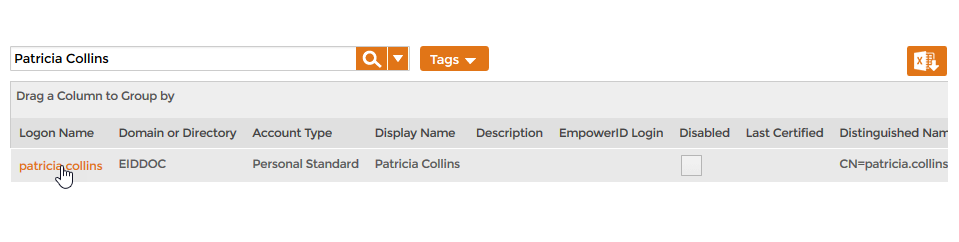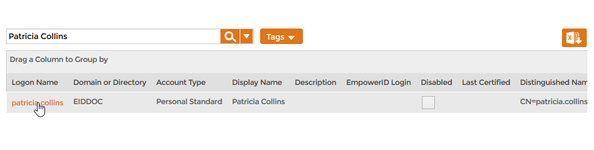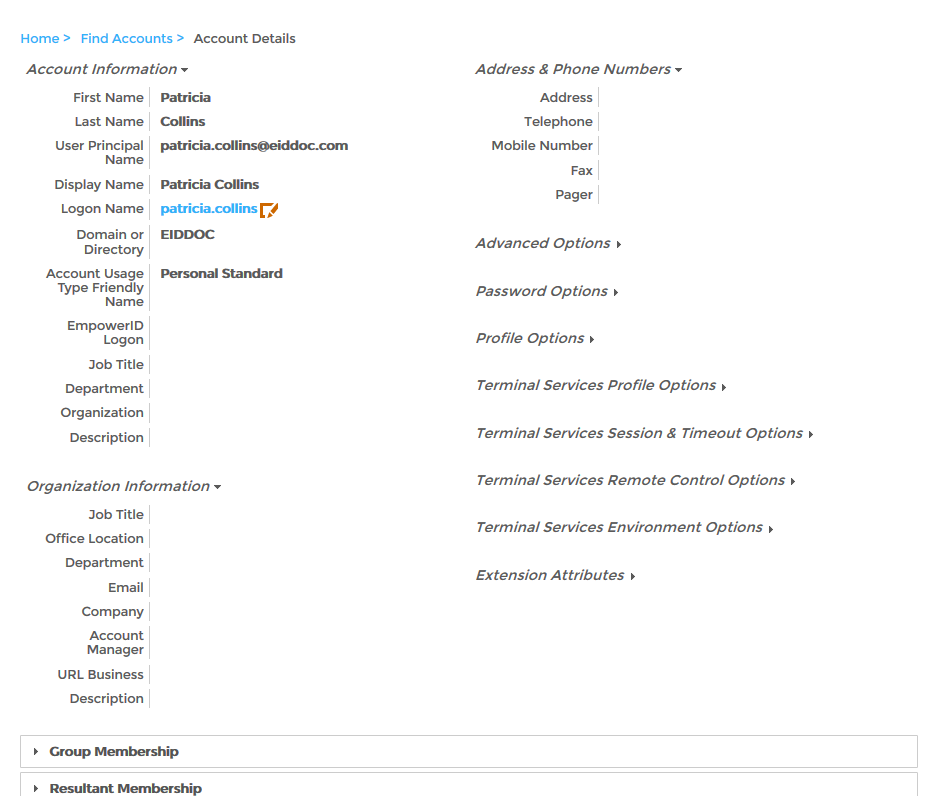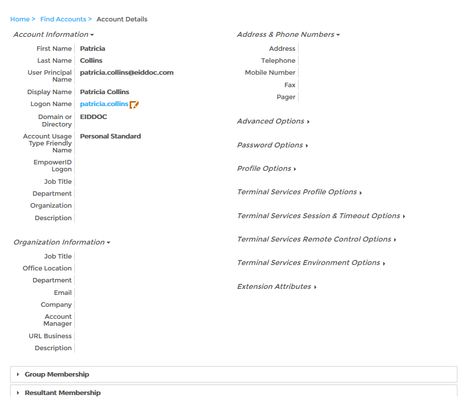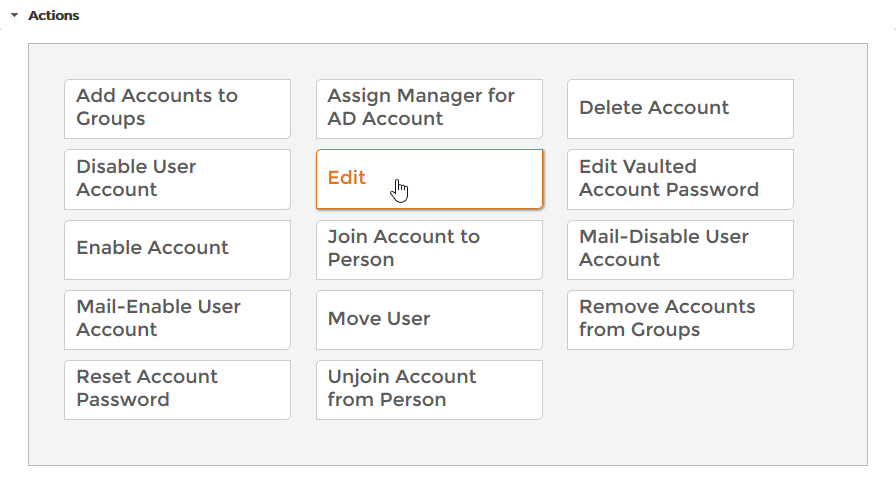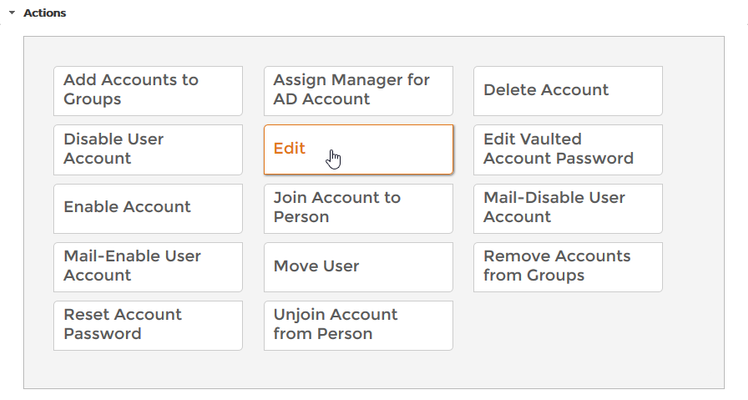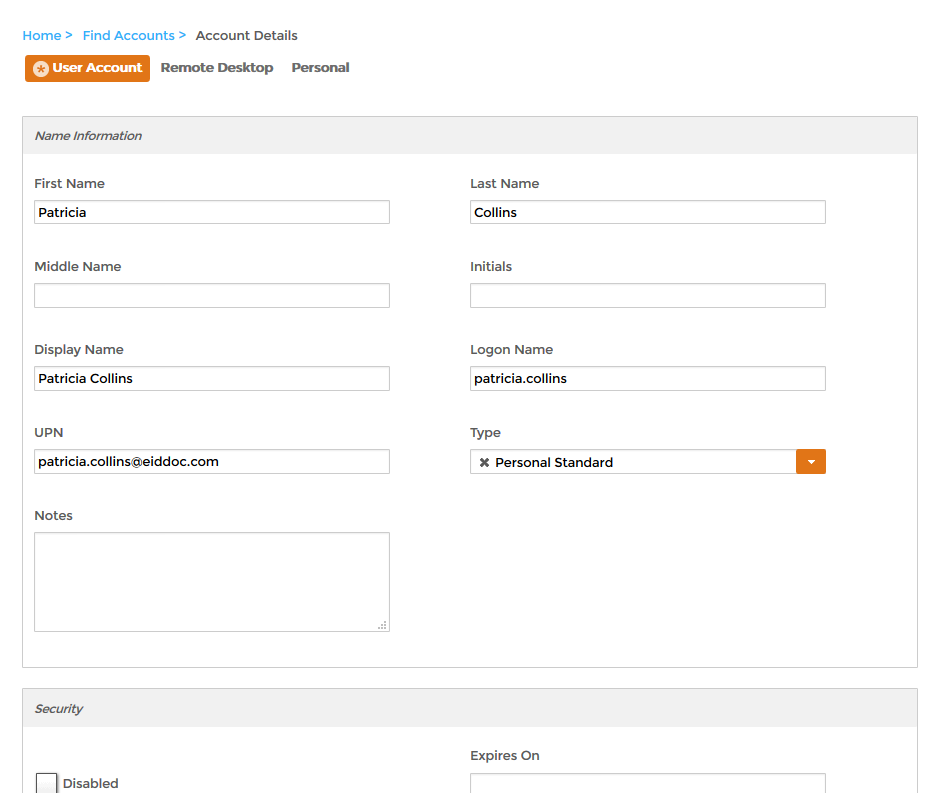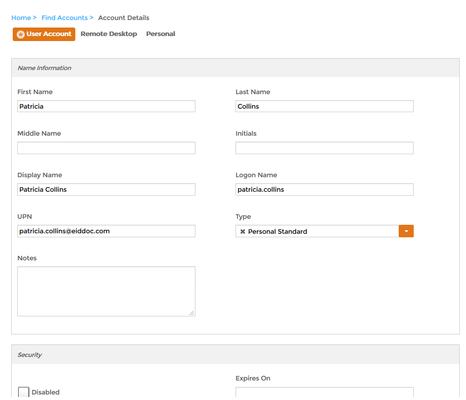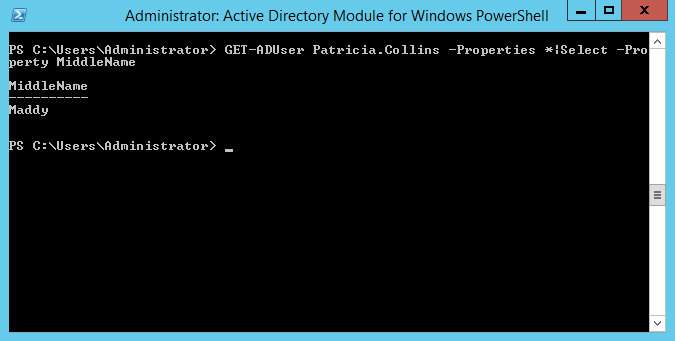Home / Identity Administration / User Accounts and Groups / Current: Editing Account Attributes
This topic demonstrates how to edit the attributes or properties of user accounts in EmpowerID and verify those changes in the external account store (Active Directory in this case).
...
| Info | ||
|---|---|---|
| ||
EmpowerID must be connected to the external account directory containing the user account. In this topic, the external account directory is Active Directory; however the principles apply to user accounts contained in any type of external account directory. Also, the account must exist in EmpowerID. |
To edit user account attributes
- In the Navigation Sidebar of the EmpowerID Web interface, expand Identities and click User Accounts.
- From the User Account management page, search for the user account you want to edit and then click the Display Name link for that account.
This opens the View One page for the account. View One pages allow you to view information about an object and manage it as needed. - From the View One page, click the Actions accordion to expand it and then click Edit.
This opens the Edit page for the account. Make any needed edits and then click Save.
Info If the account has an EmpowerID Person linked to it and the account store has Attribute Flow enabled, the changes you make to the account are synced to the user's EmpowerID Person is accordance with your Attribute Flow rules.
To verify the edits in Active Directory
On a machine with the Active Directory Module for Windows PowerShell installed, run the following cmdlet, substituting the name of the user and the property for the user and attribute you edited.
Code Block language powershell theme Emacs GET-ADUser Patricia.Collins -Properties *|Select -Property MiddleName
- Verify that the property reflects the attribute change you made to the user account.
| Info | ||||||||||
|---|---|---|---|---|---|---|---|---|---|---|
| ||||||||||
| Section |
| Column |
|---|