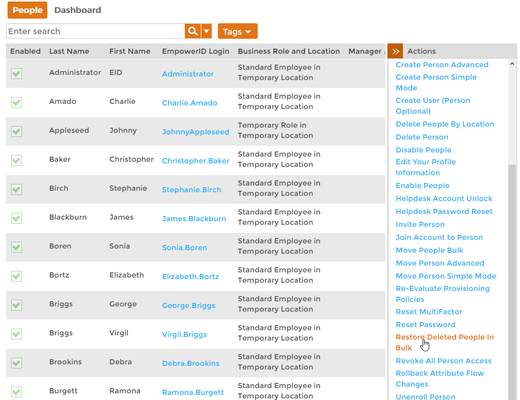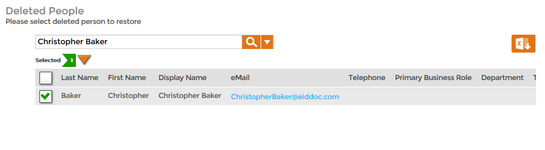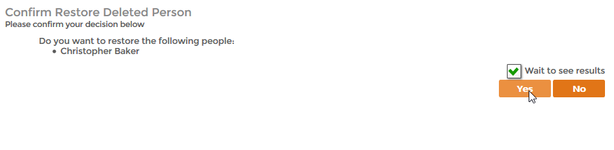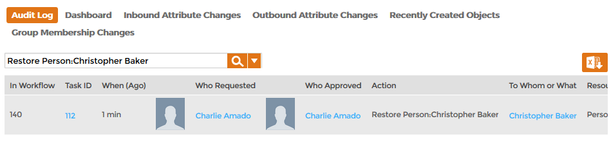Home / Identity Administration / People / Current: Restoring Deleted People
If a person who has been accidentally deleted in EmpowerID, you can easily restore that person, and any resources that person owned, including their original Active Directory user accounts and Exchange mailboxes. This topic demonstrates how to restore deleted people.
To restore deleted people
- From the Navigation Sidebar of the EmpowerID Web interface, expand Identities and click People.
- From the Actions pane, click the Restore Deleted People in Bulk action.
In the Deleted People lookup that appears, search for the deleted person you want to restore and then tick the box beside the corresponding person record to select it.
Tip Press ENTER without entering any text to return all deleted people.
Click Submit and then click Yes to confirm your decision.
Info To process the task immediately, leave Wait to See Results selected. If you clear Wait to See Results and then click Submit, the process idles and EmpowerID creates a task for it, routing it to any Person with the delegations to continue restoring the Person.
- Click OK to close the Operation Execution Summary.
To verify that the deleted person is restored
- In the Navigation Sidebar, expand System Logs and click Audit Log.
- From the Audit Log tab of Change Manager, type Restore Person:<the name of the person you restored> in the Search field and press ENTER.
You should see a record for the action in the grid. This record contains the details of the restoration, including who requested and approved the action, when it occurred, etc.
| Info | |||||
|---|---|---|---|---|---|
| section
| column
| |||
| Column |
| ||||