Versions Compared
Key
- This line was added.
- This line was removed.
- Formatting was changed.
...
...
...
...
...
...
If specific users in your organization have different responsibilities that involve periodically or regularly working in different offices, you can create different person objects with different access levels for those people through "Persona Switching."
| Info |
|---|
EmpowerID also supports the concept of a Core identity, so that you can log in with different Person identities that are all linked to the same Core ID. The Core identity is set by the system. If you log in using the Core ID, you can choose which Person to use at login, and also switch between your related Person identities while logged in. |
To enable persona switching
- From the Navigation Sidebar of the EmpowerID Web interface, expand Identities and click People.
- From the People tab, search for the person to whom you want to add an Approver Delegate and then click the EmpowerID Login link for that person.
 Image Modified
Image Modified - This opens the View page for the person. From this page, you can view and manage the person.
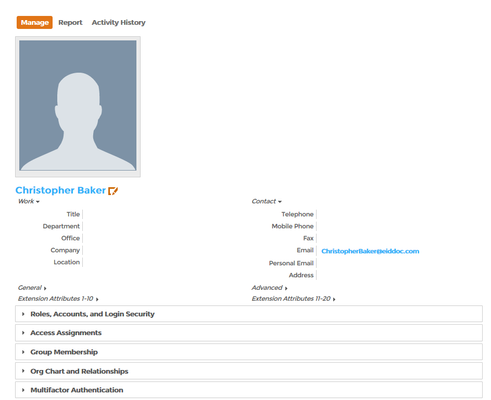 Image Modified
Image Modified - From the View page, expand the Roles, Accounts and Login Security accordion and click the Edit link in the Authorized to login as pane.
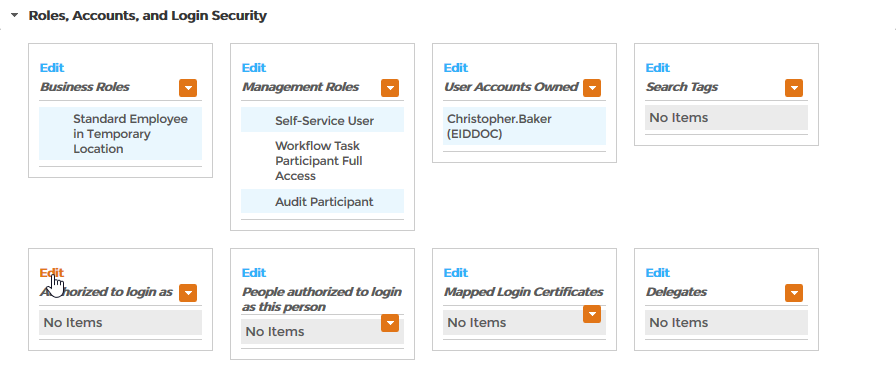 Image Modified
Image Modified - In the Search field that appears, type the name of the other person identity who is authorized to log in as this person and then click the tile for that person identity.
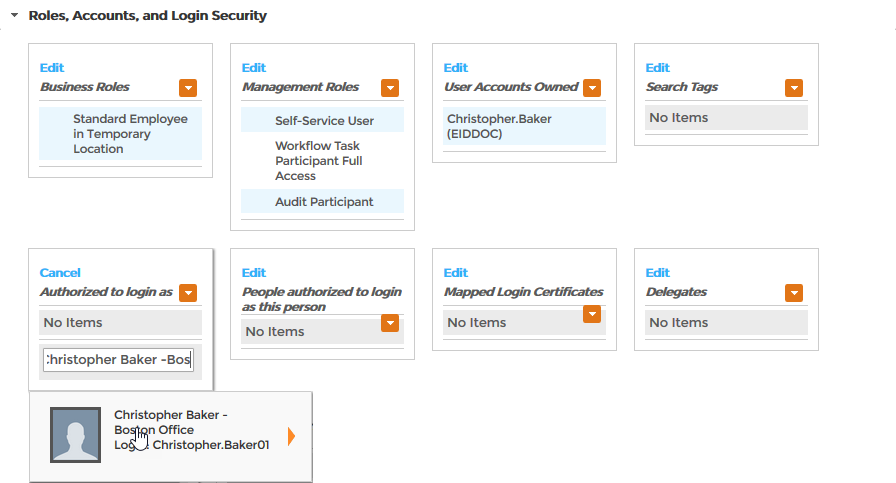 Image Modified
Image Modified - Click the Save link.
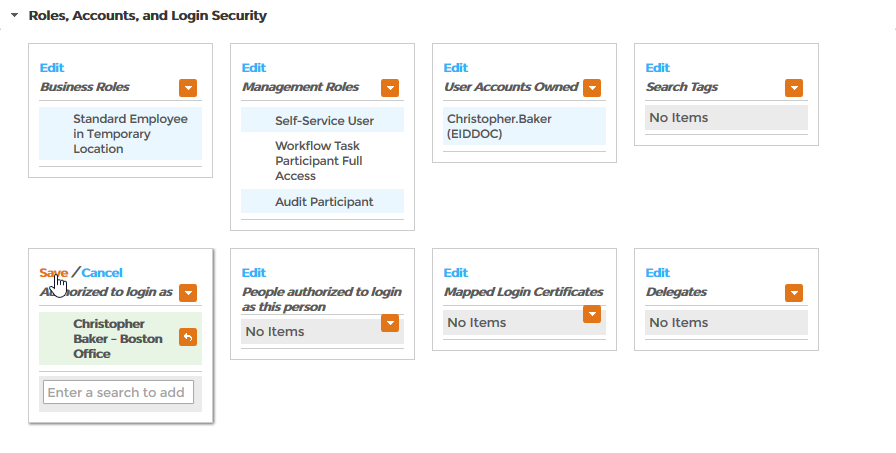 Image Modified
Image Modified Click OK to close the Operation Execution Summary.
The next time the person logs in, they can select from the identities.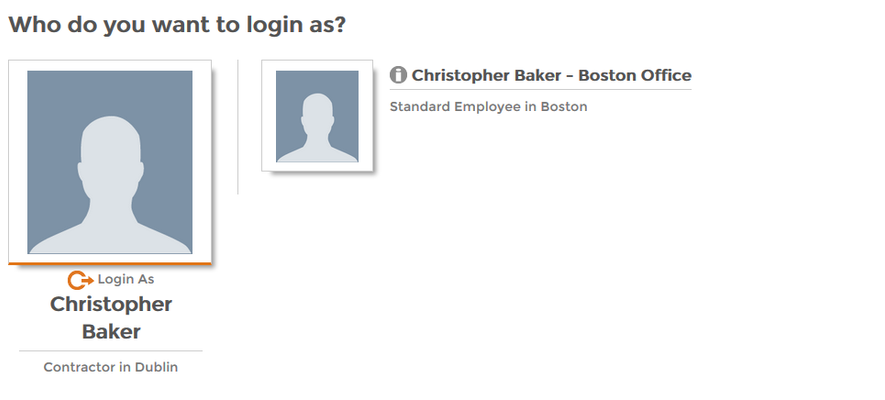 Image Modified
Image ModifiedTip To enable the other person to log in with either of the identities, repeat the above steps for that person. For example, in this article, we enabled Christopher Baker to login as Christopher Baker - Boston Location. If we want to give Christopher Baker - Boston Location the ability to log in as Christopher Baker, we need to set that ability on the Christopher Baker - Boston Location person.
To switch between Persons belonging to the same Core ID
- At login, you can select from all of your related Person objects.
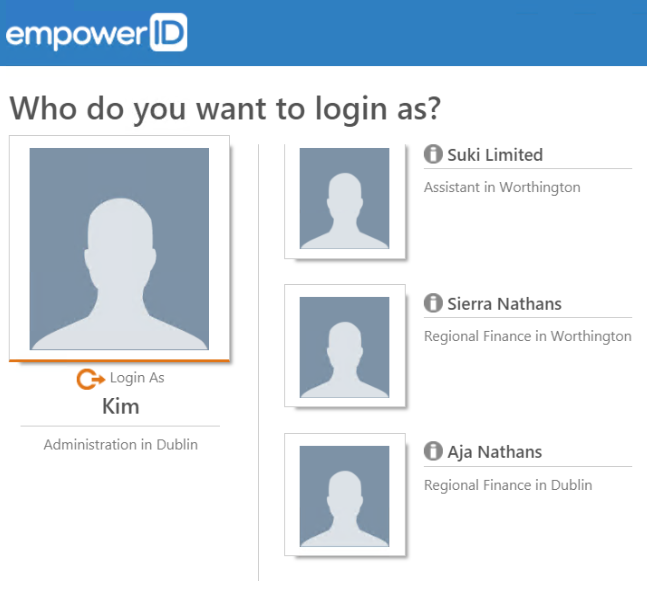 Image Modified
Image Modified - Once you are logged in, click your name to open the menu and there is a Login As field. Click to select from all of your related Person objects.
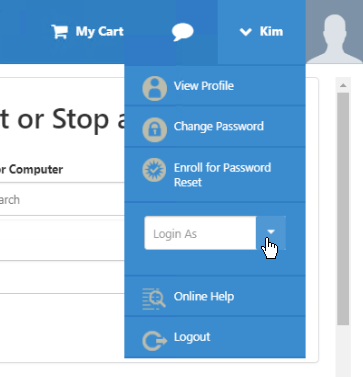 Image Modified
Image Modified
| Info | ||||
|---|---|---|---|---|
| ||||
| Div | ||||||||||||||||||||||
|---|---|---|---|---|---|---|---|---|---|---|---|---|---|---|---|---|---|---|---|---|---|---|
| ||||||||||||||||||||||
|