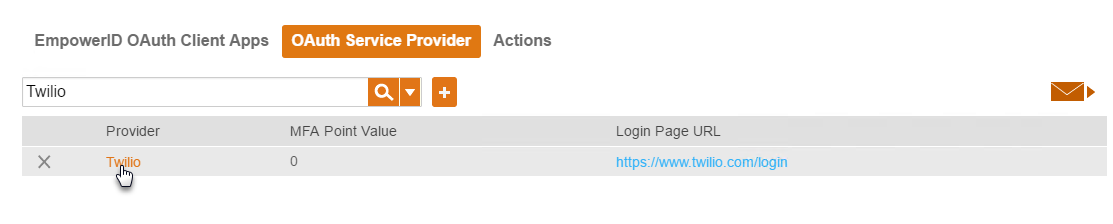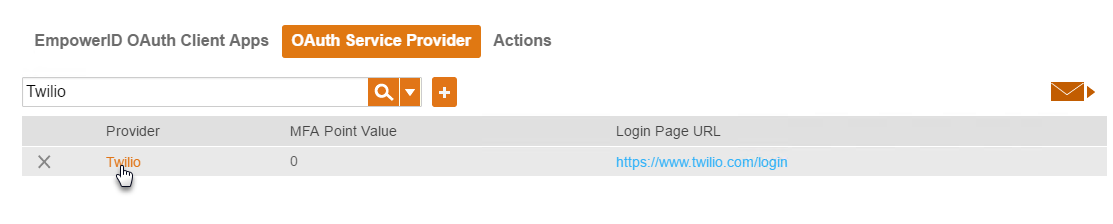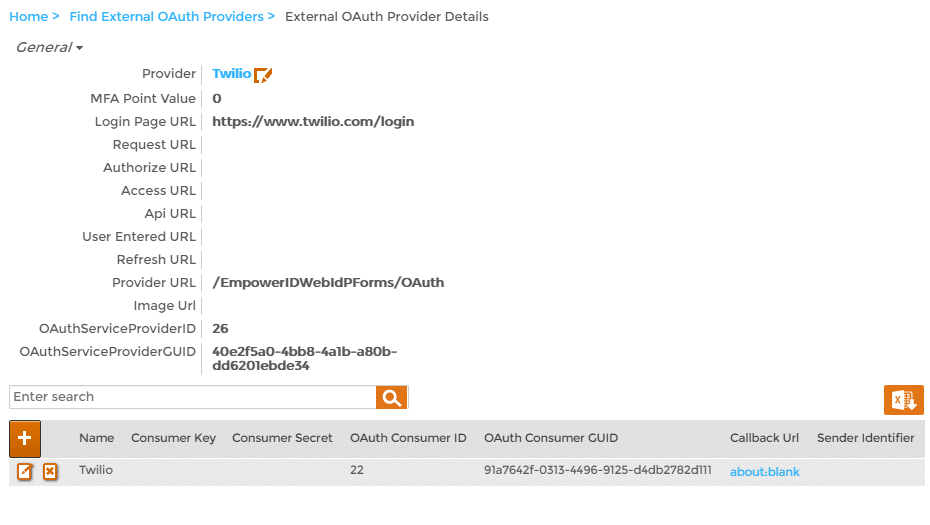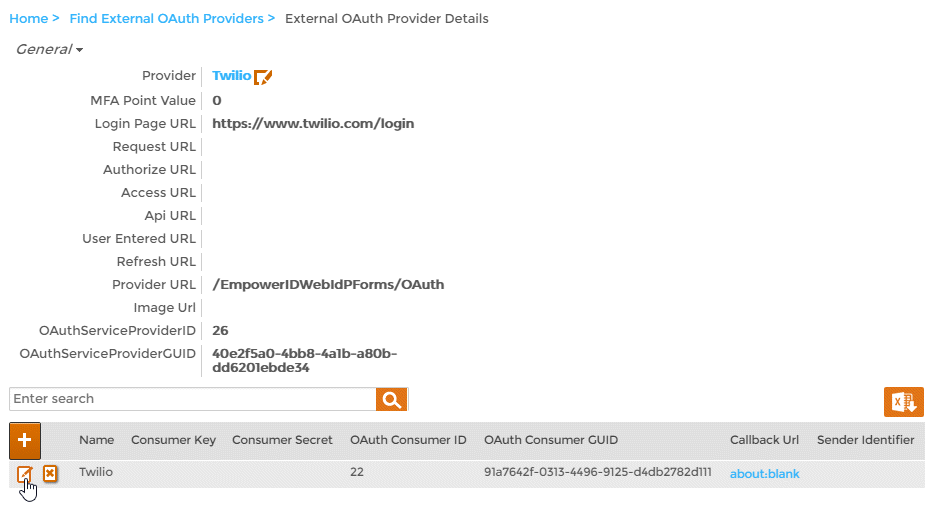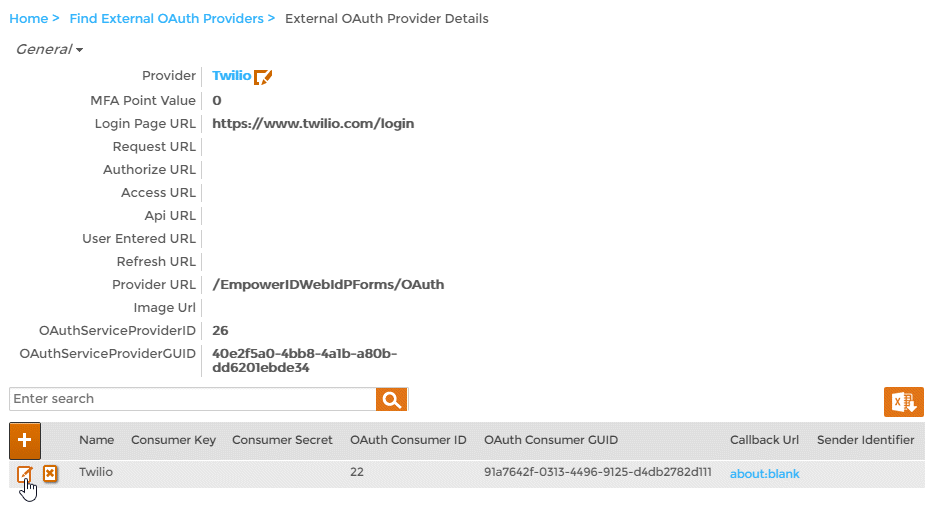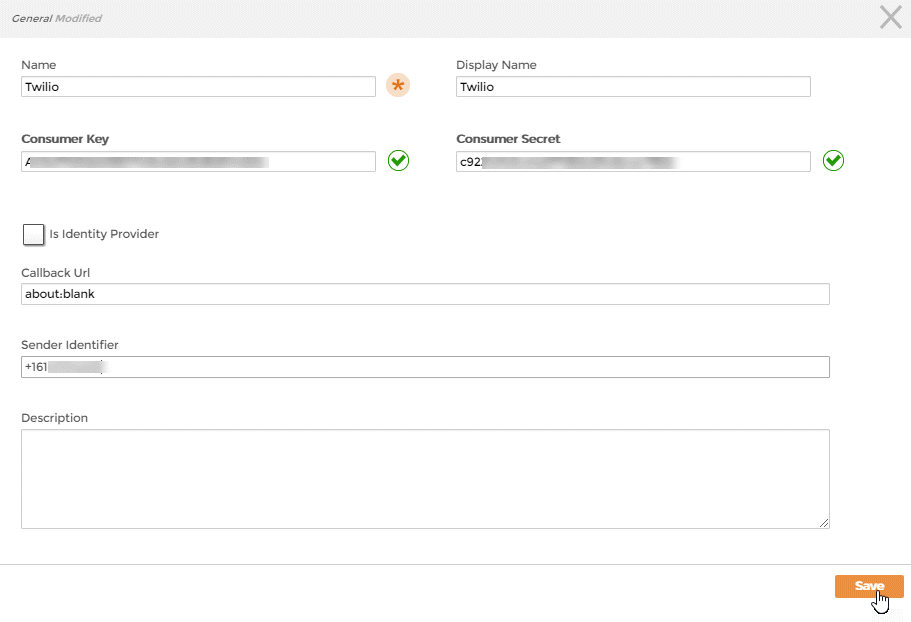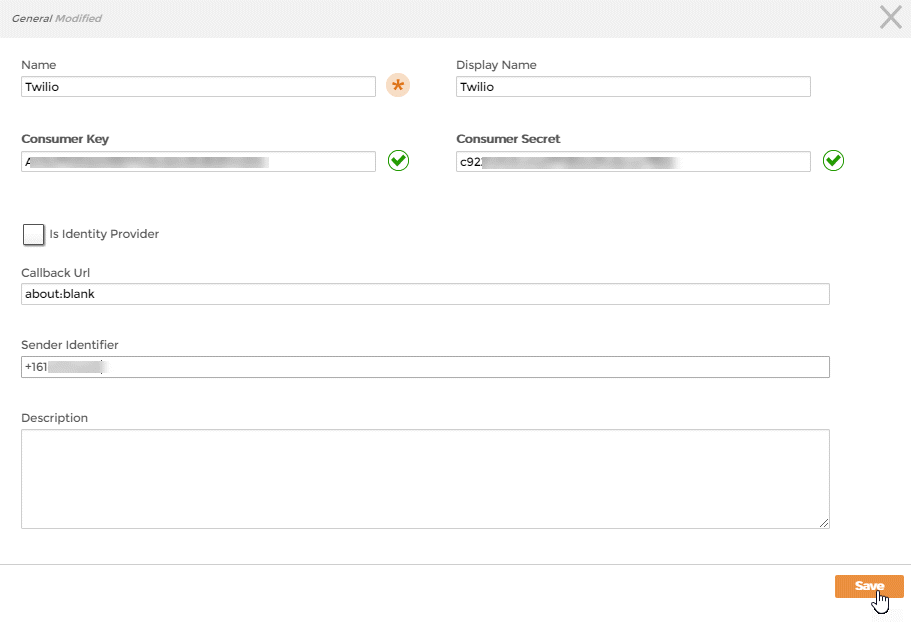...
- From the Navigation Sidebar of the EmpowerID Web application, expand Admin, then SSO Connections, and click OAuth.
- Click the OAuth Service Provider tab, search for Twilio, and click the Provider link.
This opens the External OAuth Provider Details page for Twilio. - From the grid, click the Edit button for the Twilio provider. Edit buttons have the pencil icon.
- In the General dialog that appears, do the following:
- Enter the Account SID for your Twilio account in the Consumer Key field.
- Enter the Auth Token for your Twilio account in the Consumer Secret field.
- Enter the Twilio phone number for your Twilio account in the Sender Identifier field. Prefix the number with your country identifier.*
- Click Save.
| Note | ||
|---|---|---|
| ||
There are silent errors in the event log in three scenarios:
|
...