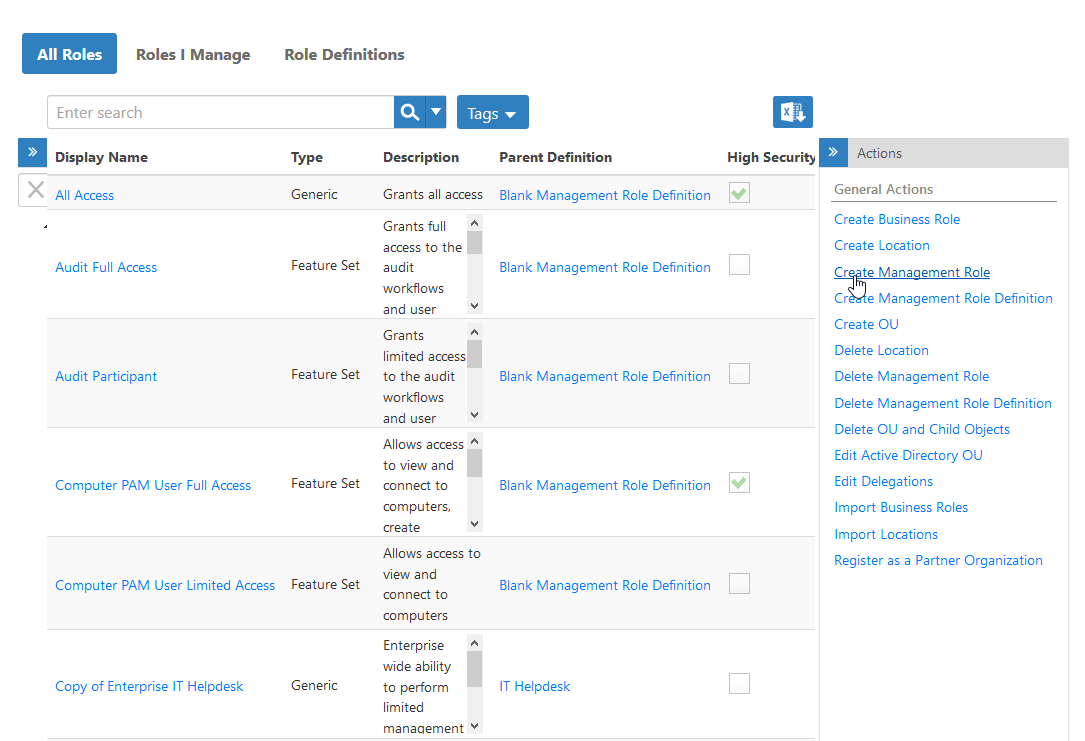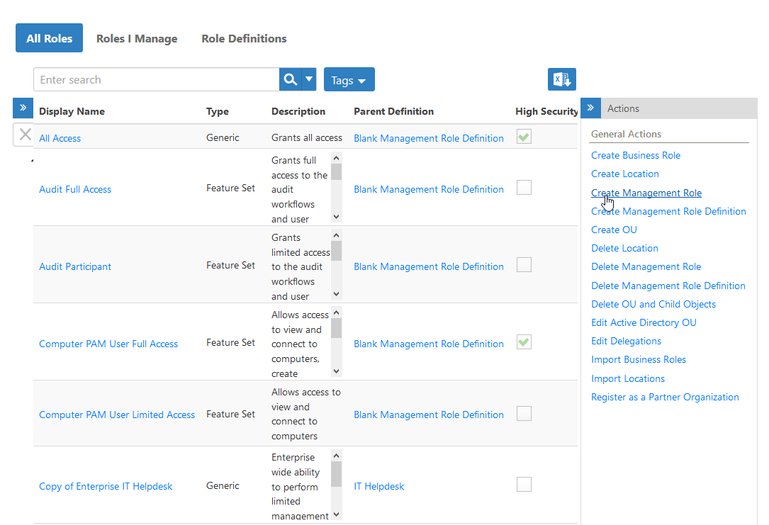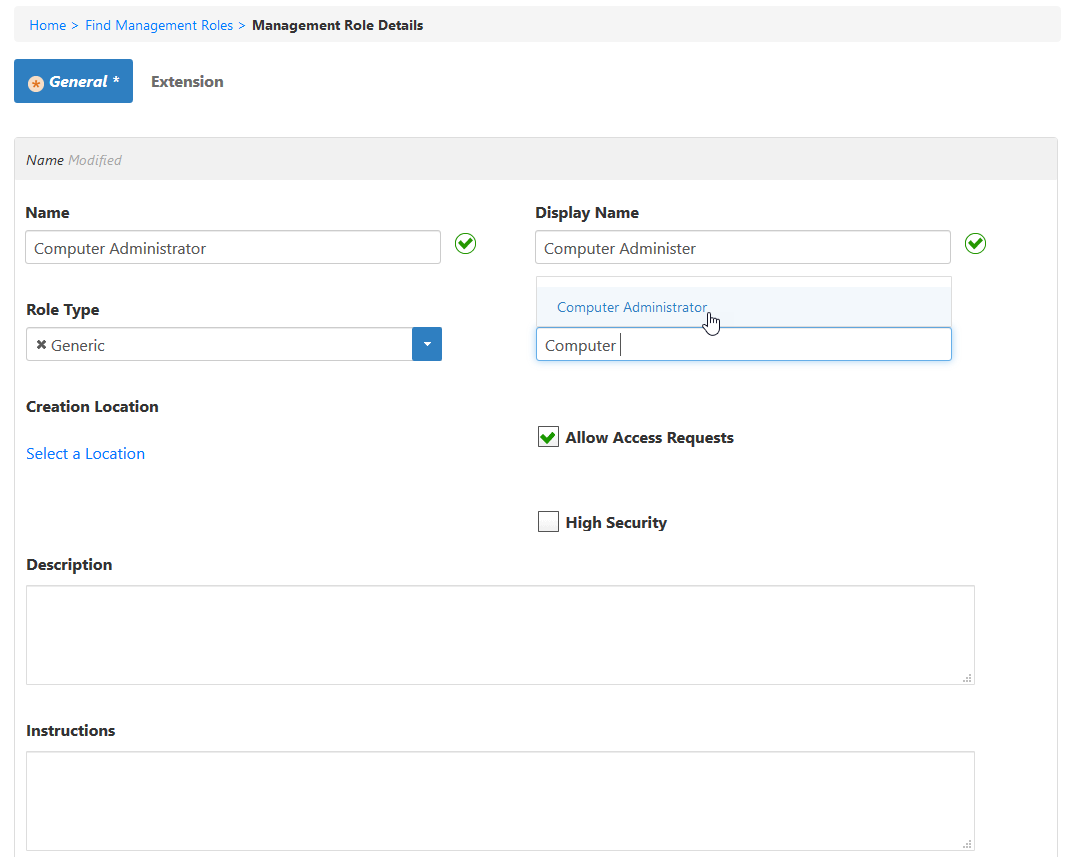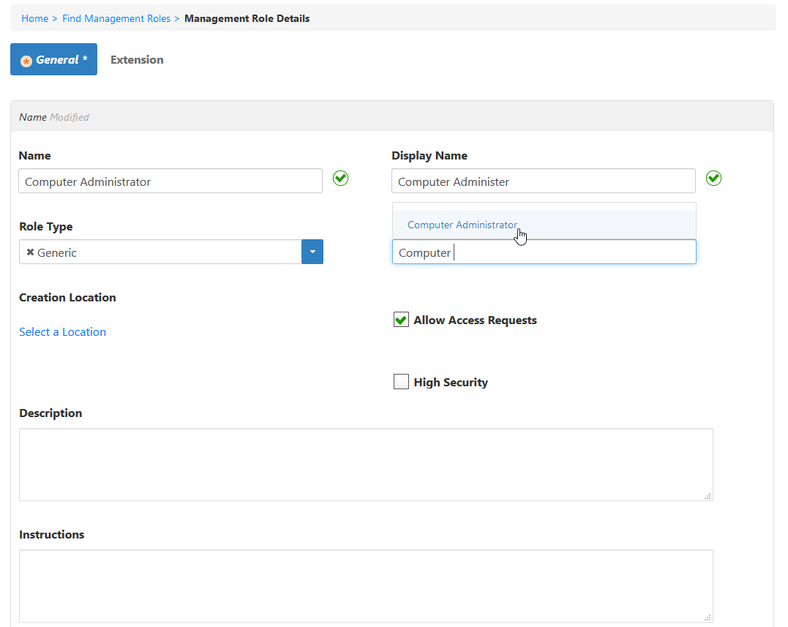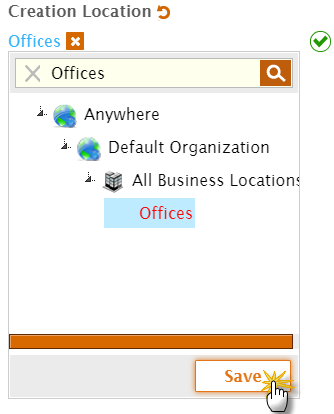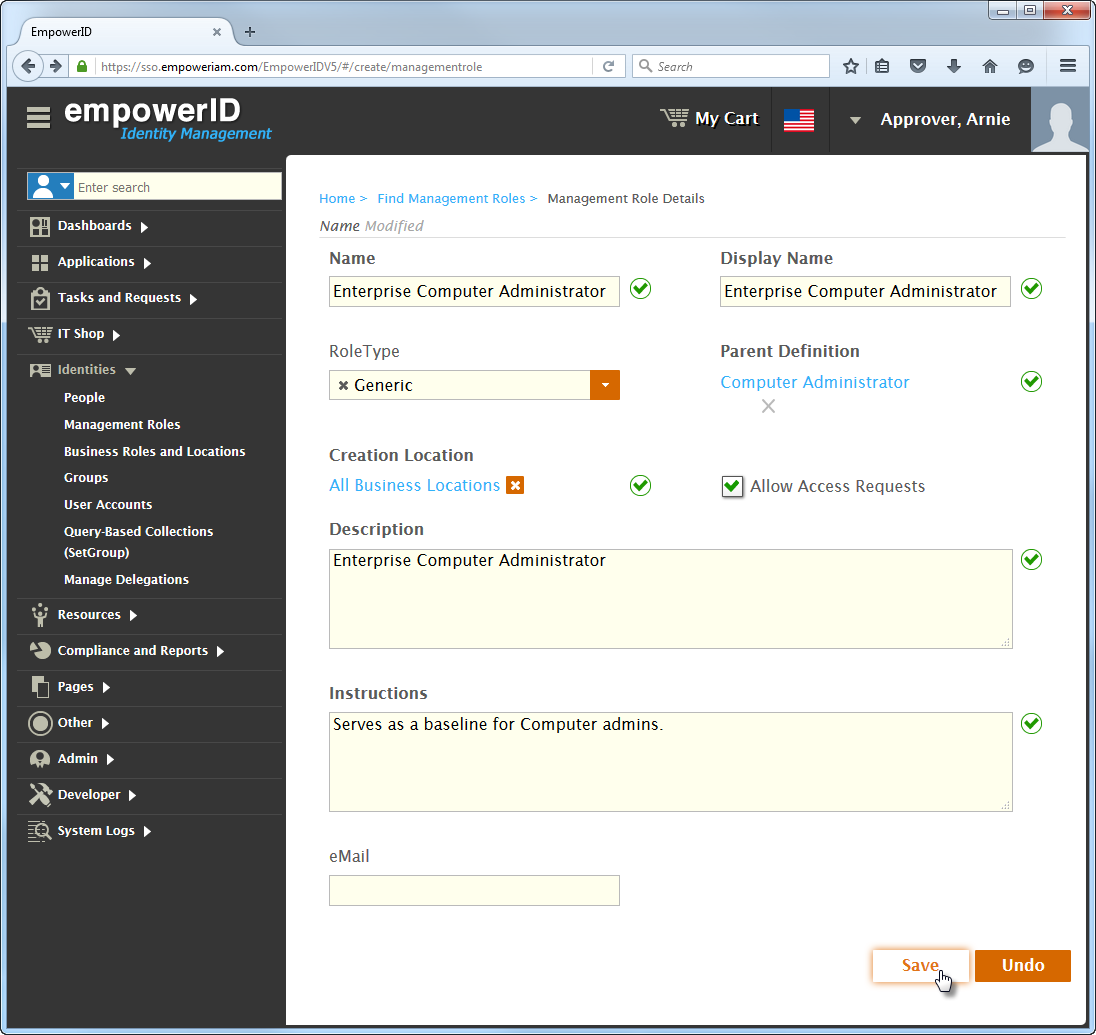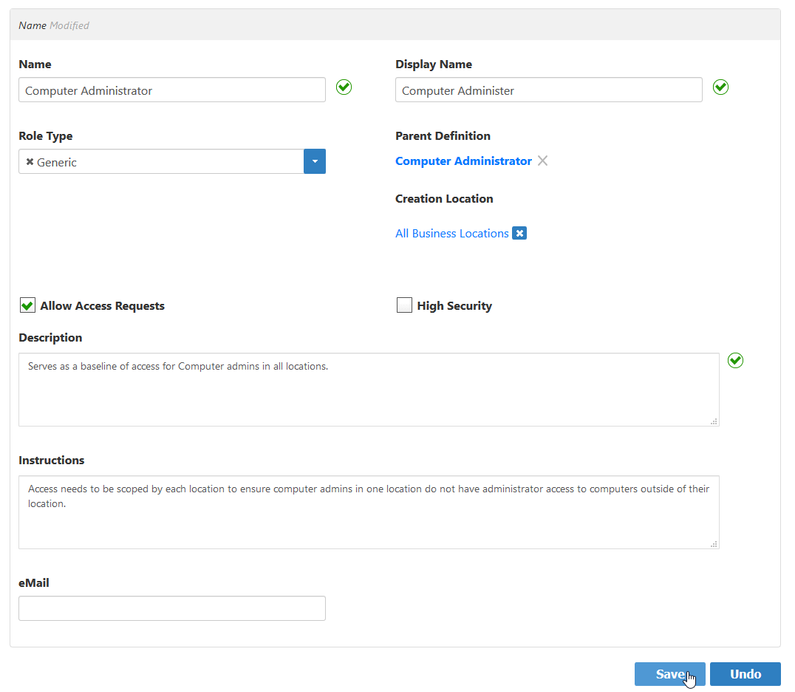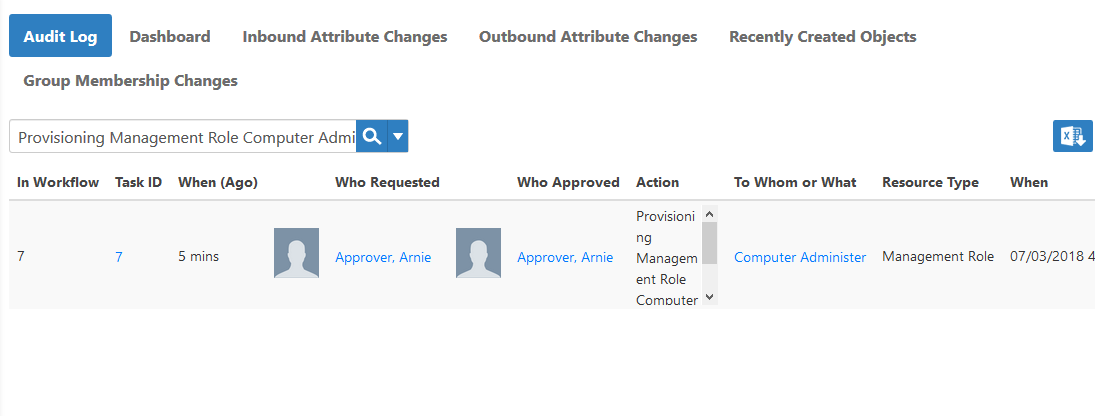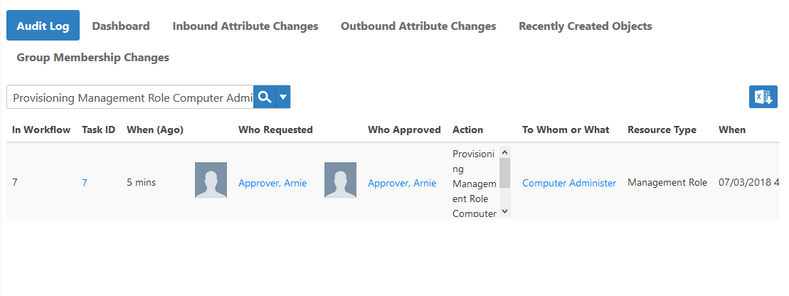| Style | ||
|---|---|---|
| ||
| Div | ||
|---|---|---|
| ||
Home / Authorization RBAC/ABAC / Management Roles / Current: Creating Management Roles |
...
In EmpowerID, Management Roles are collections of operational capabilities. They are packaged as job-based bundles that let you make quick and easy bulk assignments of resources to users that match what they do in your organization.
Think of Management Roles as a more powerful version of groups that
- can grant access across platforms and
- are not limited to granting access for one application or operating system.
EmpowerID includes a number of Management Roles that you can assign to people out of the box, and you can create new ones as needed. For information on Management Roles that are included in EmpowerID, see Shipped Management Roles.This topic demonstrates how to create a Management Role.
| Info | ||
|---|---|---|
| ||
As Management Roles are children of Management Role Definitions, a corresponding Management Role Definition must exist for the Management Role you create. |
To create a Management Role
- In the Navigation Sidebar of the EmpowerID Web interface, expand Identities and click Management Roles.
- From the Actions pane of the Management Role management page, click the Create Management Role action.
In this image, the Locations pane is collapsed to conserve screen real estate. - In the Management Role Details form that appears, enter a name in the Name and Display Name fields.
These fields are required. - Drop down Click the Role Type drop-down and select onea type. The Generic role type is the default and fits most circumstances.
To base the new role on a Management Role Definition other than the Blank one, click the X below Blank Management Role Definition, search for a parent definition, and click the tile for it.
Note If you click the link for the blank definition instead of the X, EmpowerID directs your browser to the View page for it.
- Below Creation Location, click the Select a Location link.
- In the Location Selector that appears, search for and select the EmpowerID location for the Management Role and click Save to close the Location Selector.
- Select Allow Access Requests if you want people to be able to shop for the Management Role in the IT Shop.
- Enter a description and instructions for the Management Role in the Description and Instructions fields.
These fields are required. - Click Save.
To verify that the Management Role was created
- In the Navigation Sidebar, expand Compliance and Reports and click Audit Log.
- On the Recently Created Objects tab, search for the Management Role you just created.
The
You should see the Management Role appears in the grid.