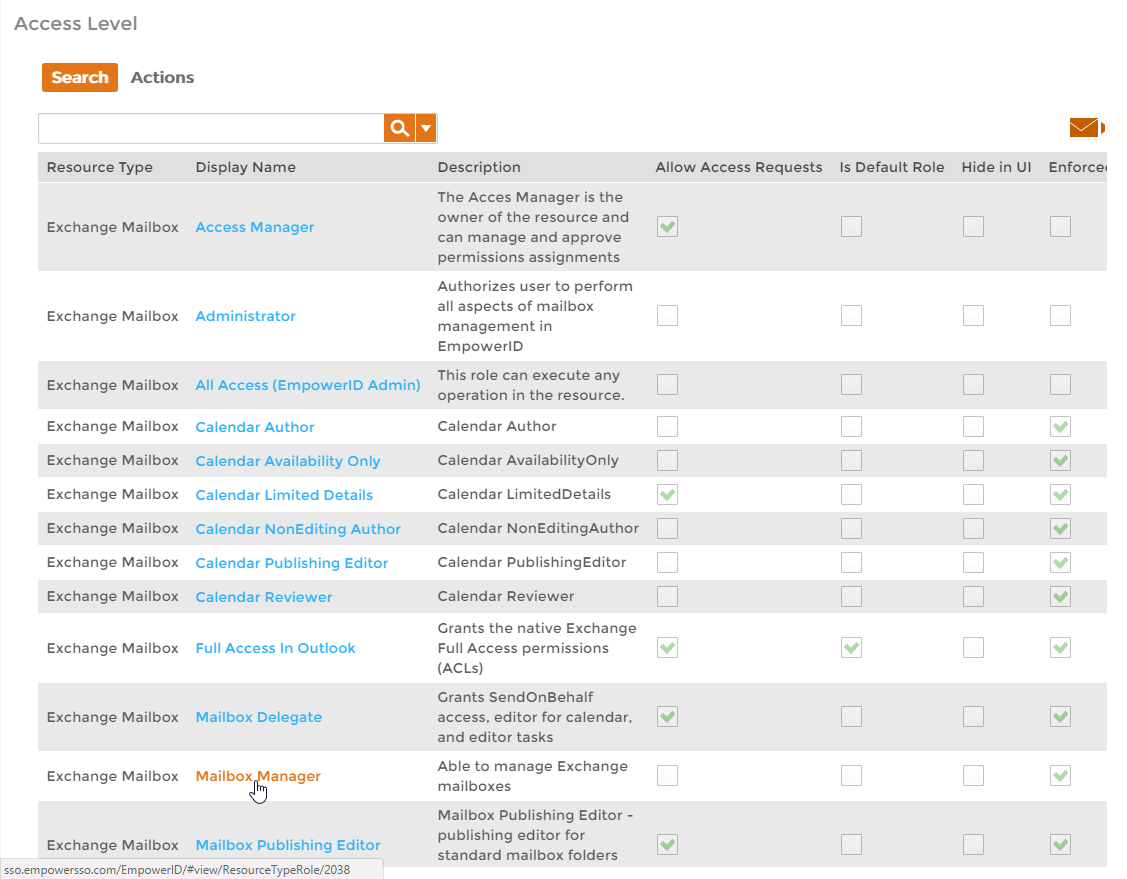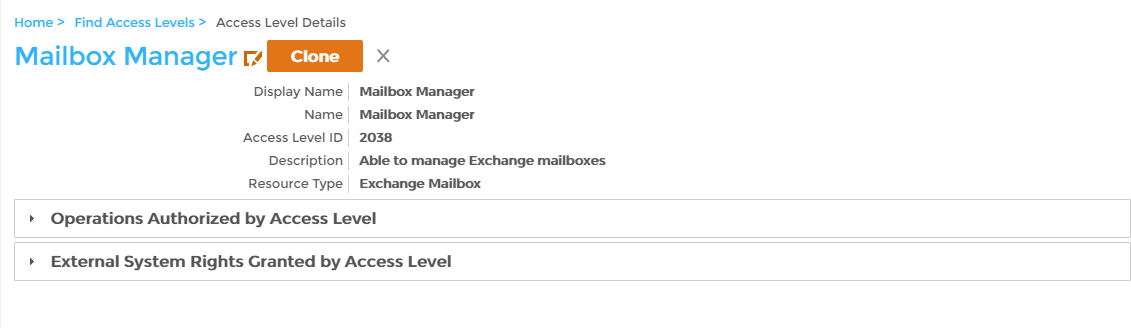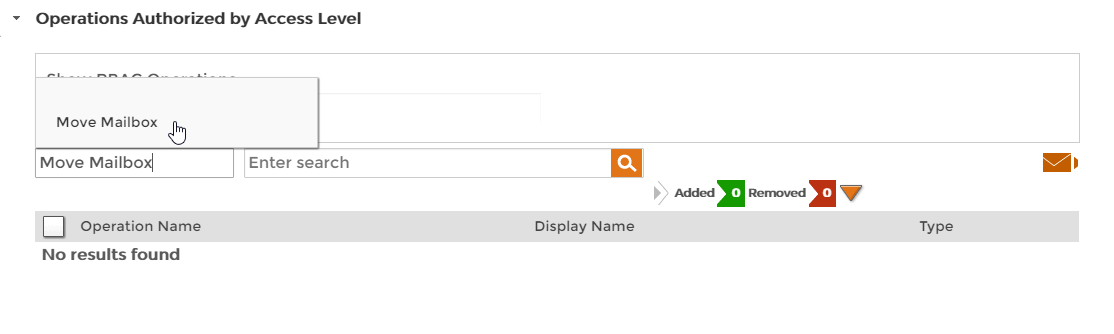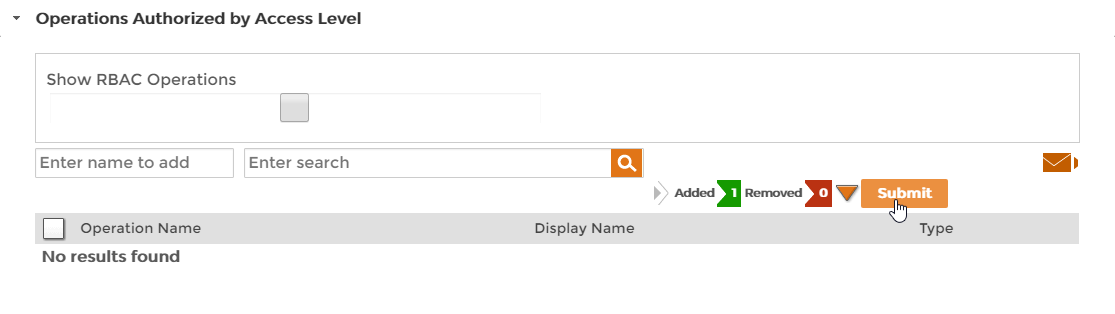| Style | ||
|---|---|---|
| ||
...
- From the Navigation Sidebar, navigate to the Access Level management page by expanding expand Admin > RBAC and clicking click Access Levels.
- From the Search tab of the Access Level management page, drop down click the Resource Type drop-down and select one, for example, a specific resource type, such as Exchange Mailbox. This filters Doing so filters the Access Levels that appear in the grid by the selected resource type.
- Search for the Access Level to which you want to add Operations and click the Display Name link for it in the grid.
This directs you to the View page for the Access Level Definition. View pages allow you to view and manage the resources to which they pertain. - From the View page, click the Operations Authorized by Access Level accordion to expand it.
- In the expanded Operations Authorized by Access Level accordion, type the name of the EmpowerID Operation you want to add to the Access Level in the Enter name to add field and then click the tile for that operation.
- Repeat, adding as many operations to the Access Level as you need.
- When you have finished adding operations, click Submit.
...