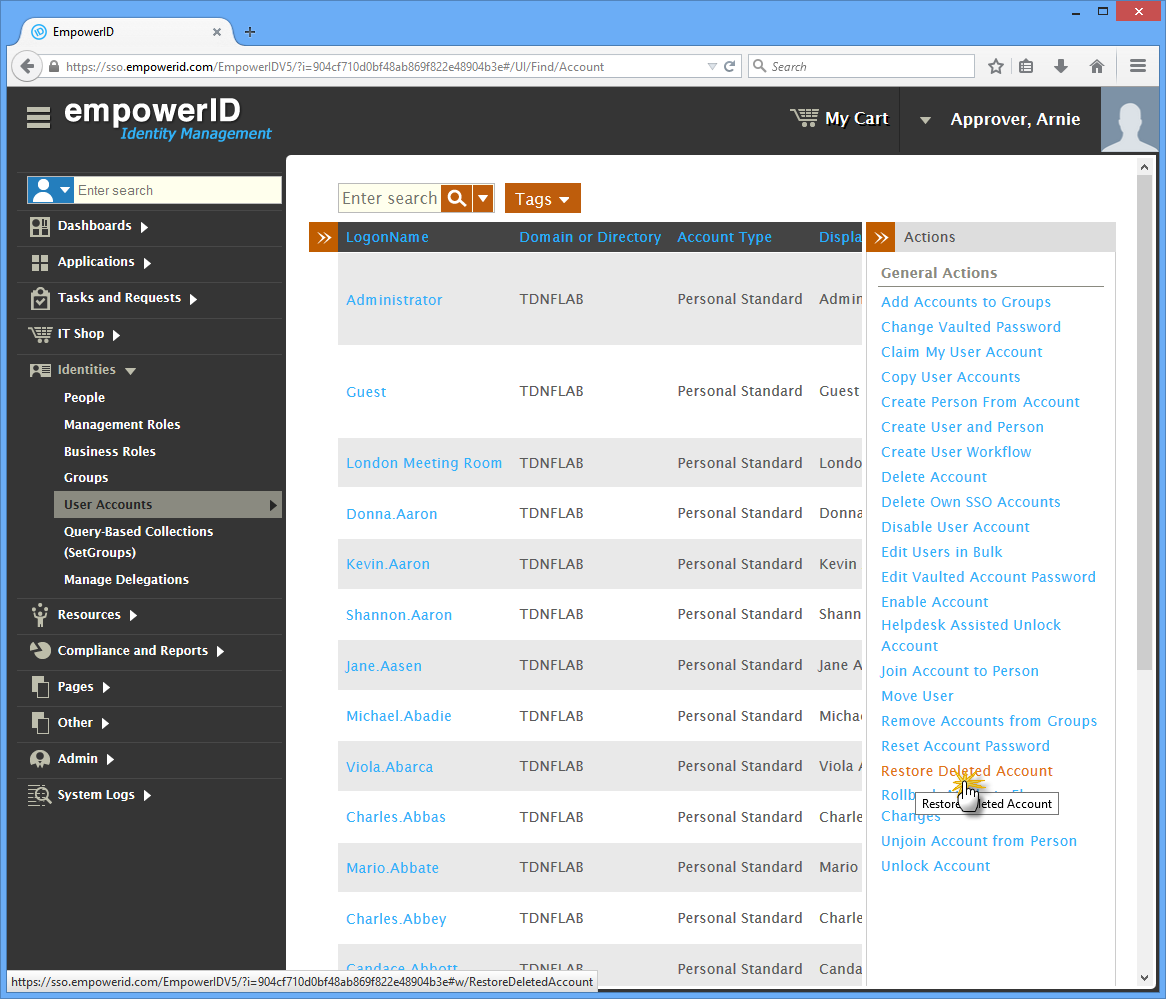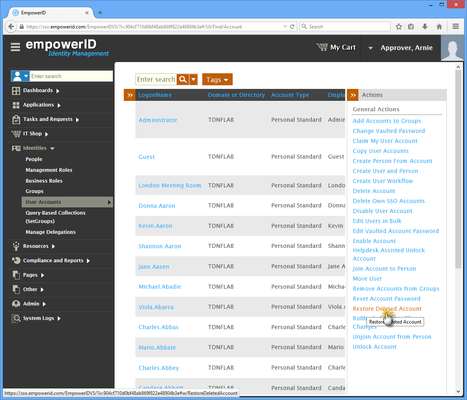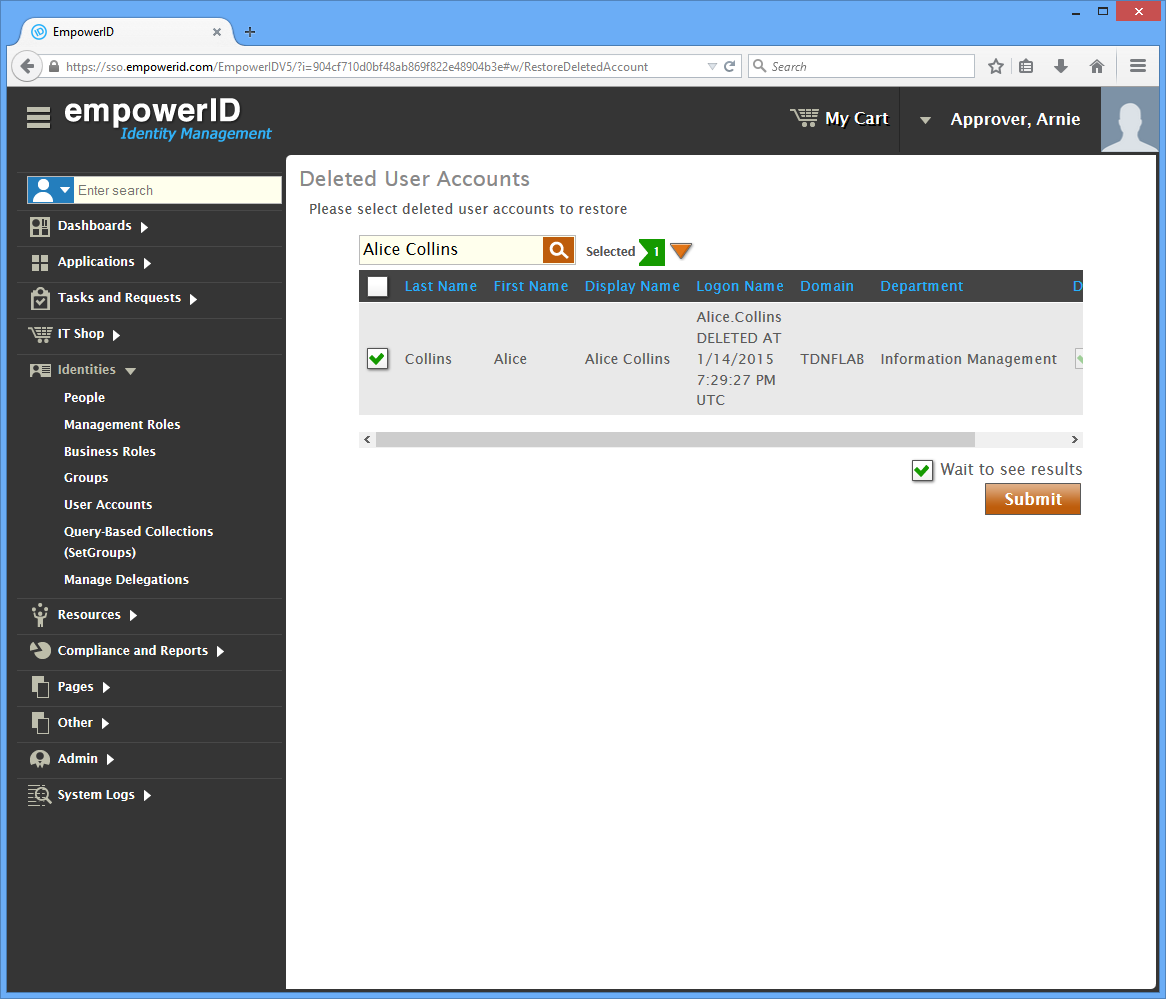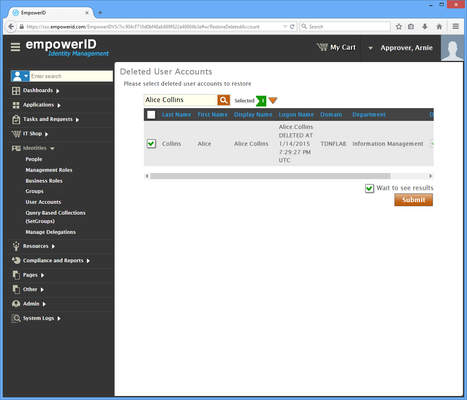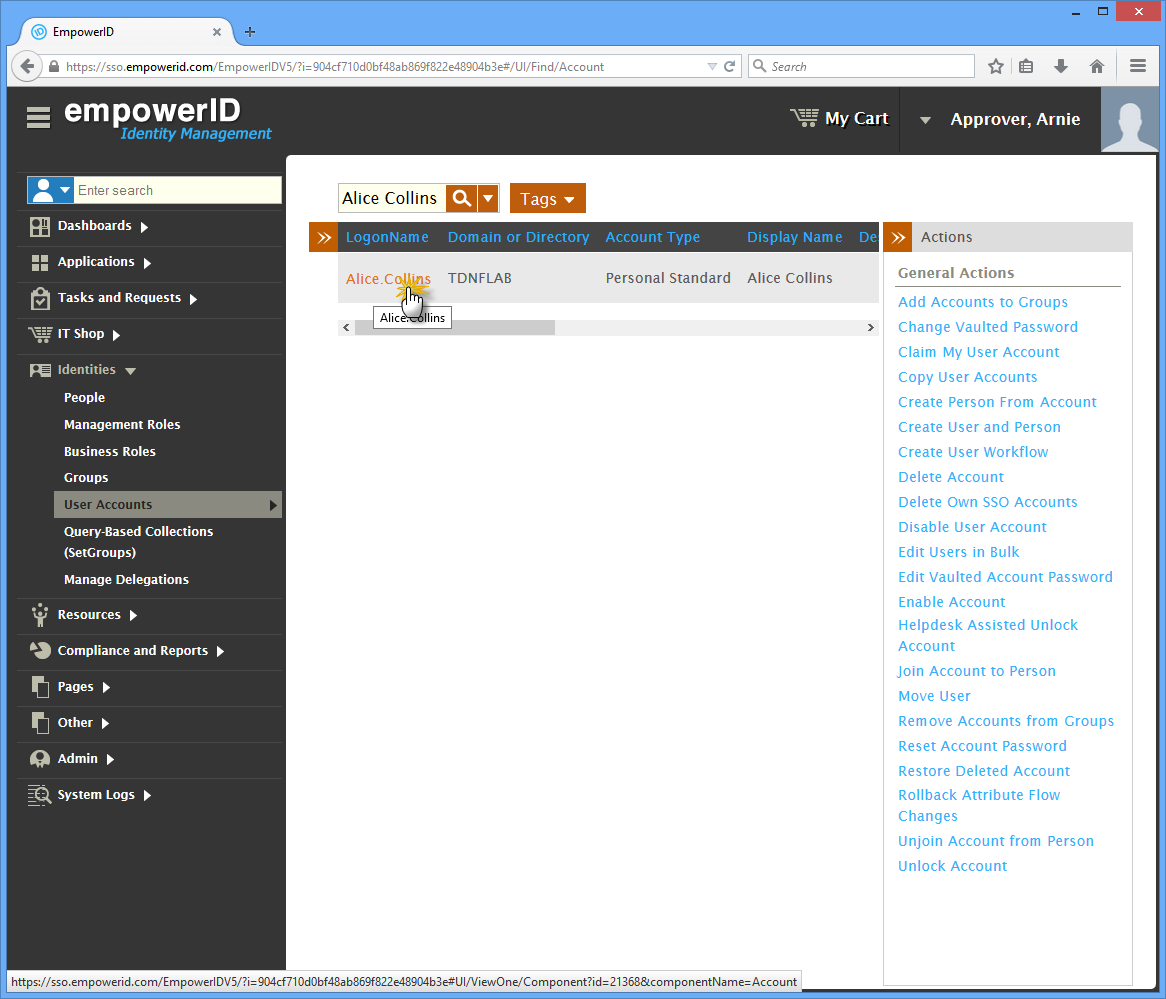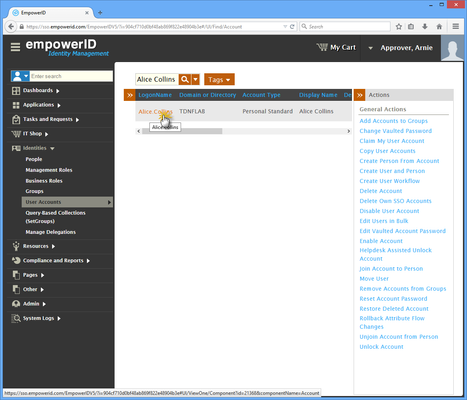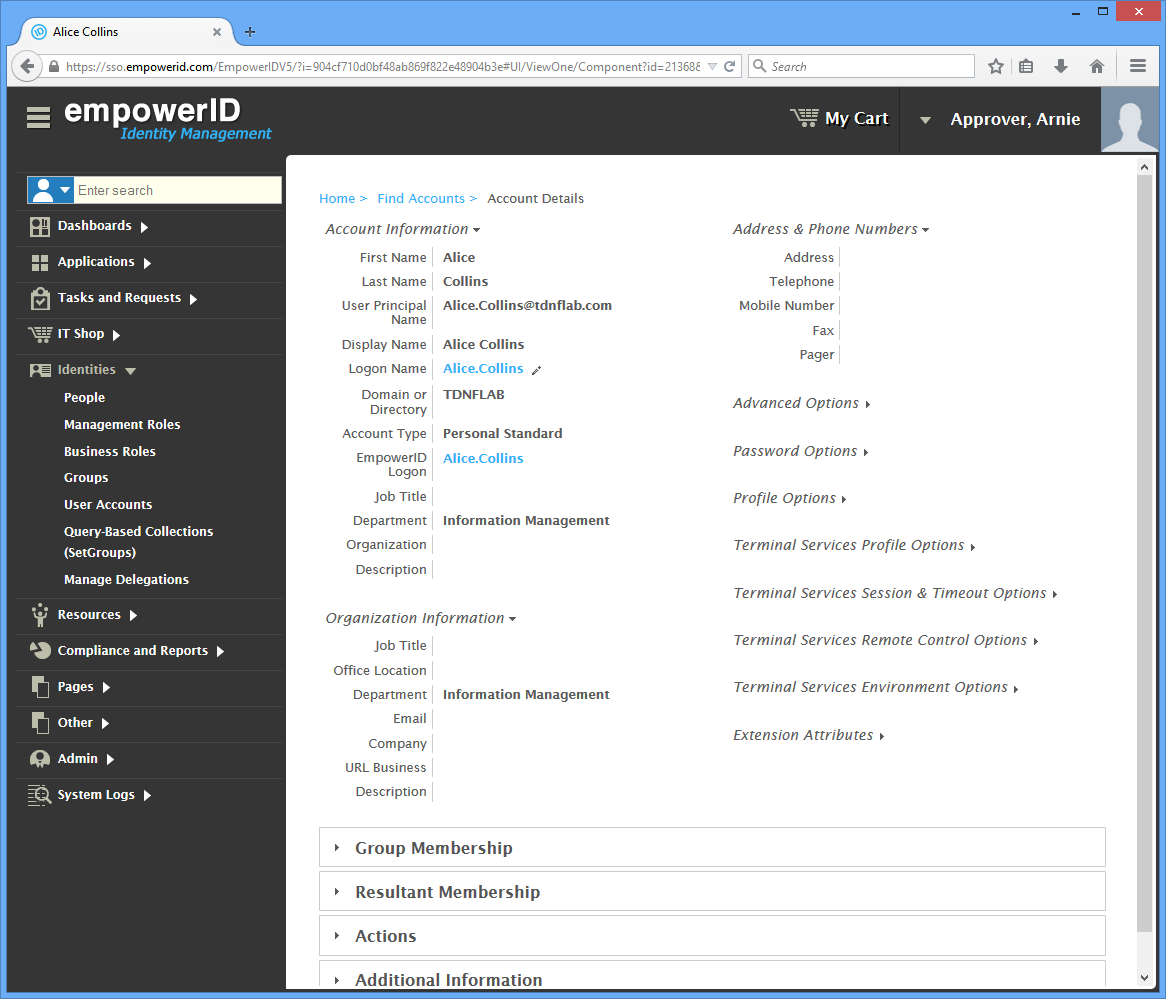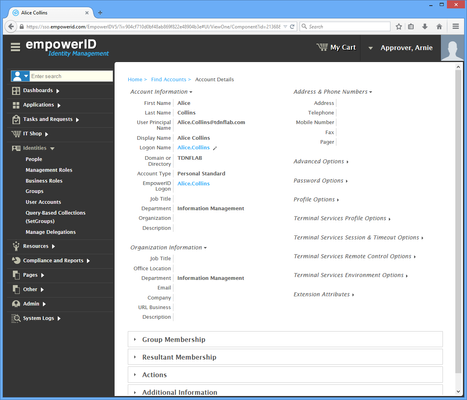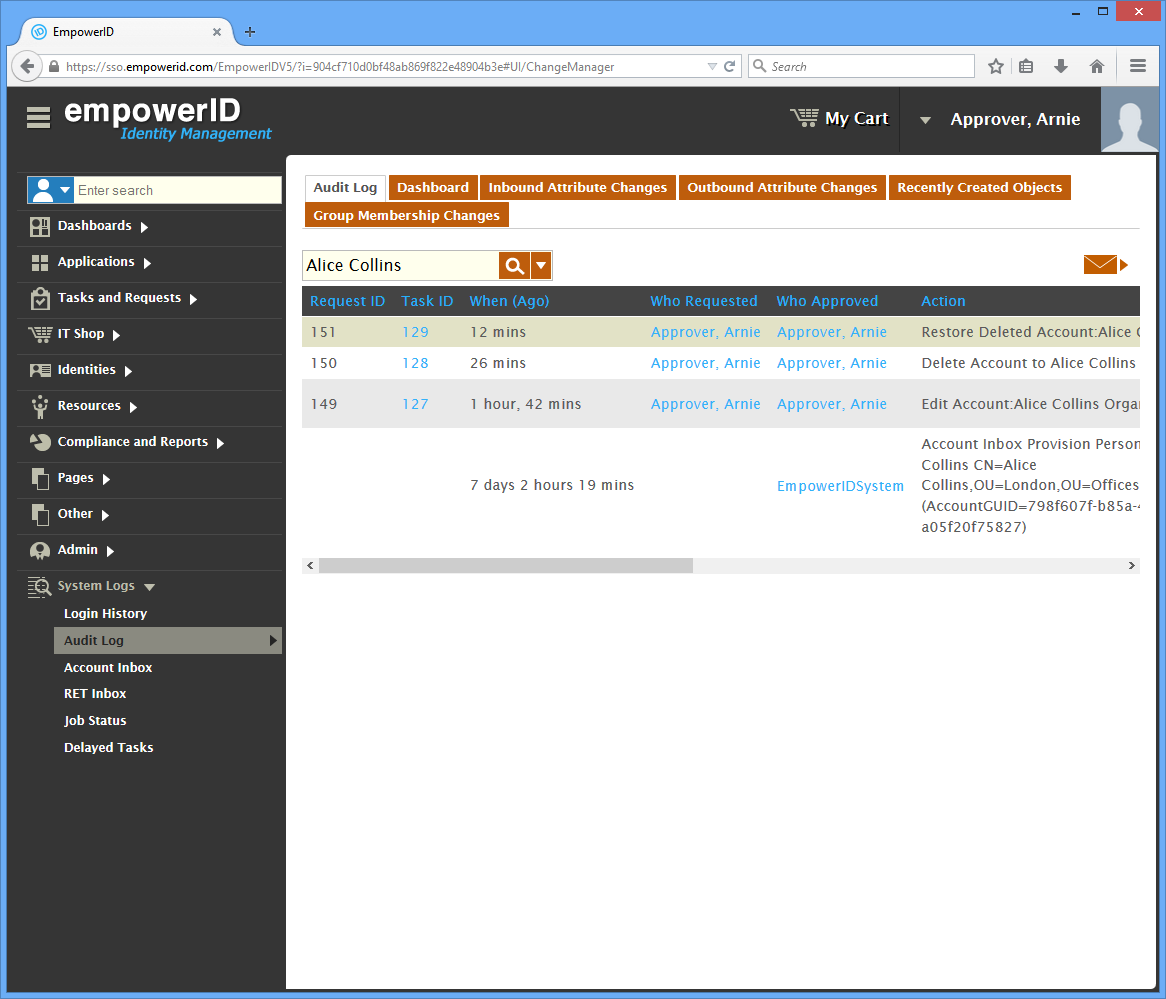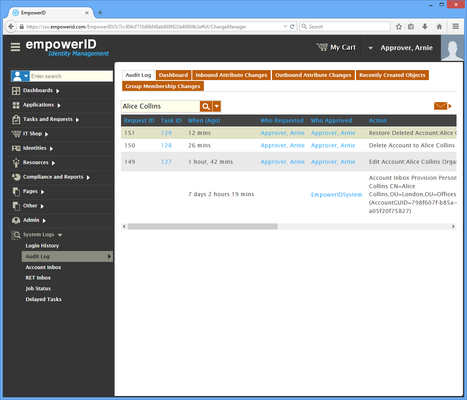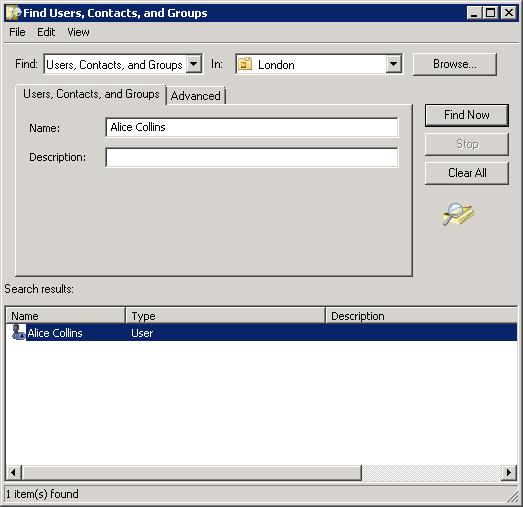Home / Identity Administration / User Accounts and Groups / Current: Restoring Deleted User Accounts
This topic demonstrates how to restore one or more user accounts that were previously deleted in EmpowerID.
...
To restore a deleted account in EmpowerID
- In the Navigation Sidebar of the EmpowerID Web interface, expand Identities and click User Accounts.
- Click the Restore Deleted Account action.
- In the Deleted User Accounts lookup that appears, search for the deleted account you want to restore and then tick the box beside the account in the grid to select it.
Click Submit and then click OK to close the Operation Execution Summary.
Tip If you cleared the Wait to See Results checkbox, the Operation Execution Summary does not appear. Disabling Wait to See Results on this screen does not suspend the action; it only hides the results of the action.
To verify that the account is restored in EmpowerID
- Search for the deleted accounts you just restored and verify that there is a record for each account you restored.
- From the User Account grid of the User Management page, click the LogonName link for the returned record.
The View One page (Account Details) for the user account appears. - Navigate to the Audit Log by expanding System Logs in the Navigation Sidebar and clicking Audit Log.
- From the Audit Log tab of the Audit Log, search for the user accounts you restored and verify that there is a record for each account.
To verify that the account is restored in Active Directory
- Open Active Directory Users and Computers and search for the accounts you restored.
- Verify that the account exists in the same OU it was in before it was deleted.
...
| Info | ||||||||||
|---|---|---|---|---|---|---|---|---|---|---|
| ||||||||||
| Section |
| Column |
|---|