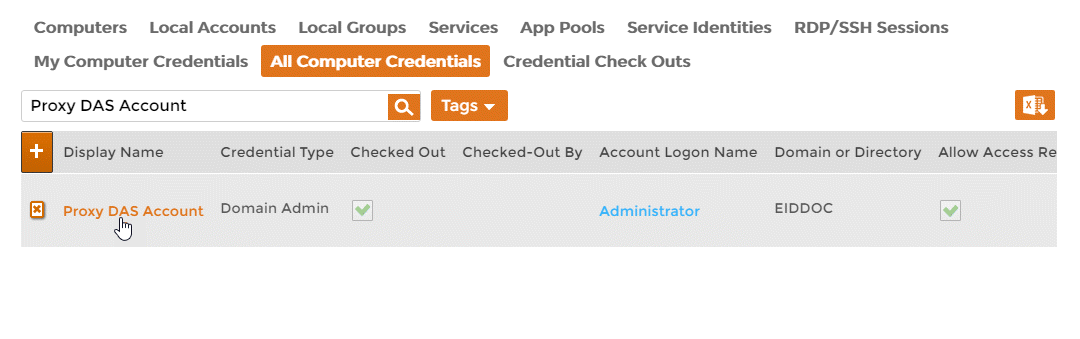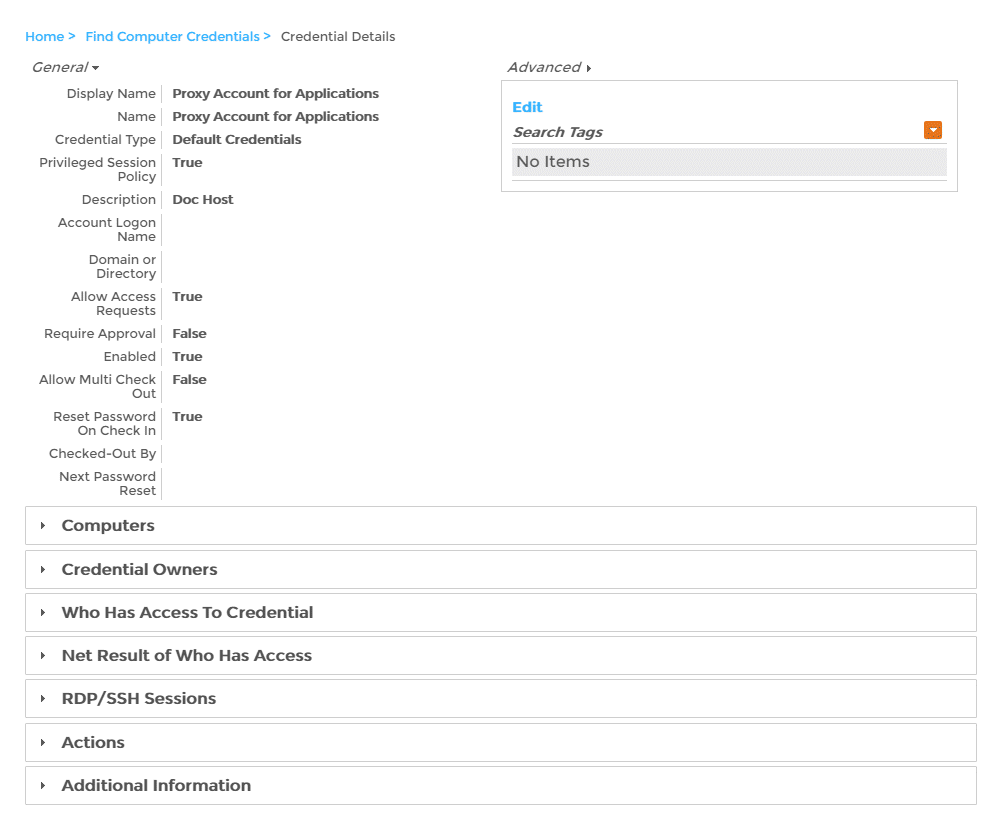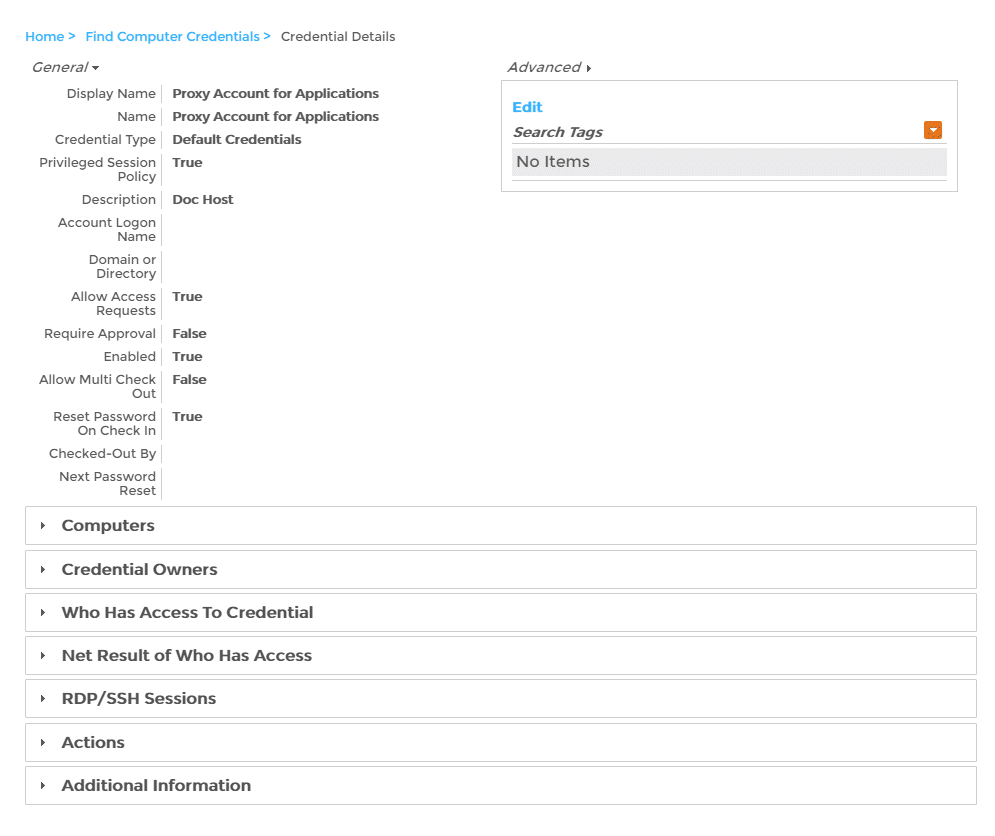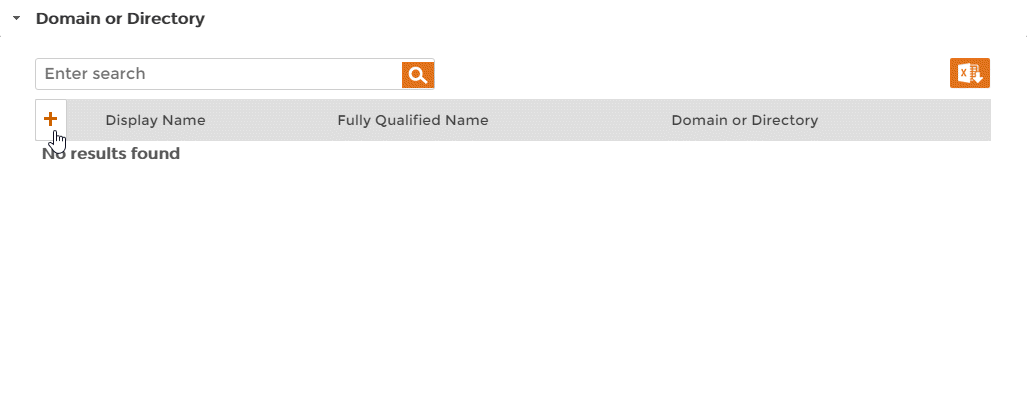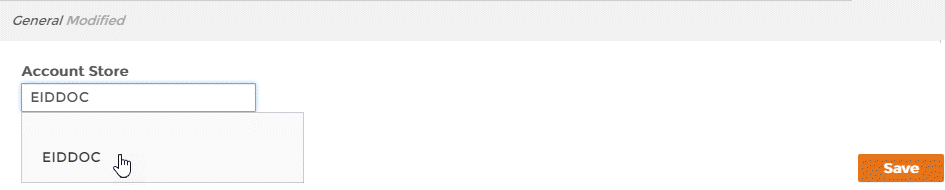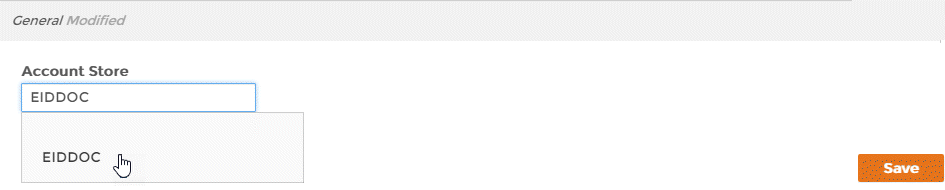| Div | ||
|---|---|---|
| ||
Home / Privileged Access Management / Current: Linking Credentials to Managed Domains |
...
To link credentials to a managed domain
- In the Navigation Sidebar of the EmpowerID Web interface, expand Resources and click Computers.
From the Computer find page, click the All Computer Credentials tab and search for the computer credential you want to link to a domain.
Info To link the credential to all computers in a managed domain, set the Credential Type to Domain Admin or Domain User.
- Click the Display Name link.
- This directs you to the View One page for the credential. View One pages allow you to view information about a resource in EmpowerID and manage it as needed.
From the View One page, expand the Domain or Directory accordion and in the grid, click the Add Domain button.
Info The Domain or Directory accordion only appears for Domain Admin or Domain User credential types.
- In the dialog that appears, type the name of the managed domain in the Account Store field and then click the tile for the domain to select it.
- Click Save to save your selection and close the dialog.
...
| style | margin-top: 25px |
|---|---|
| class | relatedContent |
...
| title | Related Content |
|---|
Linking Credentials to Managed Computers
Linking Credentials to Service Accounts
...