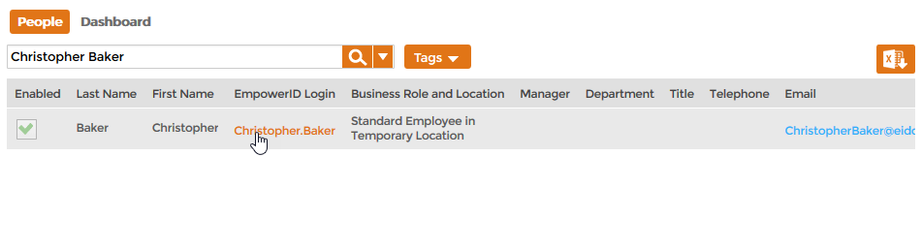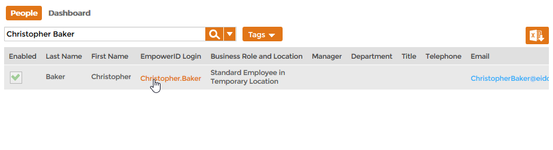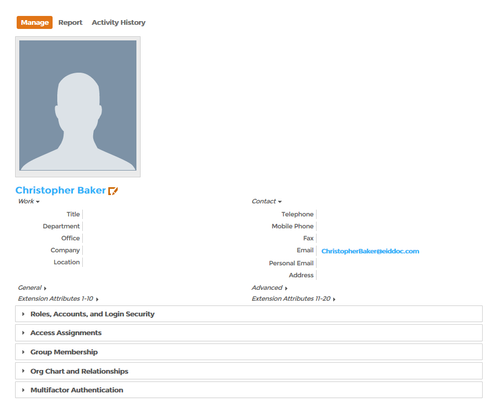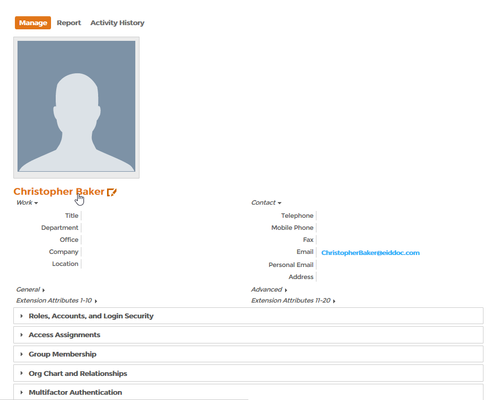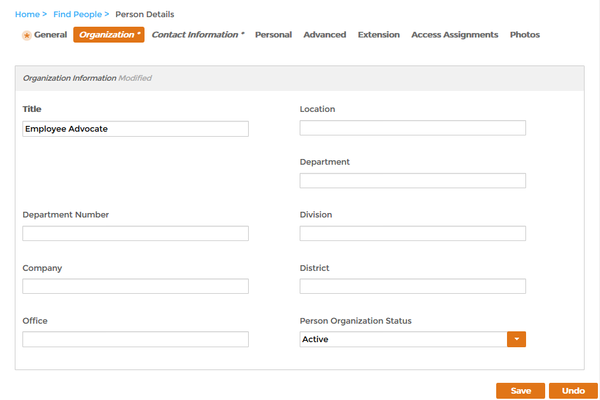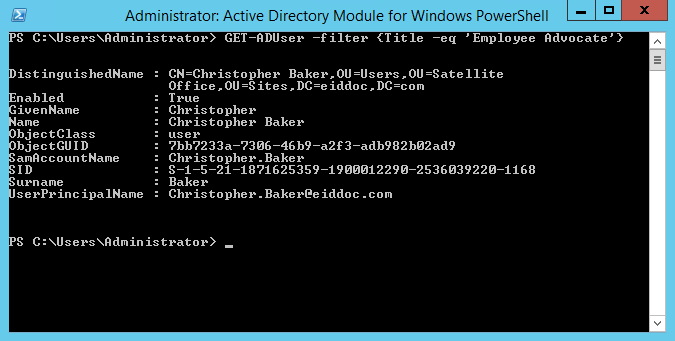Home / Identity Administration / People / Current: Editing Person Attributes
Delegated users can edit the attributes of any person from Identity Manager. If the person being edited has user accounts in Active Directory and other connected account stores where attribute sync is enabled, EmpowerID pushes those edits to each external directory account owned by that person.
This topic demonstrates how to edit the attributes of a person.
To edit the attributes of a person
- From the Navigation Sidebar of the EmpowerID Web interface, expand Identities and click People.
- From the People tab, search for the person to whom you want to add an Approver Delegate and then click the EmpowerID Login link for that person.
- This opens the View page for the person. From this page, you can view and manage the person.
- From the View page, click the Edit link for the person. Edit links have the pencil icon.
From the Edit page, locate the attribute you want to edit. In our example, we are editing the Title attribute, which is located on the Organization tab.
Info The Title attribute for an EmpowerID Person is mapped to the Title attribute in Active Directory.
- Type the new value in the selected attribute fields.
- Click Save.
To verify the edited attribute in Active Directory
On a machine with the Active Directory Module for Windows PowerShell installed, run the following cmdlet, substituting the filter for the user and attribute you edited.
Code Block language powershell theme EmacsDJango GET-ADUser -filter {Title -eq 'Employee Advocate'}You should see the account you edited returned.
...
| Info | ||||||||||
|---|---|---|---|---|---|---|---|---|---|---|
| ||||||||||
| Section |
| Column |
|---|