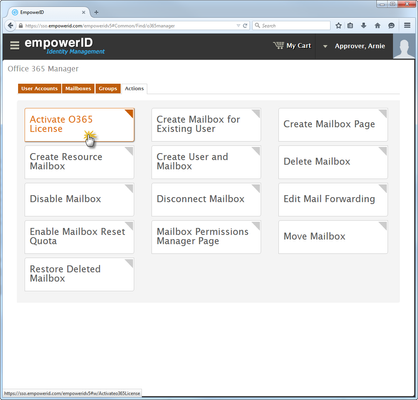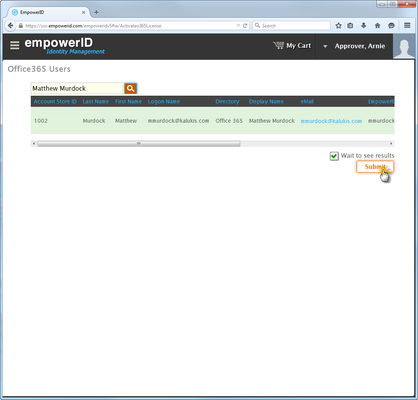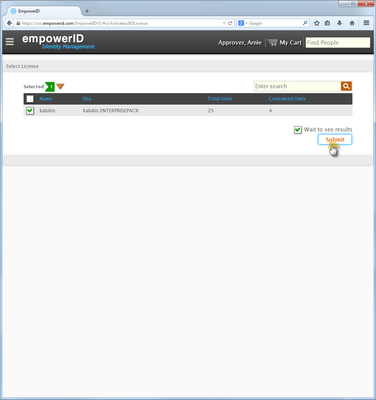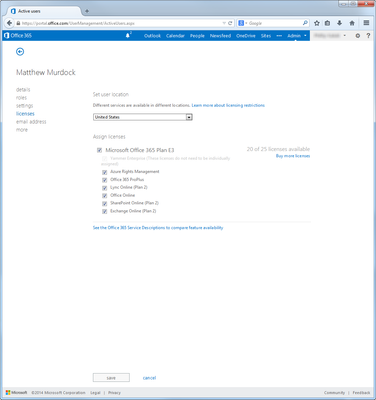Home / Identity Administration / User Accounts and Groups / Office 365 / Current: Licensing Office 365 Users
This topic demonstrates how to license unlicensed Office 365 users in EmpowerID.
...
| Info | ||
|---|---|---|
| ||
To license Office 365 users in EmpowerID, you must have a licensed corporate Office 365 account and connect EmpowerID to Office 365. |
To license an unlicensed Office 365 User in EmpowerID
- From the Navigation Sidebar of the EmpowerID Web interface, navigate to the Office 365 Management page by expanding expand Pages and clicking click Office 365 Manager.
From the Office 365 Management page, click the Actions tab and then click Activate O365 License.
Note In this image, the Navigation Sidebar is collapsed to conserve screen real estate.
- In the Office 365 Users lookup that appears, search for the Office 365 user you want to license and then click the record for that user.
- Click Submit.
- In the Select License lookup that appears, select the appropriate Office 365 domain and then click Submit.
To verify that the user
inis licensed in Office 365
- From your Web browser, log in to into your corporate Office 365 account as an administrator.
- From the Office 365 admin center, click users and groups and search for the user you just licensed in EmpowerID.
- Click the link for the specified user to navigate to that user's page.
- From On the user's page, click the licenses tab . You should see and verify that the user is now licensed and has all of the Office 365 resources specified by the terms of the license.
| Info | ||||||
|---|---|---|---|---|---|---|
|