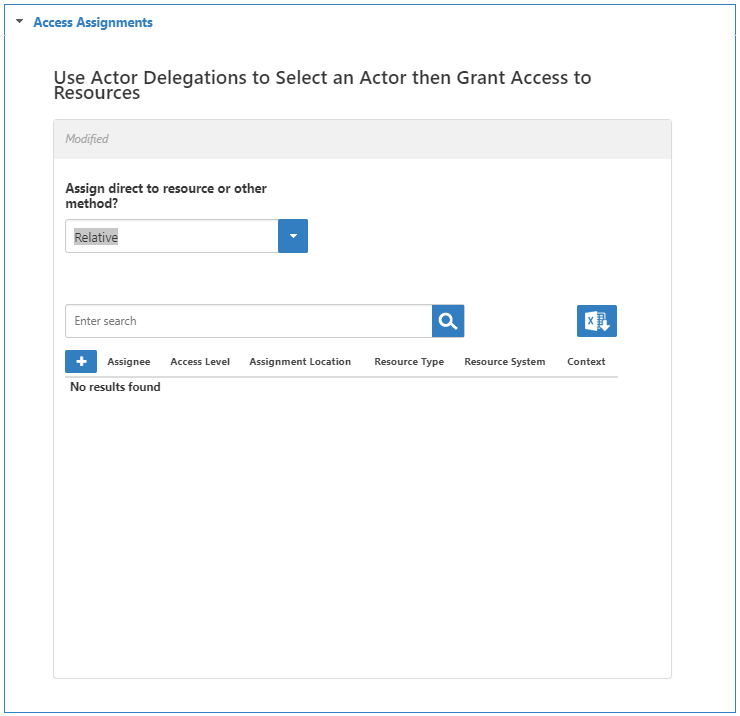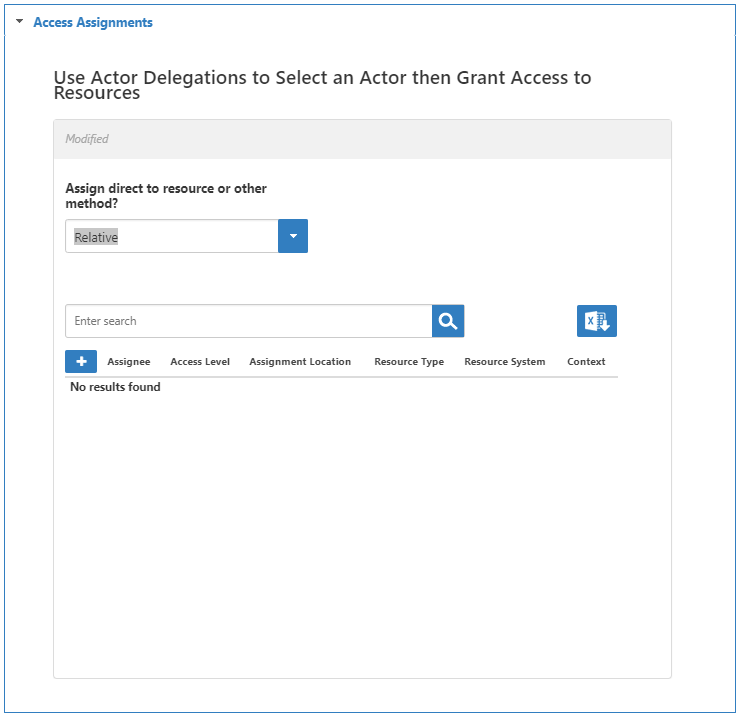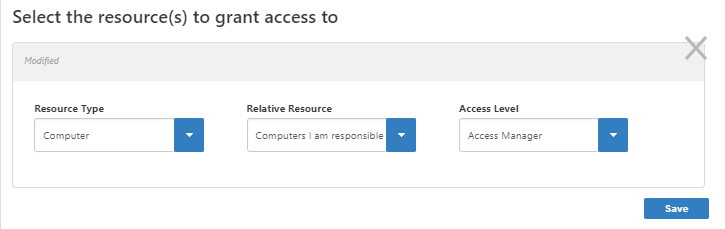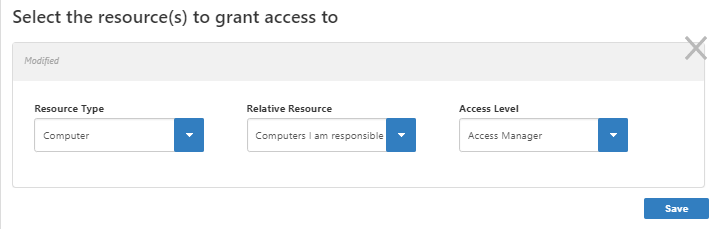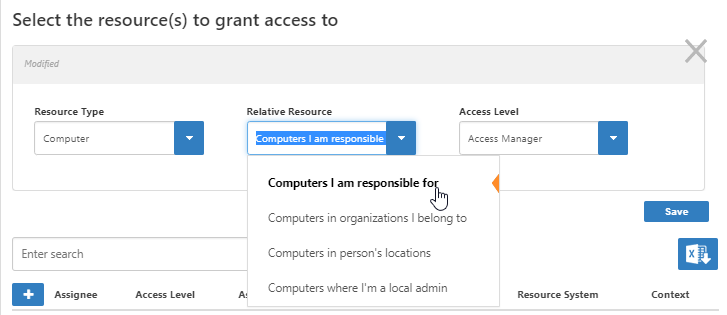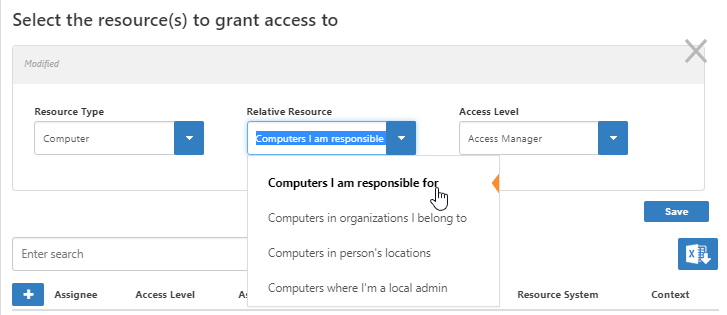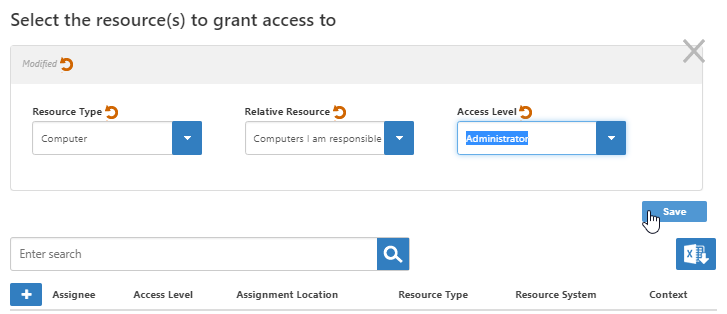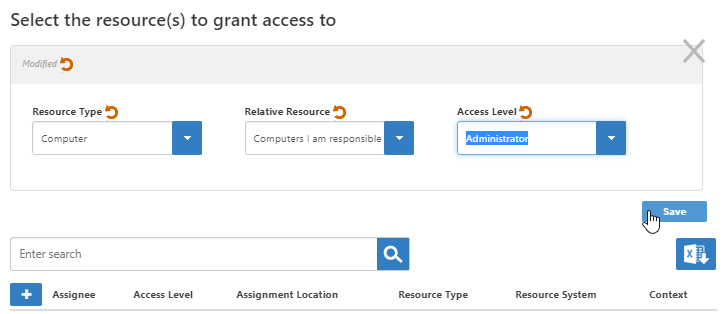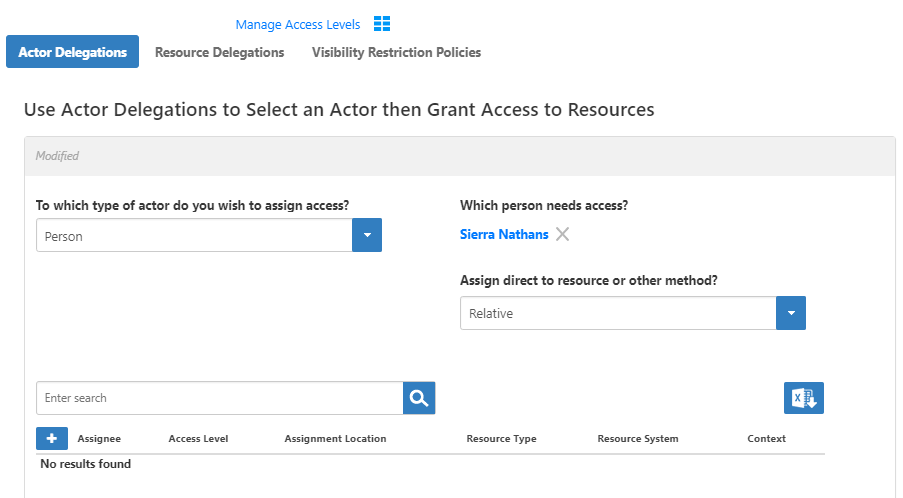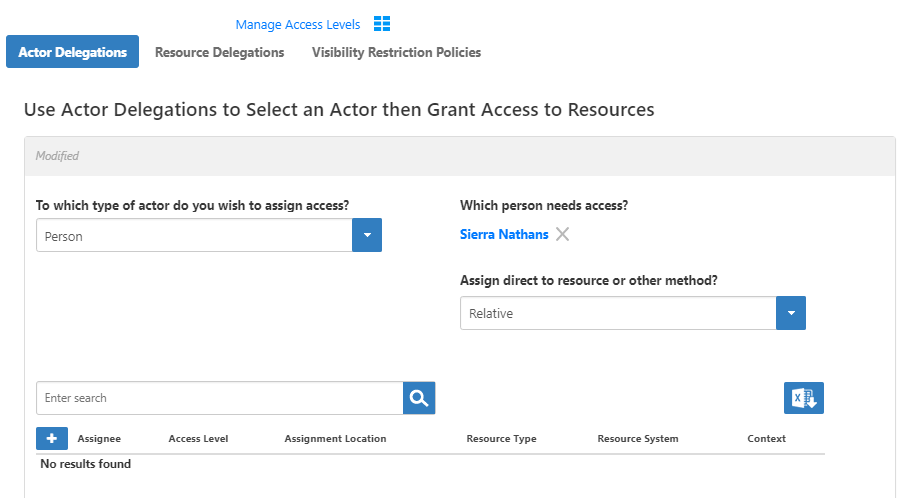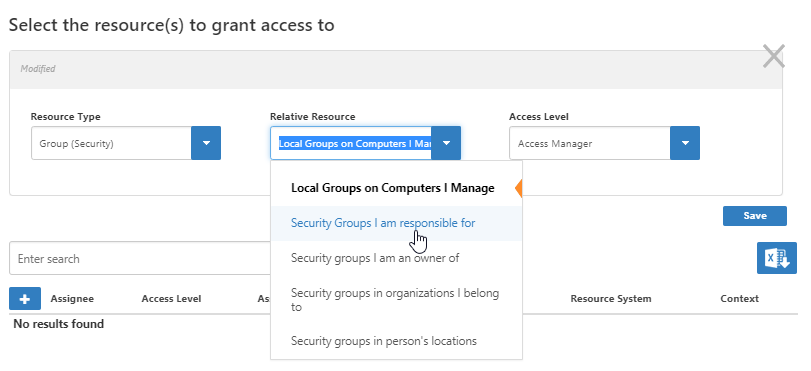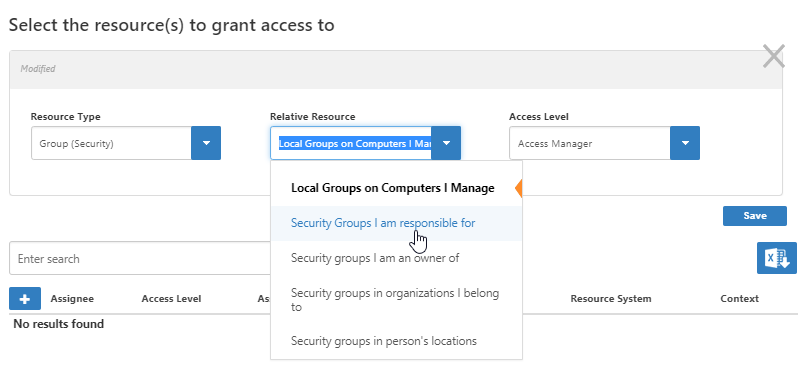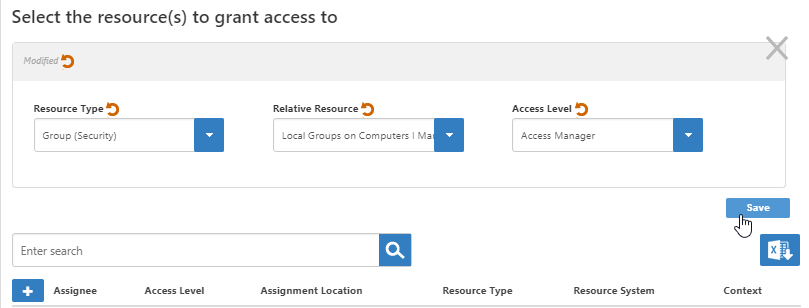...
- In the Navigation Sidebar, expand Identities and select People.
- Search for and select the person who is the responsible party to whom you want to assign access.
- On the Person ViewOne page, expand the Access Assignments accordion and in the Assign direct to resource or other method? selector, choose Relative.
- Click the Add button (the plus sign) at the top of the grid, and in the dialog that appears, select the Resource Type, for example, Computer.
- In the Relative Resource selector, choose Computers I am responsible for.
- Select the Access Level to grant the person and click Save.
To assign relative access via the Manage Delegations page
- In the Navigation Sidebar, expand Admin then RBAC and select Manage Delegations.
- On the Actor Delegations tab, in the Which person needs access? field, type a name and click the tile to select the person.
- For the Assign direct to resource or other method? selector, choose Relative.
- Click the Add button (the plus sign) at the top of the grid, and in the dialog that appears, select the Resource Type, for example, Group (Security).
- In the Relative Resource selector, choose Security Groups I am responsible for.
- Select the Access Level to grant the person and click Save.