Versions Compared
Key
- This line was added.
- This line was removed.
- Formatting was changed.
EmpowerID supports the concept of a core identity. Just as a person can have multiple user accounts in different external directories, so a core identity can have more than one person where the core identity represents the central identity.
To enable core identities
The ProvisionCoreIdentityBulk permanent workflow creates core identities from Person objects and joins people to them under specific circumstances in the same way that user accounts are joined to people. For this reason, they are created only for people who are provisioned through the account inbox, and not for people who are created manually.
- In the navigation sidebar, expand Admin, then EmpowerID Servers and Settings, and select EmpowerID System Settings.
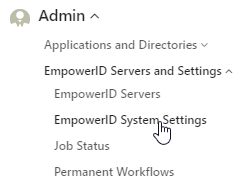
- In the search box, search for "JoinToCI."
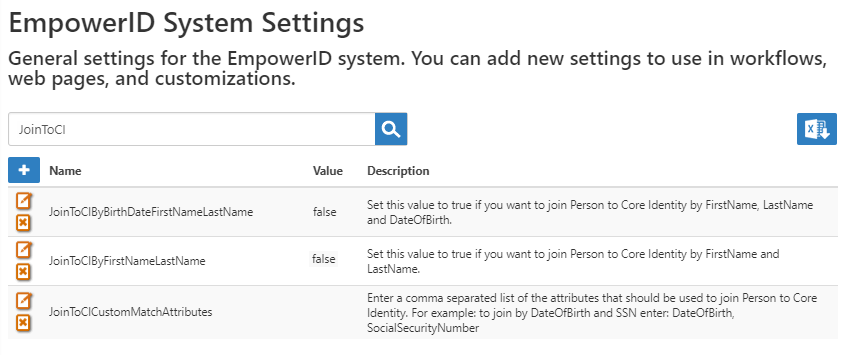
There are two pre-configured options that you can enable by setting to true, and one that you can customize. - Click the Edit icon next to the option that you want to enable, and do the following:
- If you want to join people to a core identity who have the same birth date, first name, and last name, click the Edit icon next to JoinToCIByBirthDateFirstNameLastName, and in the dialog that appears, change the value to true and click Save.
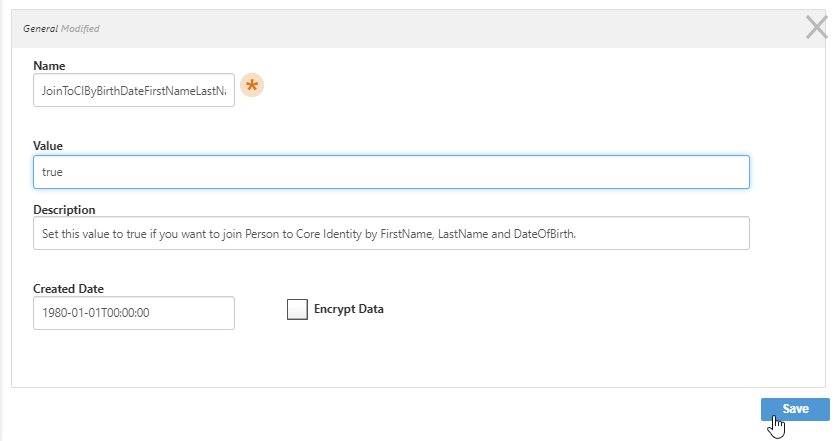
- In the same way, if you want to join people to a core identity based only on first and last names, edit JoinToCIByFirstNameLastName, change the value to true, and click Save.
If you want to join people to a core identity based on custom attributes, edit JoinToCICustomMatchAttributes, and enter a comma-separated list of attributes that must all match.

Info For sensitive attributes such as Social Security Number, you can select the Encrypt Data option.
- If you want to join people to a core identity who have the same birth date, first name, and last name, click the Edit icon next to JoinToCIByBirthDateFirstNameLastName, and in the dialog that appears, change the value to true and click Save.
- The next time inventory runs and detects two or more people whose specified attributes match, EmpowerID provisions a core identity and links the discovered people to it.
- In future inventory runs, if EmpowerID detects another person with the same attributes as an existing core identity, it links the new person to it.
To view core identities
- In the navigation sidebar, expand Identities and select People.
- Click the Core Identities tab.
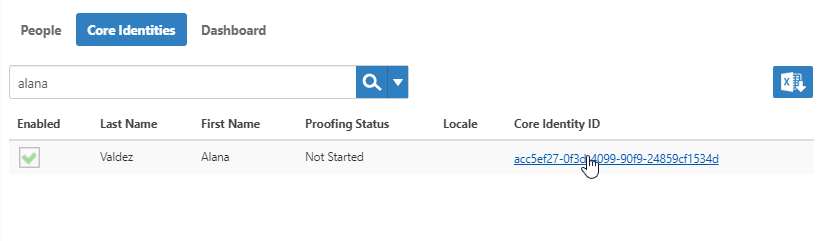
- To view details, click the link under Core Identity ID.
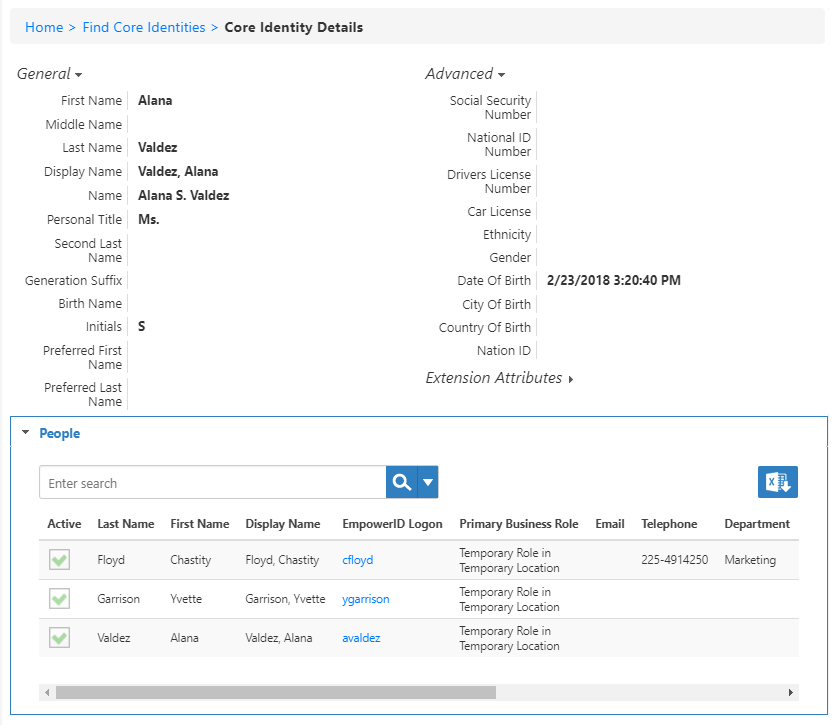
- To see all people associated with the core identity, expand the People accordion.
To see a person's linked personas
- In the navigation sidebar, enter the person's name in the Search box and select their name to open their Person View One page.
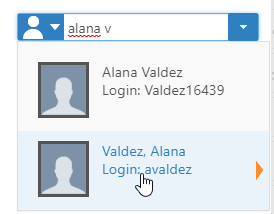
- On the person's View One page, click the Report tab.
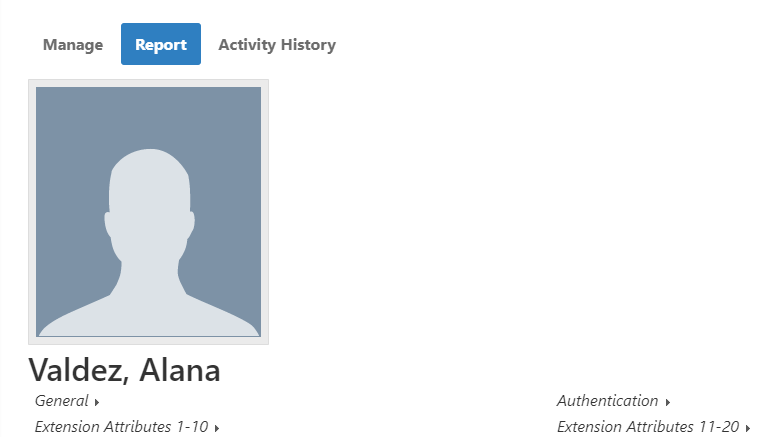
- Scroll to the bottom of the page and expand the Personas Linked to Same Core Identity accordion.
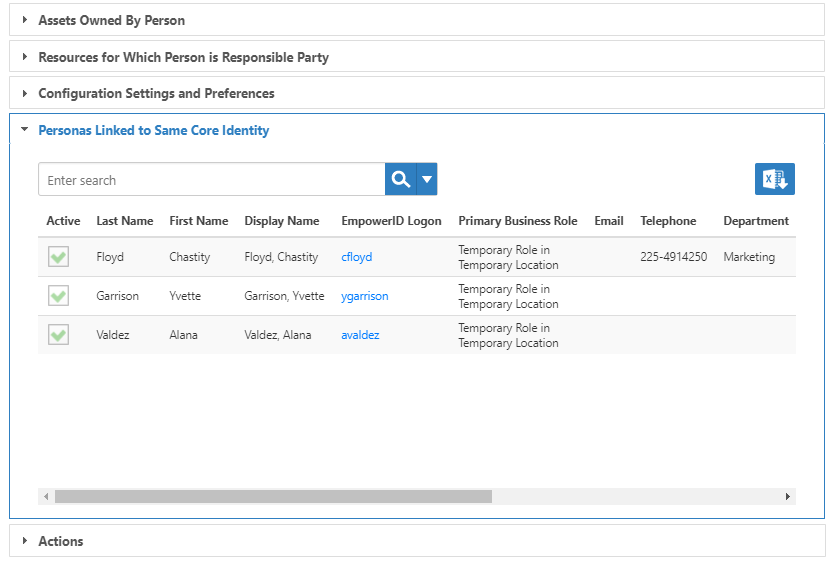
To select and switch personas
- Log in as any person attached to the same the Core ID, and you can choose which person to log in as.
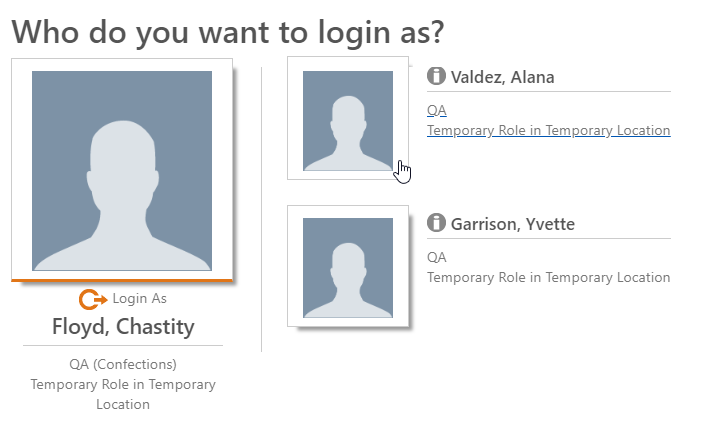
- Once logged in, click the logged-in name to see the Login As drop-down list.
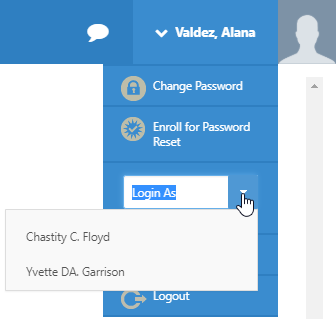
- Select one of your related Person identities to log in as that person and gain all of the rights and permissions assigned to that person.
| Div | ||||||||||||||||||||||
|---|---|---|---|---|---|---|---|---|---|---|---|---|---|---|---|---|---|---|---|---|---|---|
| ||||||||||||||||||||||
|