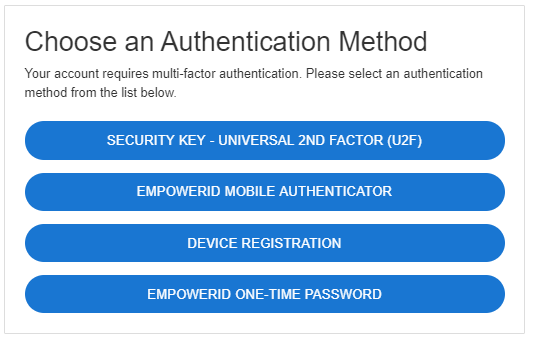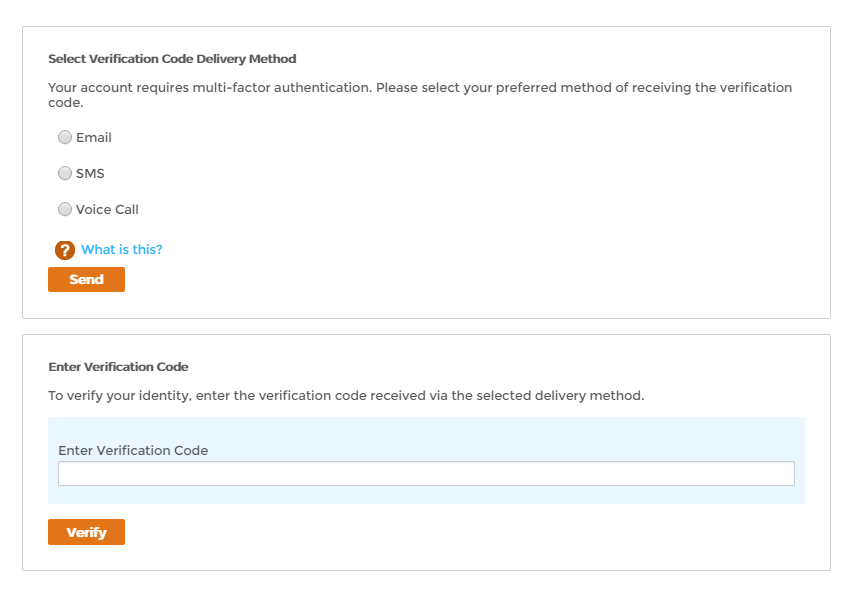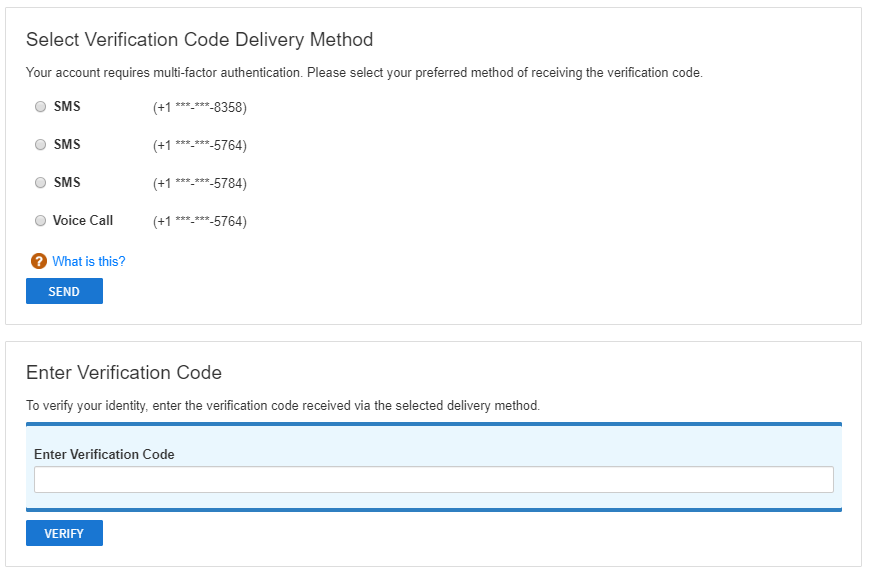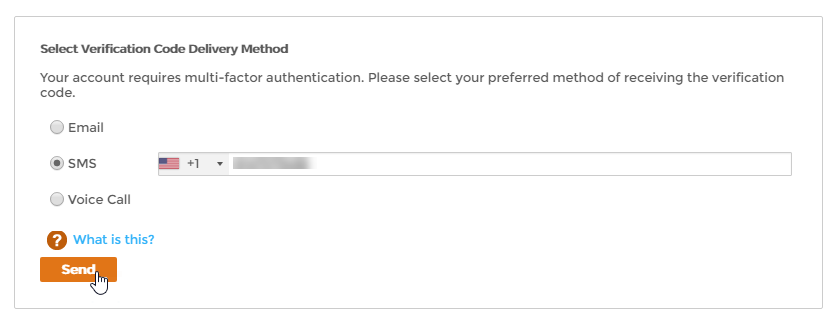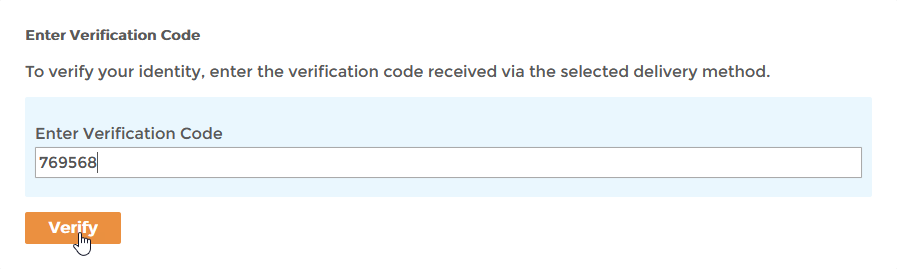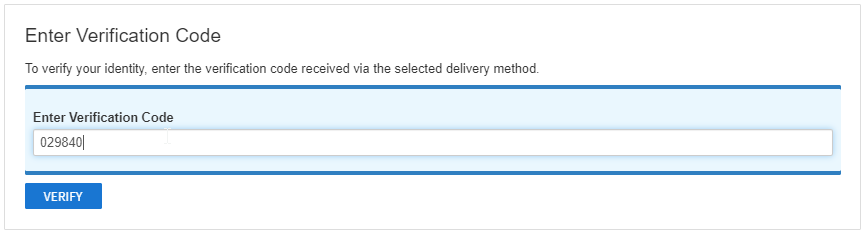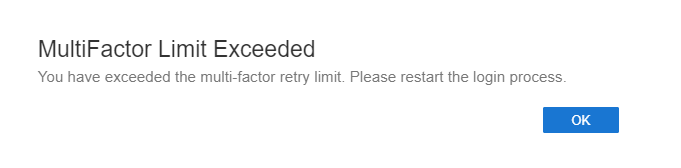...
- Log in to your organization's Web portal as you would normally do so.
If multi-factor authentication is optional (or required and you have multiple options available to you) and you want to enable One Time Passwords for your account, select One Time Password and click Submit.
Info The MFA options available to you depends on your administrator. You may see more or less options than shown below.
Info If EmpowerID One Time Password authentication is required for your account, you will not see a screen asking you to select a multi-factor option. Instead, you will see the below screen.
You should see a message asking you to select a verification code delivery method.Info Depending on how your organization is implementing the authentication method, you may not see the SMS and Voice Call options.
- Select your delivery method, enter the information for that method and then click Send. For example, if you want to have your verification code sent by SMS enter the appropriate mobile phone number.
After you receive the code, enter it in the Enter Verification Code field and then click Verify.
If you entered the code correctly, and another level of multi-factor authentication is not required on your account, you should be authenticated. The next time you log in to the portal, you will be asked to verify your identity with a verification code.Info If you enter the wrong code, you will see a message stating "The passcode entered is incorrect. Please try again." To do so, select your delivery method and request a new code. Once you correctly enter the new code, you will be authenticated. Depending on how your administrator has set things up, if you enter the wrong code repeatedly, you will see a message asking you to restart the login process. To do so, click the Back link.