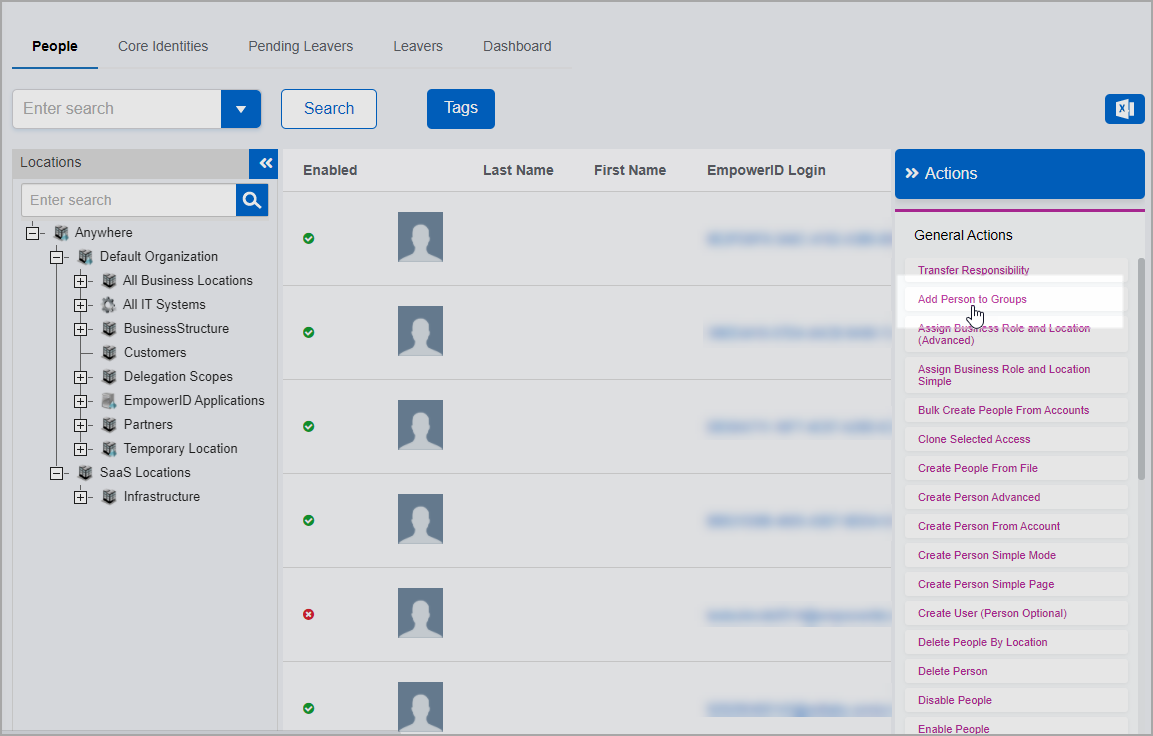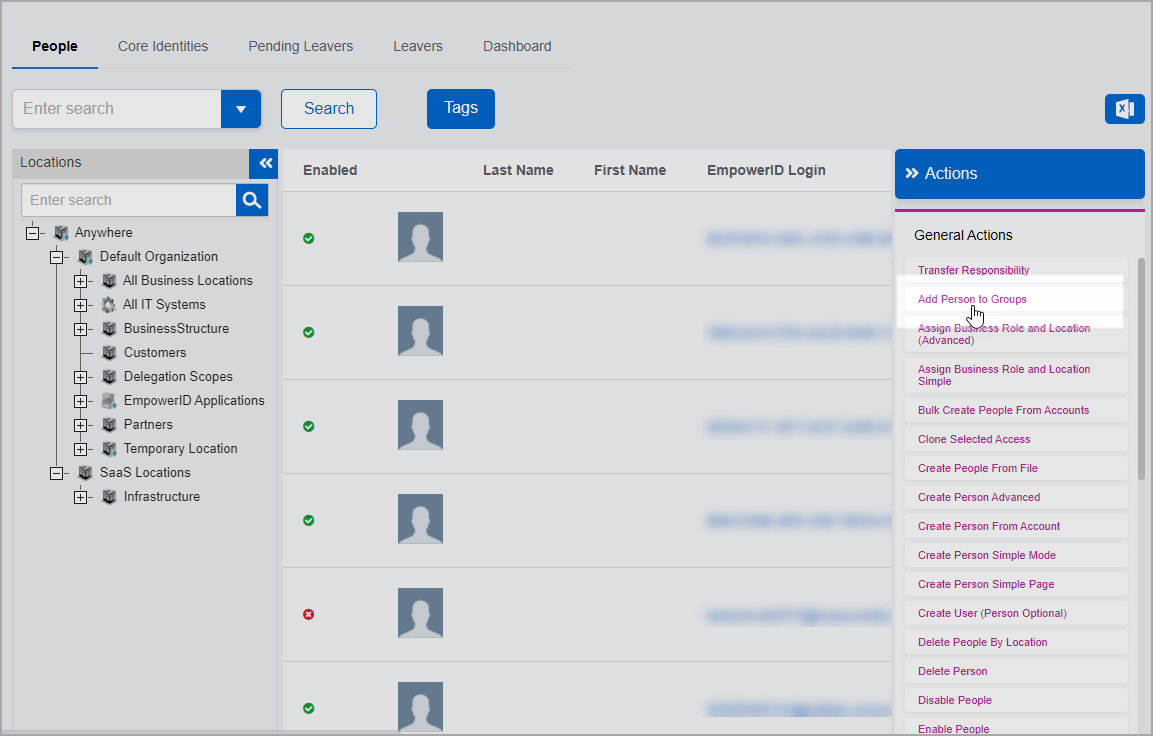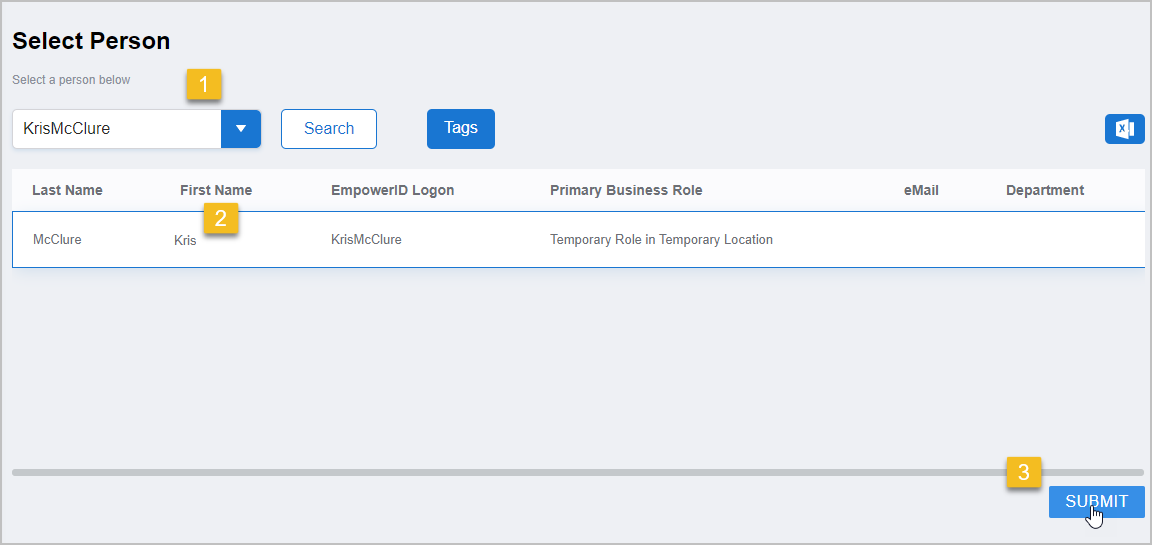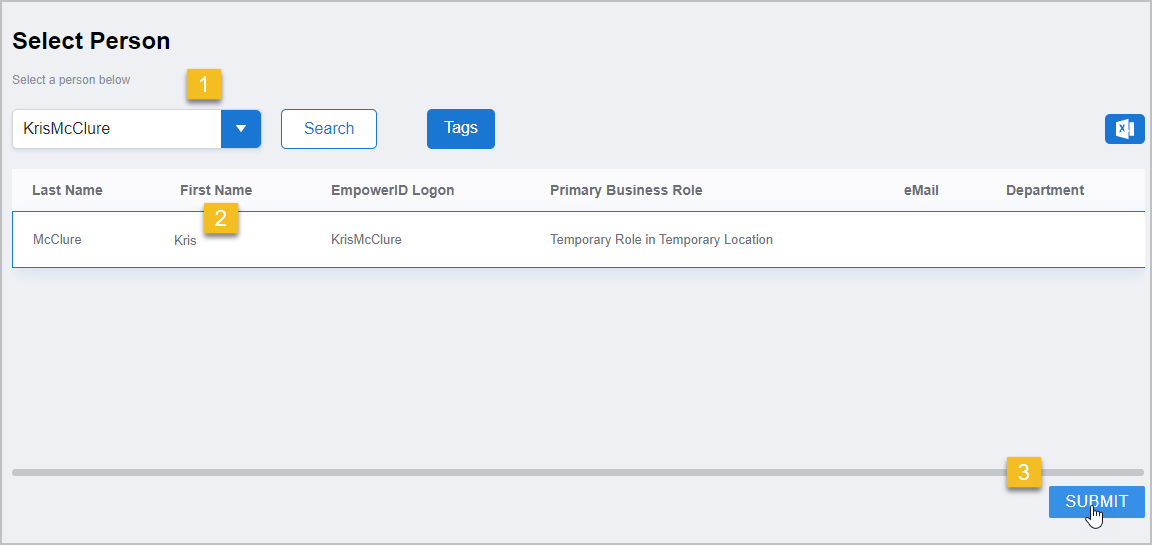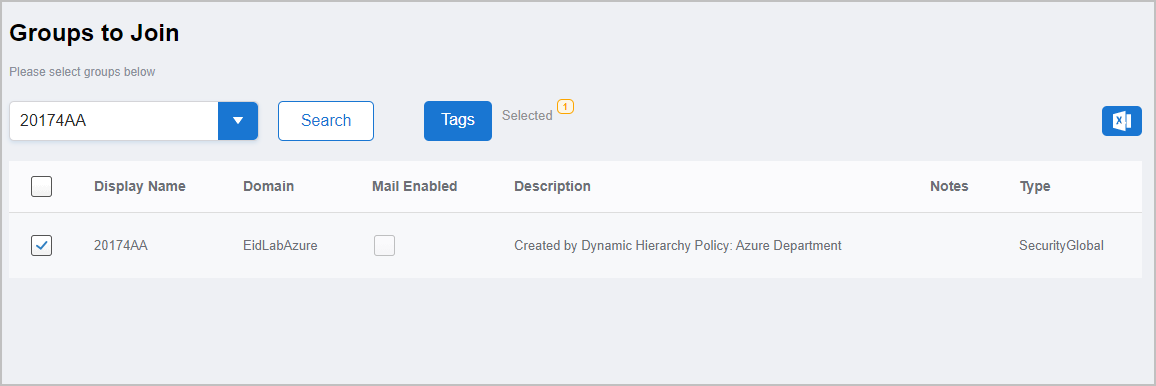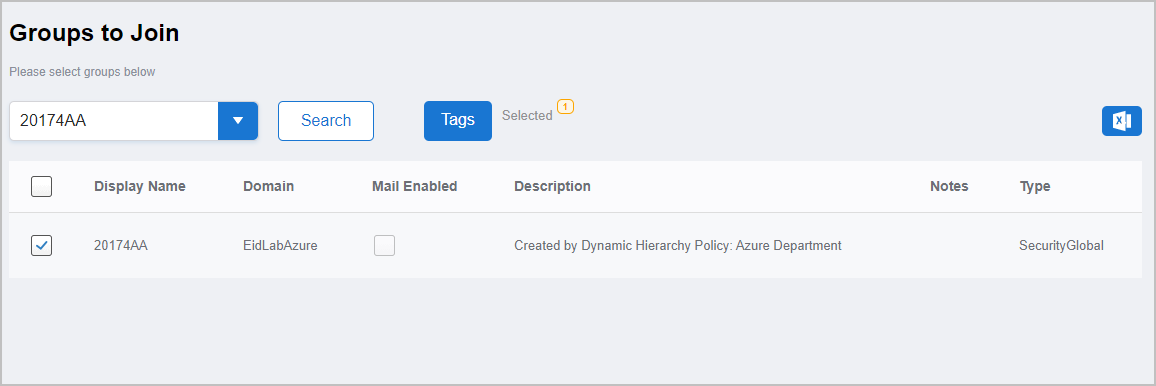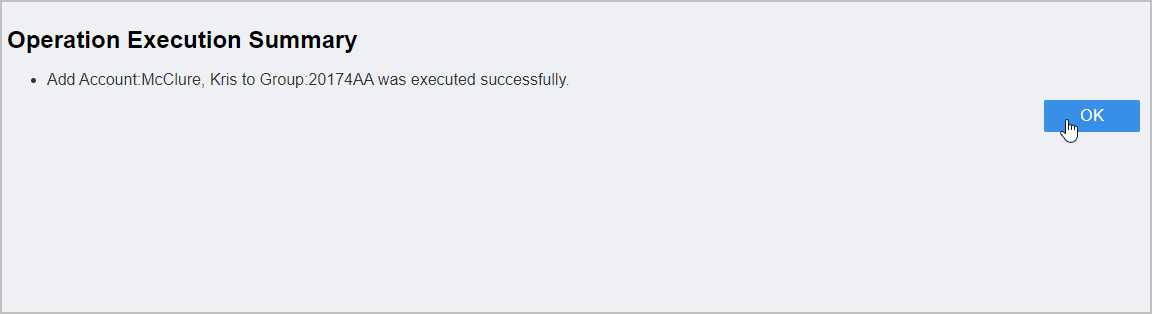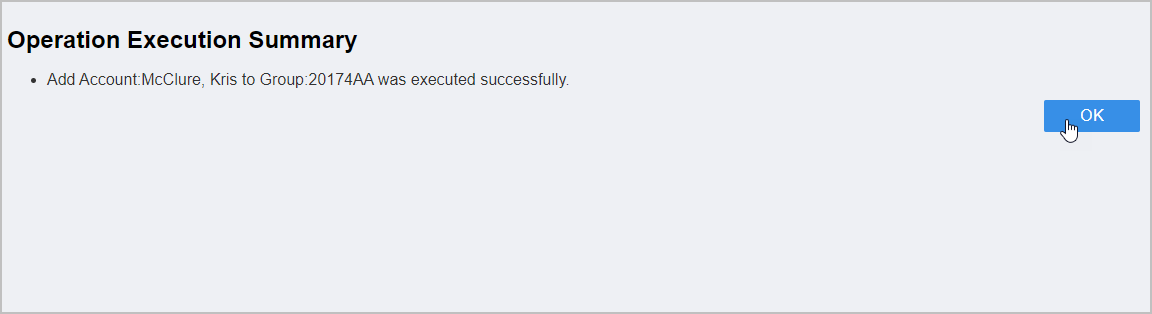EmpowerID allows you to add people to groups as needed. When you do so, the user account associated with the person is added to the group. This topic demonstrates how to do this.
...
On the navbar, expand Identity Administration and click People.
From the Actions pane of the Person management page, click Add Person to Groups.
Search for the person you want to add to a group, click the record for that person to select the person and then click Submit.
Search for and select the desired group.
Repeat steps 3 and 4 for each additional group to which you want to add the person, if any.
When ready, click Submit. For immediate processing, leave Wait to See Results selected. If you clear Wait to See Results and click Submit, the process idles and EmpowerID creates a task for it, routing it to any Person with the delegations to continue moving the people.
Click OK to close the Operation Execution Summary.
| Insert excerpt | ||||||
|---|---|---|---|---|---|---|
|
| Insert excerpt | ||||||
|---|---|---|---|---|---|---|
|