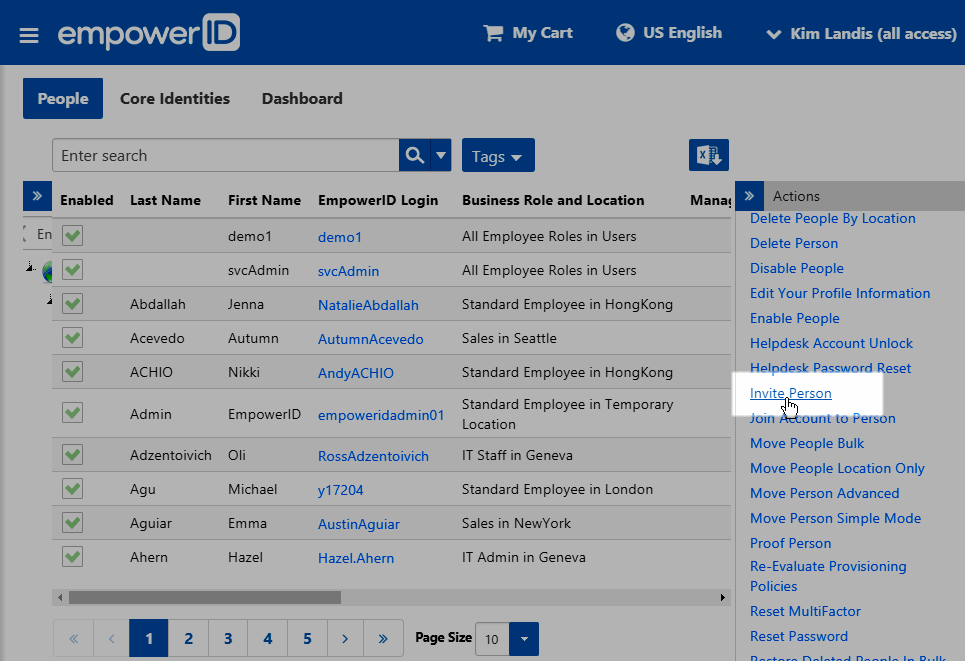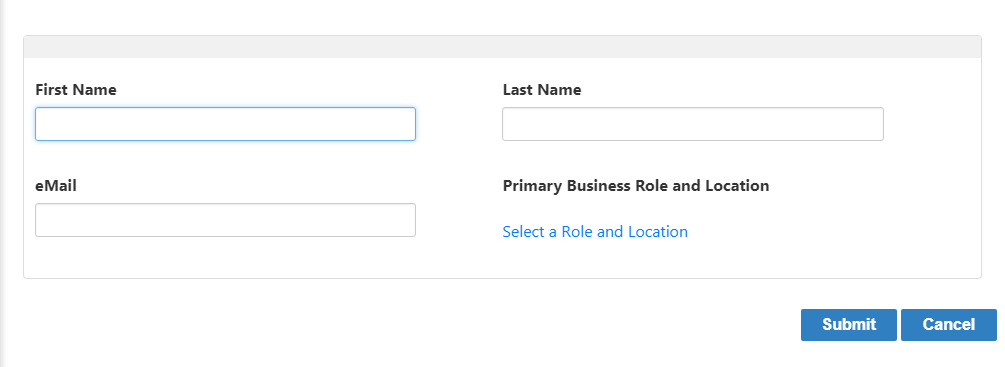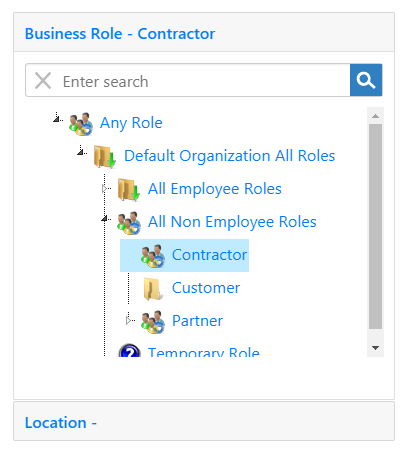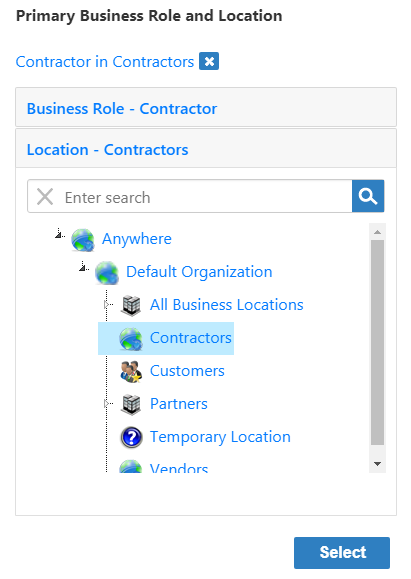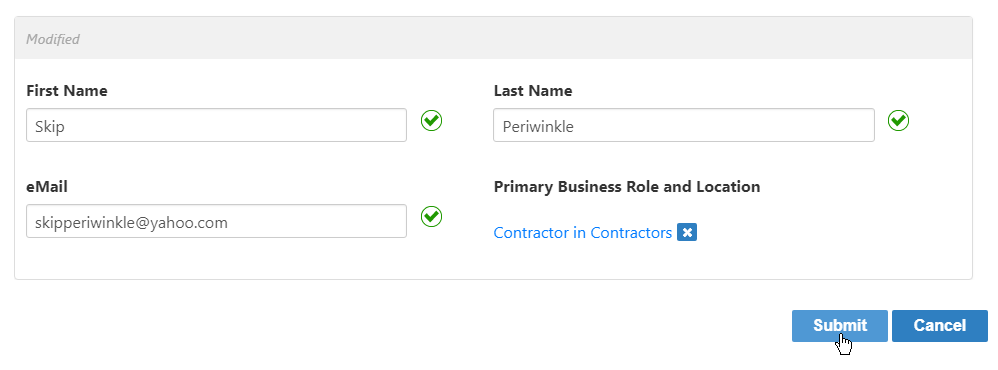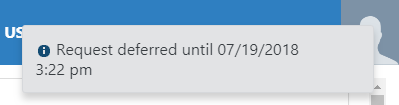...
The workflow to invite a person is InviteUserToJoinOrganization, which appears in the URL when you click the Invite Person action.
- In the Navigation Sidebar of the EmpowerID Web interfacenavigation sidebar, expand Identity Administration and click People.
- From the Actions pane of the Find Person page, click the Invite Person action.
This opens a form where you can enter basic information for the person to invite. - Type the first and last name of the person you are creating in the First Name and Last Name fields, respectively.
- Fill in the eMail field with the email address to which to send the invitation.
- Below Primary Business Role and Location, click the Select a Role and Location link and in the Role and Location Selector that opens do the following:
- Search for and select the appropriate Business Role for the person.
- Click the Location tab.
- Search for and select the EmpowerID Location for the person.
- Click Select to close the Role and Location Selector.
- Search for and select the appropriate Business Role for the person.
- Click Submit.
- If the person already exists, you are given the choice to invite another person or exit.
If a person with that email address does not exist in the system, EmpowerID creates an inactive Person and sends an email with a one-time password and a link to the registration form.
Warning The link and password may only be used once. If they are not used within two days (by the time specified in the info box that appears as in the image below), the person is deleted.
...