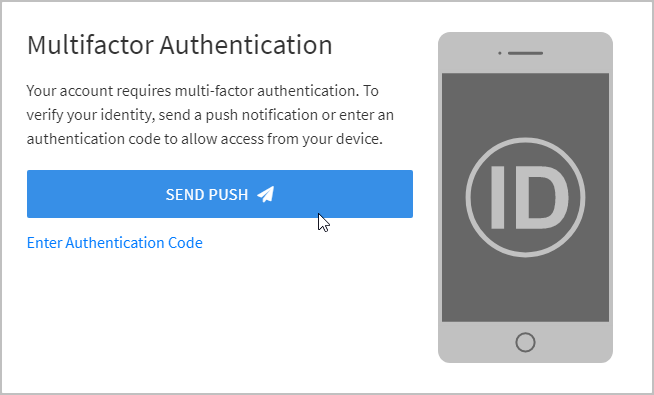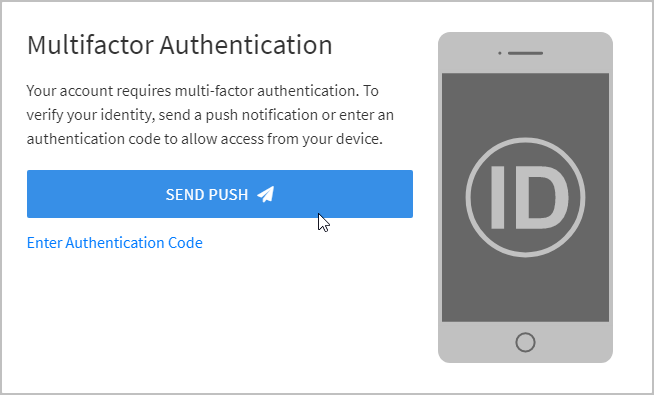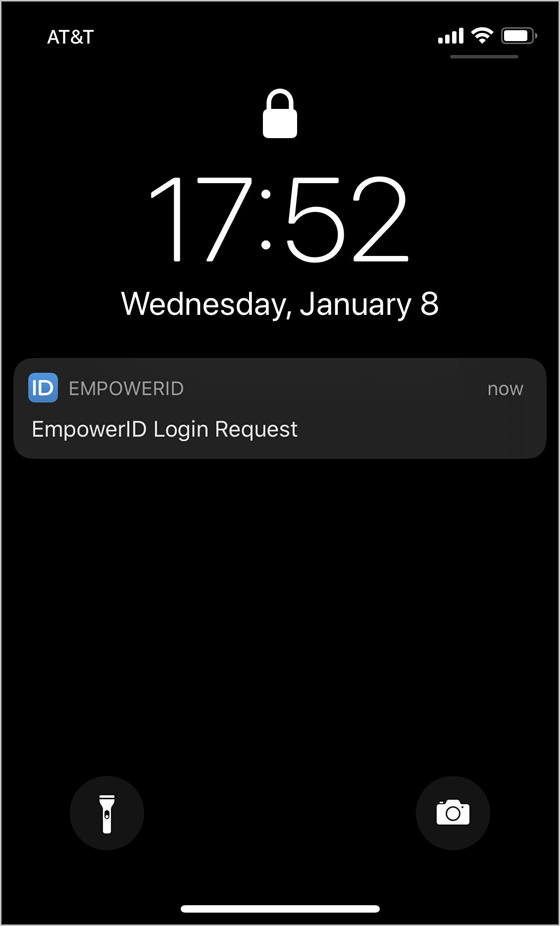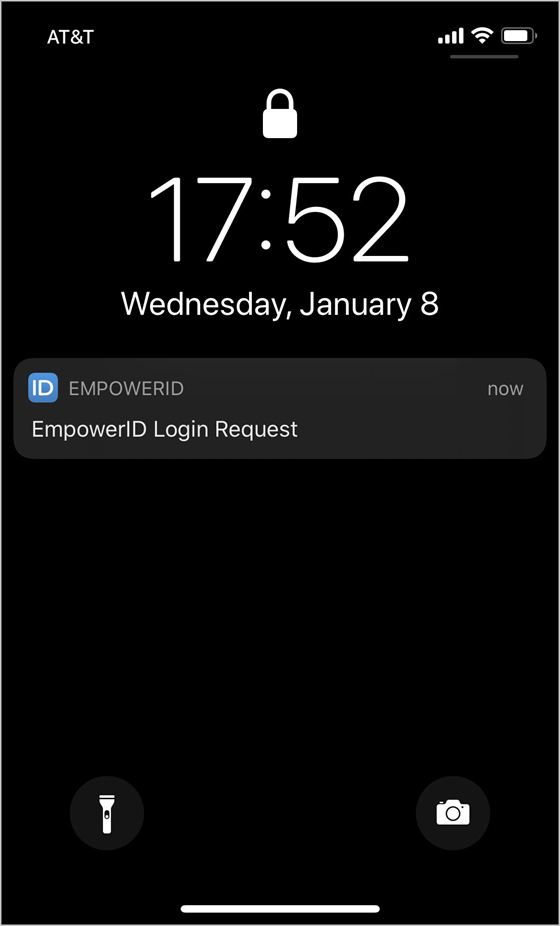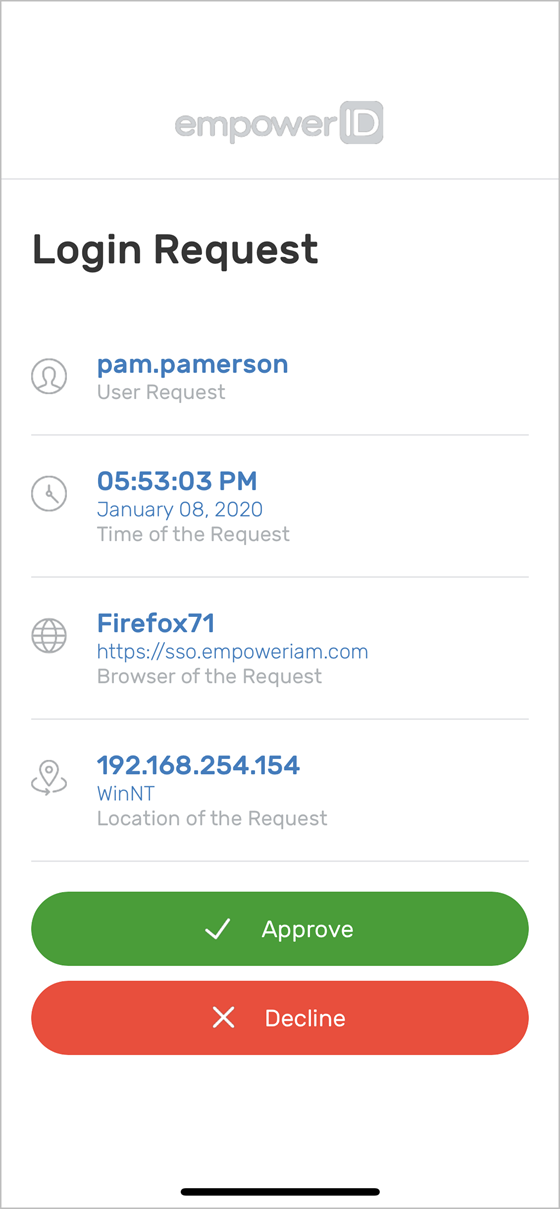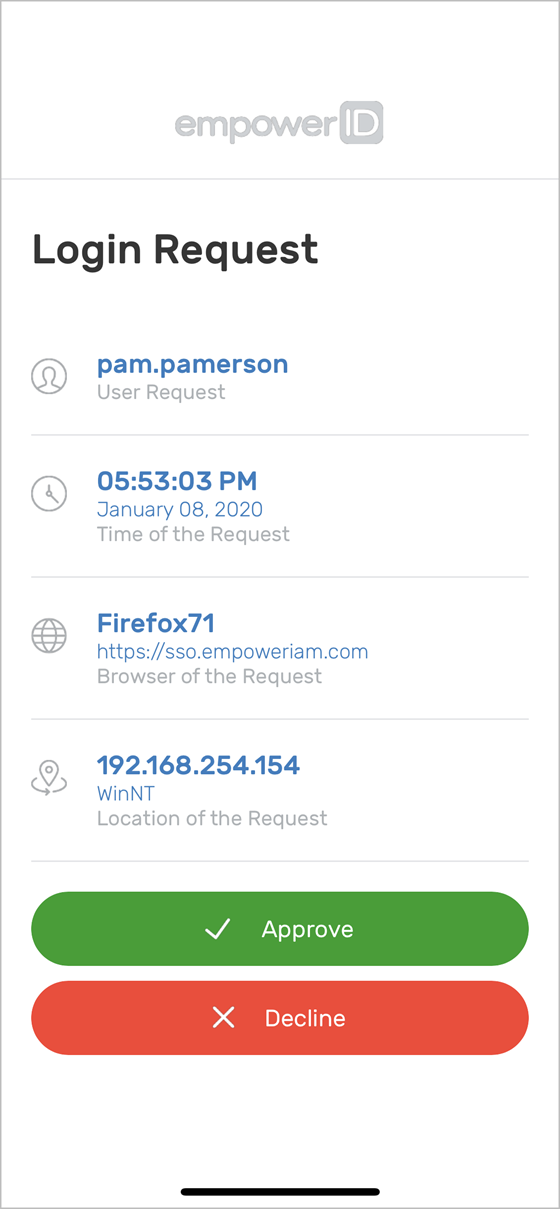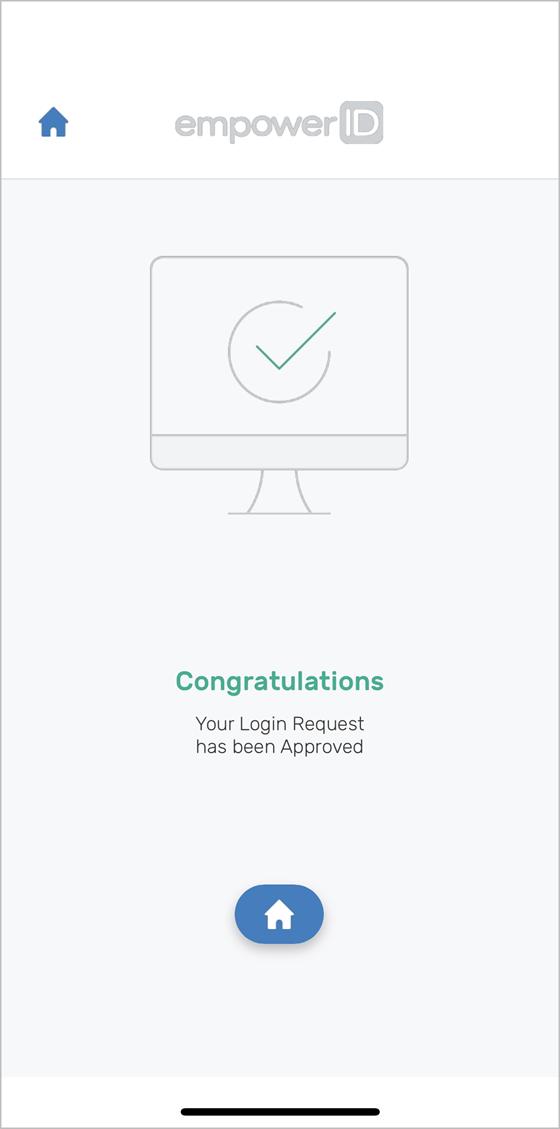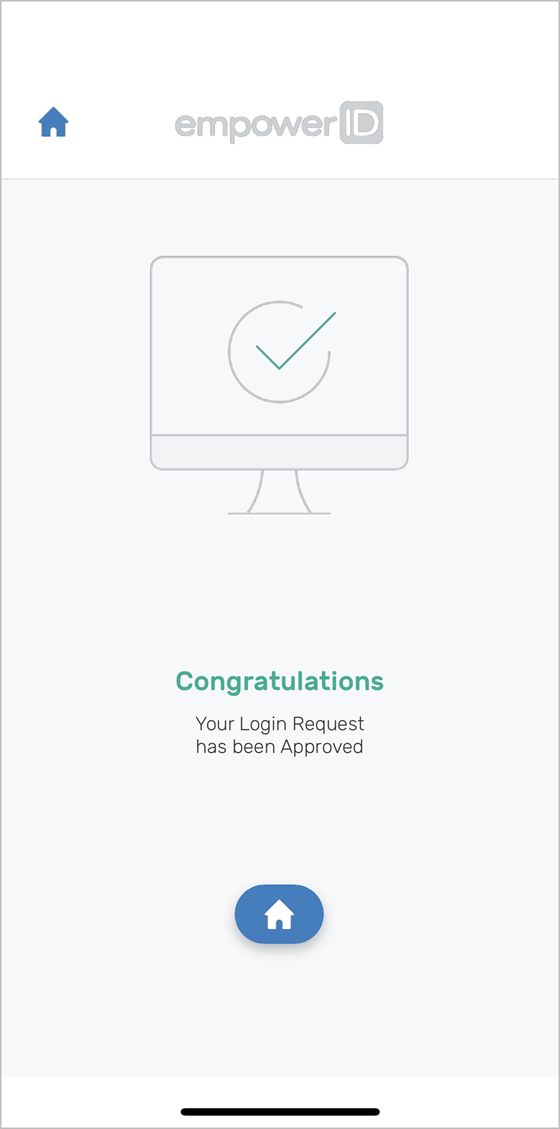Login to EmpowerID using your credentials.
When prompted to complete Multifactor Authentication, click the SEND PUSH button.
You should see a notification from EmpowerID on your mobile device.Open the notification and then touch Approve to complete the authentication request.
The mobile app notifies you whether your login request was successful.
| Warning |
|---|
Touch Decline if you do not recognize the request. |
| Insert excerpt | ||||||
|---|---|---|---|---|---|---|
|