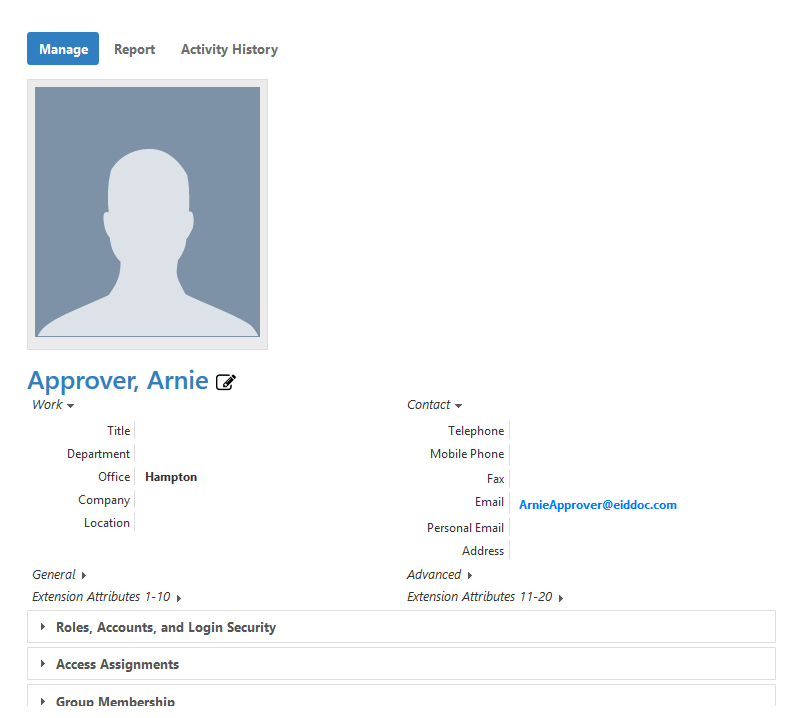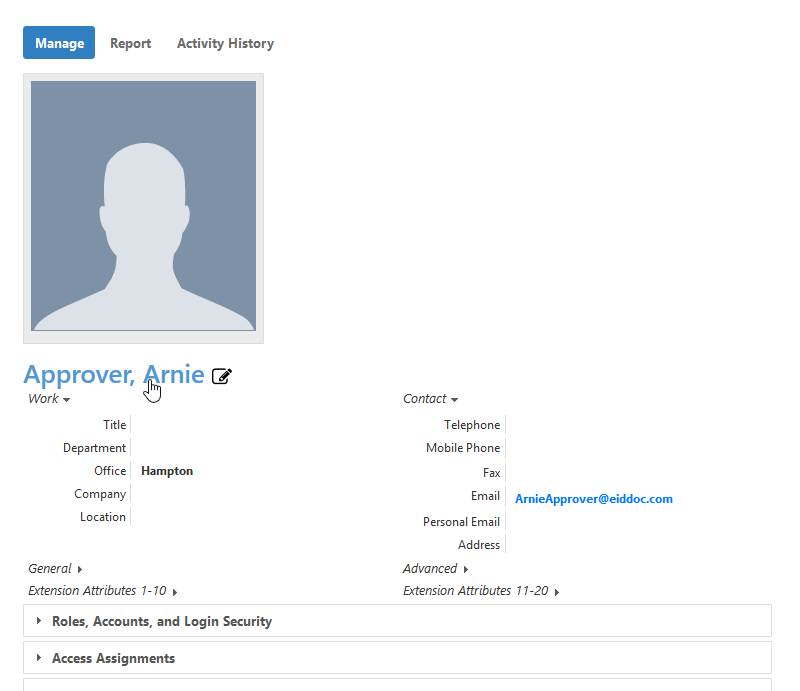When you enroll for multi-factor authentication (MFA), depending on the MFA method selected, you may need to provide EmpowerID with a preferred delivery method for receiving verification codes. Depending on how your administrator has configured your environment, delivery methods (also known as MFA communication options) could include email, SMS or voice call. When you select a delivery method, EmpowerID prompts you to enter the details for that method (such as your email address or phone number). You then verify your ownership of the email address or phone number by entering the code EmpowerID sends to it. Once verified, EmpowerID adds that communication option to your person as a trusted phone number or email address. The next time you perform an MFA method that requires a verification code, EmpowerID delivers it using this delivery method. If your phone number or email address changes, or you want to add additional phone numbers, email addresses and delivery methods (such as a voice call) you can do so from your person profile page. This article shows you how.
| Style | ||
|---|---|---|
| ||
To edit your multi-factor communication options
- From any page of the EmpowerID Web interface, click your name and then select View Profile.
This directs you to your personal profile page. - From your profile page, click your display name link to go to your profile edit page.
- From your profile edit page, click the Contact Information tab.
If you enrolled for multi-factor authentication and selected a preferred delivery method, you will see it in the Trusted Phone Numbers and Email Addresses pane of the Phone Numbers section. In the below image, the user selected SMS as their preferred delivery method. - To add a new trusted phone number or email address do the following:
- From the Trusted Phone Numbers and Email Addresses pane, click the Add button.
This opens the Add Multi-Factor Communication Option modal. - Click the Type drop-down and select the communication type you want to add.
- Click Next.
- Depending on the communication type you selected, enter the appropriate phone number or email address and click Send Code.
- Enter the code you received and then click Validate Code.
If you entered the code correctly, you should see a Code Is Valid message. Click Finish.
You should see the new communication type added to your trusted phone numbers and email addresses.
The next time you do a MFA method that requires a verification code be sent to your phone or email address, you can select any of your trusted phone numbers and email addresses as the delivery method.Tip You can delete a trusted phone number or email address by clicking the "X" beside the one you want to delete.
- From the Trusted Phone Numbers and Email Addresses pane, click the Add button.