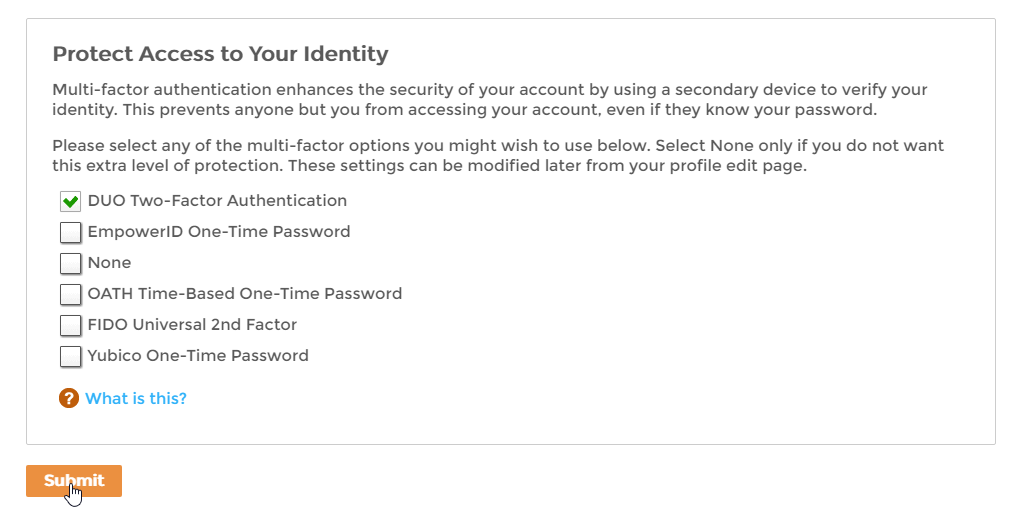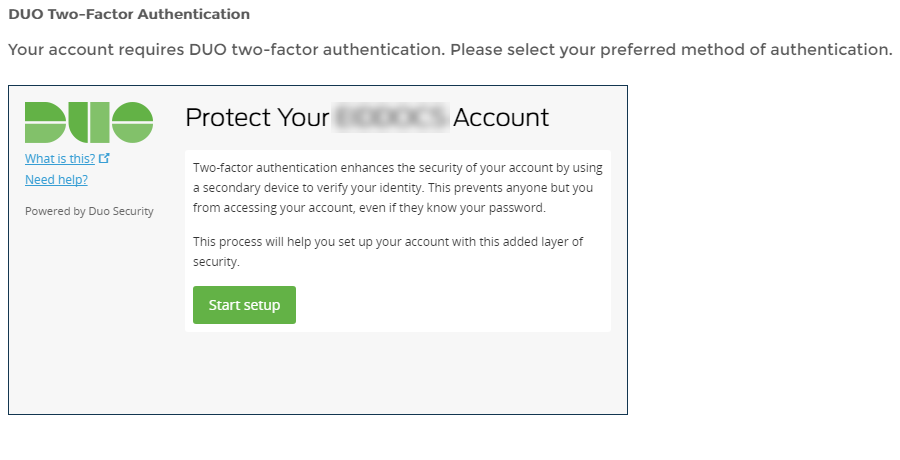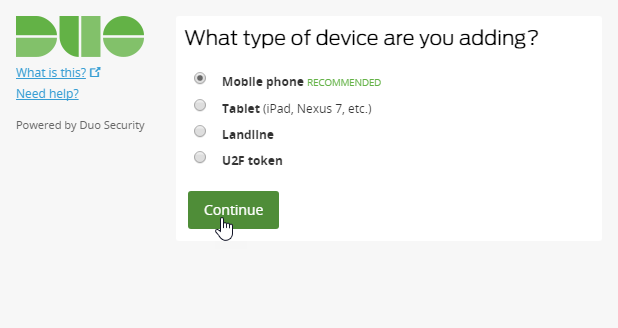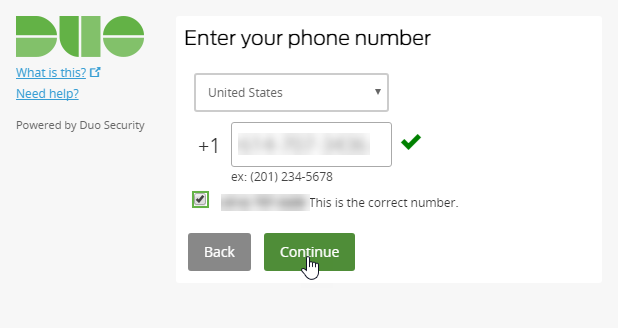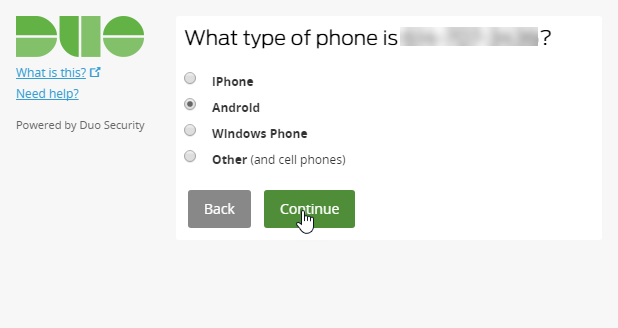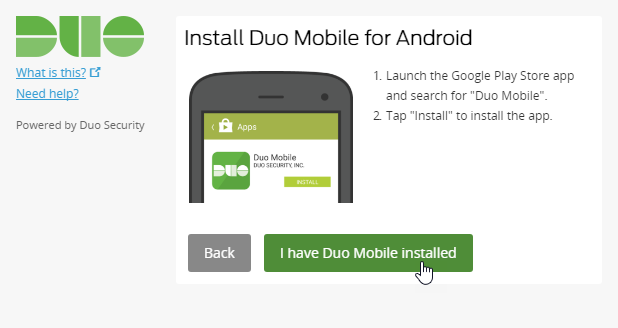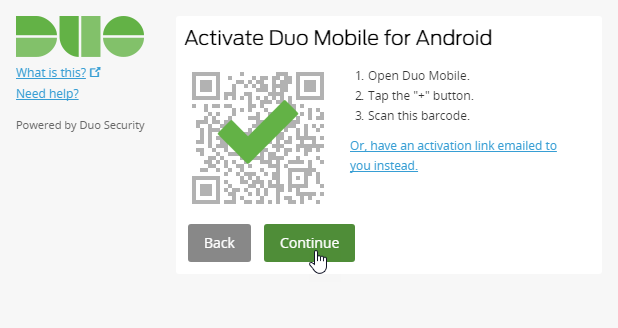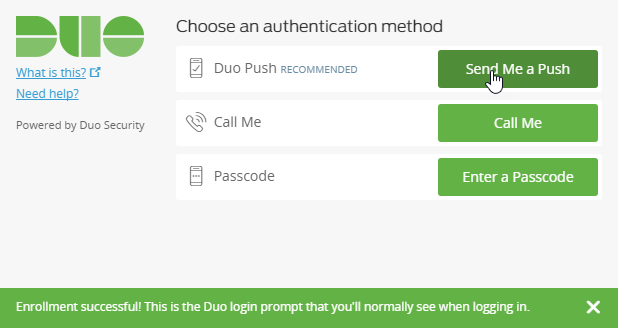...
| Info |
|---|
In order to use Duo, you must have a Duo Security account and have the Duo Mobile app installed on your mobile device. If you do not have a Duo account, you can sign up for one by visiting https://signup.duo.com/. Once signed up, install the Duo Mobile app on your mobile device from the App Store that is applicable to your device. |
| Style | ||
|---|---|---|
| ||
To use DUO Two-Factor Authentication
- Log in to your organization's Web portal as you would normally do so.
If multi-factor authentication is optional and you want to enable Duo for your account, select Duo Two-Factor Authentication and click Submit.
Info The MFA options available to you depends on your administrator. You may see more or less options than shown below.
Info If DUO two-factor authentication is required for your account, you will not see a screen asking you to select a multi-factor option. Instead, you will see the below screen.
You should a message stating that your account requires DUO two-factor authentication.- Click Start setup.
- Select the type of device you want to add and then click Continue. In this example, we are selecting Mobile phone as that is the recommended device.
- Enter and verify your phone number and then click Continue.
- Select the type of phone and then click Continue.
- Install Duo Mobile for your phone type and then click I have Duo Mobile installed.
- Activate your Duo Mobile account for your organization by opening the opening the app on your phone, tapping the + button and scanning the barcode displayed on the page.
- Once you see the green check over the barcode, click Continue.
- Select your preferred authentication method from the When I log in drop-down and then click Continue to Login. You can choose to have Duo automatically send a Duo Push to your device, automatically call you or opt to make your choice on a case-by case basis.
- Proceed to log in and then choose your authentication method. In this example we are selecting Send Me a Push, which is the recommended method.
- If you selected Send Me a Push, Duo sends a notification to your mobile device. To continue to log in, click Approve and then Confirm.