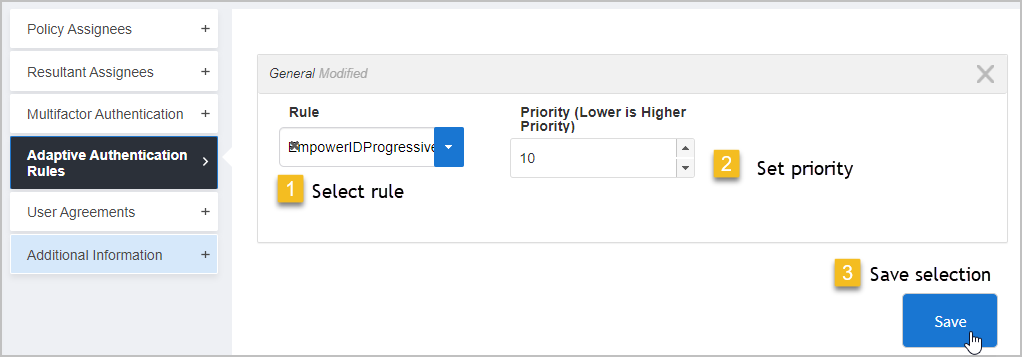On the navbar, expand Password Management and click Password & Login Policies.
From the Policies tab of the Find Password Manager Policies page, search for the policy to which you want to apply Adaptive Authentication Rules and then click the Display Name link for that policy.
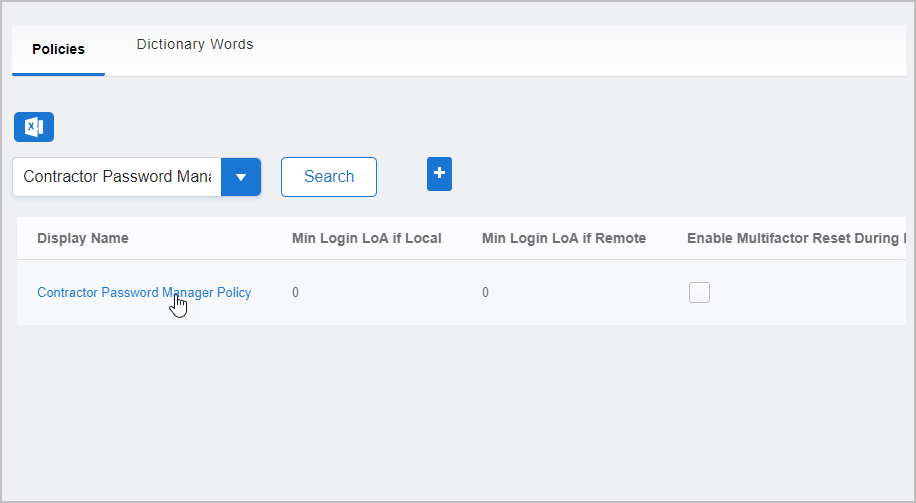
From the Policy Details page that appears, expand the Adaptive Authentication Rules accordion and then click the Add Rule (+) button to the right of the grid.
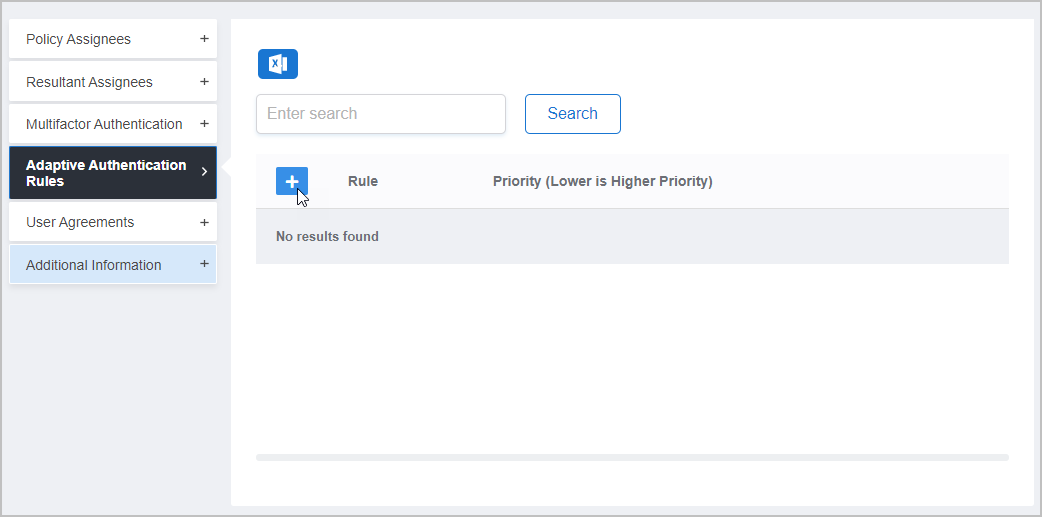
In the dialog that appears, do the following:
Select the rule you want to assign to the policy from the Rule drop-down.
Set the priority for the rule in the Priority field. The lower the number the higher the priority. When more than one Rule is assigned to an application, EmpowerID directs users to the rule with the highest priority first and then to the rule with the next highest priority and so on.
Click Save.