On the navbar, expand Privileged Access and click Privileged Access Policies.
Above the grid, click the Add button.
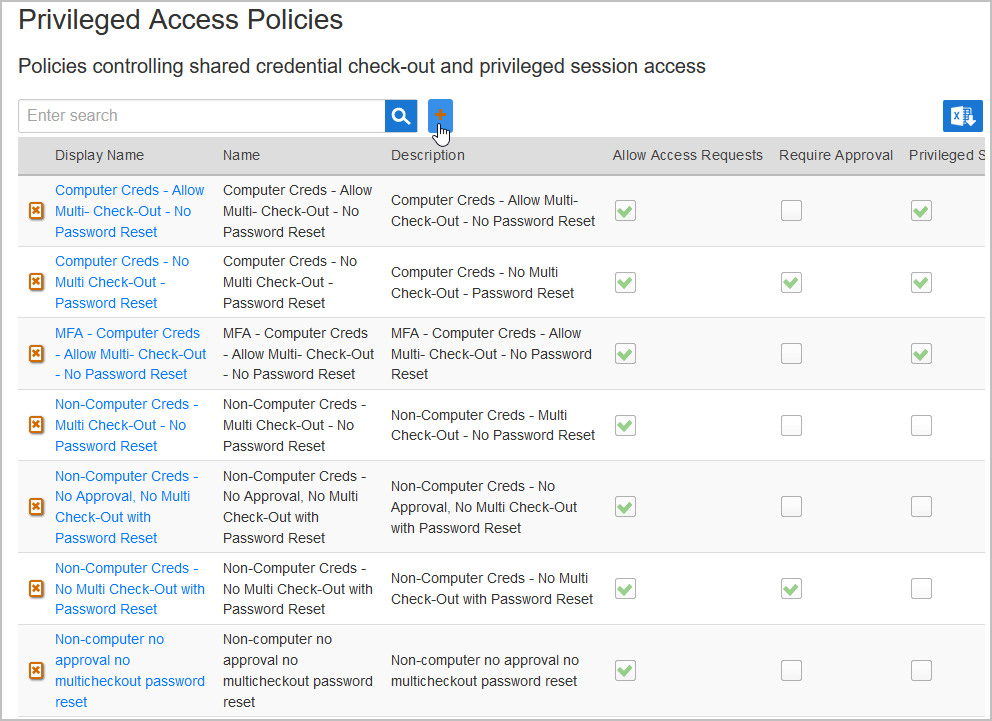
This opens the Create Shared Credential Policy form.
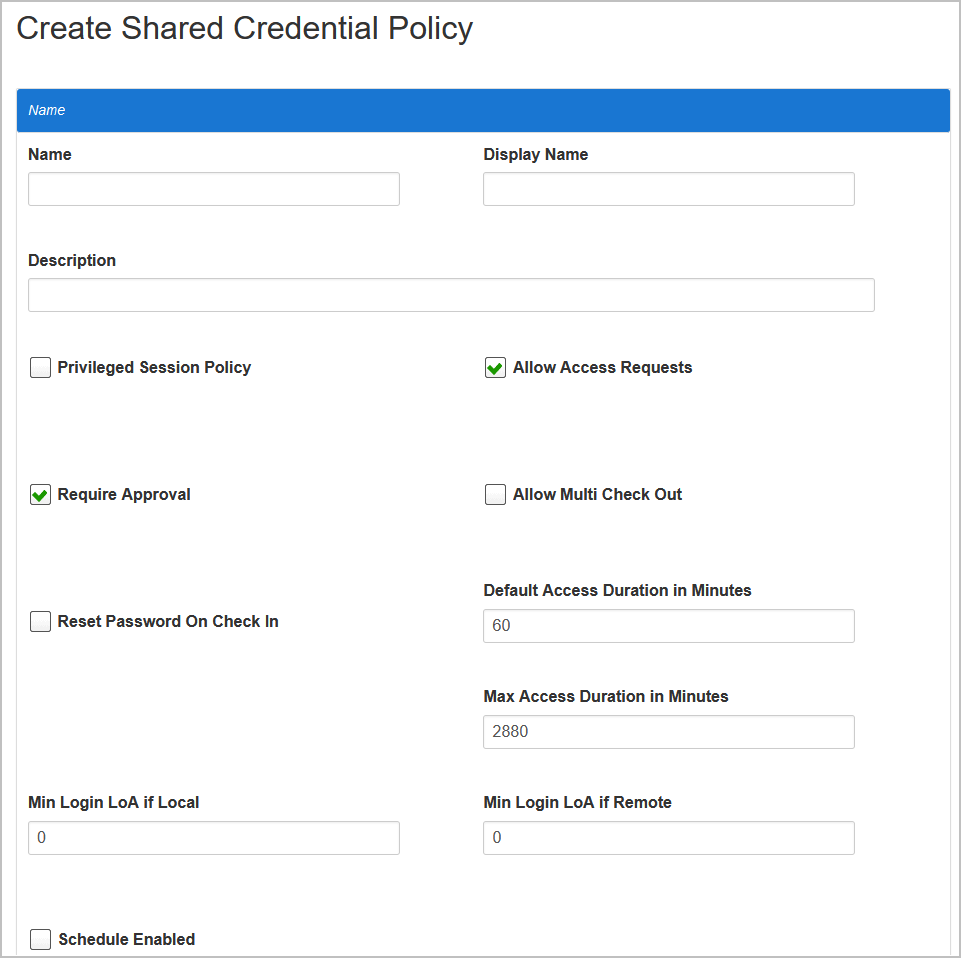
Enter a Name, Display Name, and Description for the policy.
Select the Privileged Session Policy checkbox. Additional settings appear that relate to privileged sessions.
Change the remaining settings to reflect your policy for privileged sessions:
Require Approval — Select to require someone to approve requests for credentials.
Allow Multi Check Out — Select to allow multiple users to check out credentials.
Reset Password On Check In — Select to have the password reset after each user checks the credentials back in after use.
Allow Live Snooping — Select to allow administrators and computer owners to observe live sessions.
Record Sessions — Select to have EmpowerID record sessions and store them where administrators and computer owners can replay them at any time.
Default Access Duration in Minutes — Enter the number of minutes to grant access if the user does not specify. The default value is 60 minutes.
Max Access Duration in Minutes — Enter the maximum number of minutes a user can request for a privileged computer session. The default value is 2880 minutes (48 hours).
Min MFA Points if Local — Enter the minimum number of multi-factor authentication points required for a local user to request a privileged computer session.
Min MFA Points if Remote — Enter the minimum number of multi-factor authentication points required for a remote user to request a privileged computer session.
Schedule Enabled — Select to set up a password reset schedule for the credential.
Password Reset Schedule — Expand the drop-down and specify the schedule for password resets
Click Save.