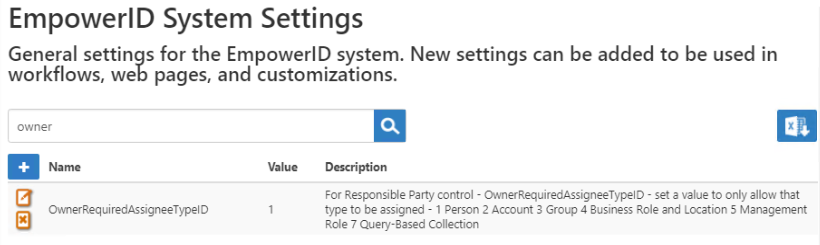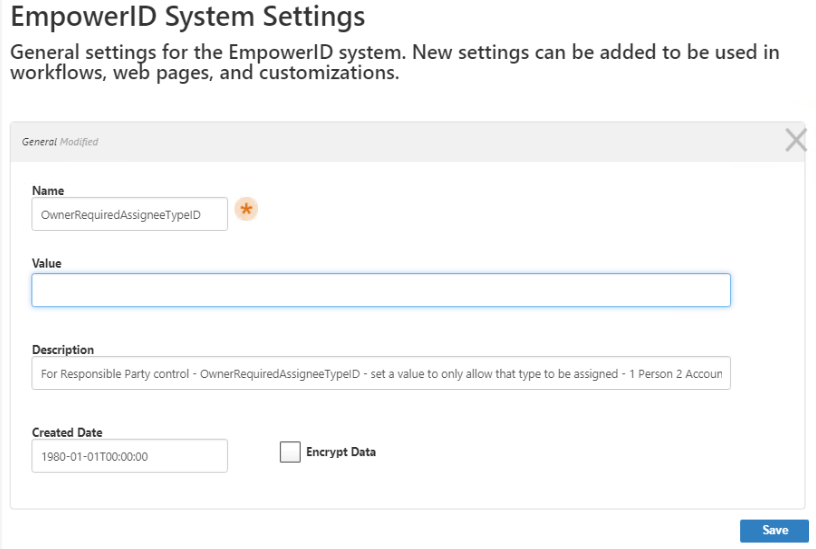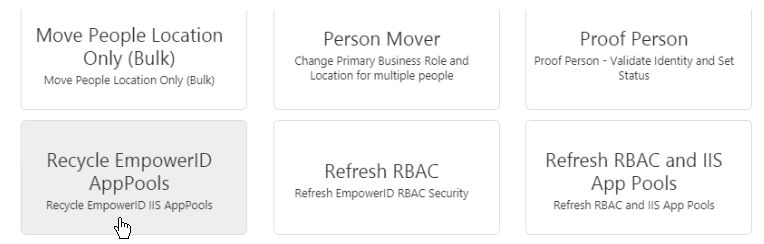Changing the Responsible Party Type
To change the responsible party type or allow the user to choose
By default, the owner type is set to 1, so that only a person may be assigned as the responsible party for an object, but you can hard code another actor type, or set no value so that the Responsible Party attribute displays a drop-down list of actor types.
- In the Navigation Sidebar, expand Admin, then EmpowerID Servers and Settings, and select EmpowerID System Settings.
- On the EmpowerID System Settings page, in the search box, type "owner" and press Enter or click the magnifying glass icon.
- Click the Edit button next to OwnerRequiredAsigneeTypeID.
- The Value field is set to 1 by default, but you can set it to any of the other options listed in the description, or leave the field empty to allow the user to choose.
- Click Save.
- To see the Responsible Party setting update on the object Details page, in the Navigation Sidebar, expand IT Shop and select Workflows.
- Click the Recycle EmpowerID AppPools workflow and allow it to finish.
- In the Navigation Sidebar, expand Identities or Resources, and select an object type, for example, Management Roles or Computers.
Select one of the objects to open the object Details page, and look for the Responsible Party setting.
If you do not see the Responsible Party setting on the main page, click the Advanced tab, as that is where the setting is located for some object types.
Responsible Party Types
| Value | Responsible Party Type |
|---|---|
| (empty) | Allows the user to choose a responsible party type. |
| 1 | Person |
| 2 | Account |
| 3 | Group |
| 4 | Business Role and Location |
| 5 | Management Role |
| 7 | Query-Based Collection |