/
Configuring Server Roles
Configuring Server Roles
Jul 13, 2018
Server roles determine what EmpowerID jobs (back-end processes) and Web services are enabled on a particular server. EmpowerID categorizes server roles in the following way:
- All-in-One Server — The server role runs all front-end Web services and back-end processes. This role is designed to be used if you have a small environment with only one EmpowerID server.
Application Server — This server role runs all back-end processes, known as Jobs in EmpowerID. By default it does not run any Web services.
- Default — This server role has no Jobs or Web services associated with it. When you install EmpowerID on a server, EmpowerID assigns this role to the server. This is to ensure that no Jobs or Web services run on a server not designated for those Jobs or Web services. Change this to the appropriate role for each EmpowerID server for that server to function as intended.
Web Front-End — This server role runs all Web services. By default it does not run any back-end processes.
To configure EmpowerID Server Roles
- From the Navigation Sidebar of the EmpowerID Web interface, expand Admin > EmpowerID Servers and Settings and click EmpowerID Servers.
- From the EmpowerID Server Details page, click the EmpowerID Servers tab and search for the server whose role you want to set.
- Click the Edit button for that server.
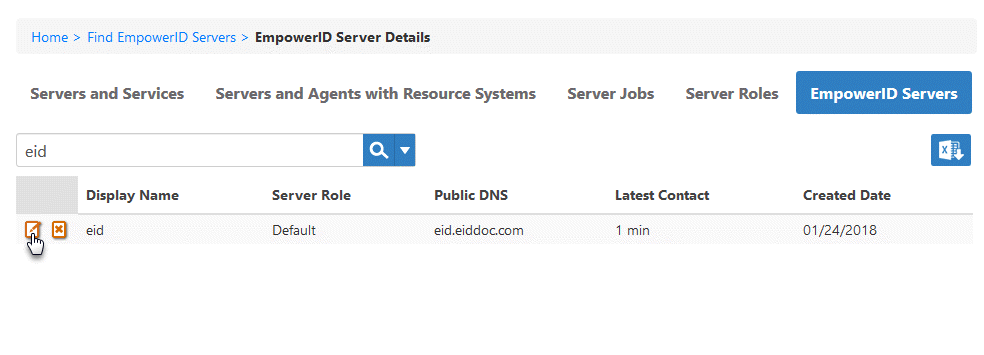
- In the dialog that appears, select the appropriate role for the server from the EmpowerID Server Role drop-down.
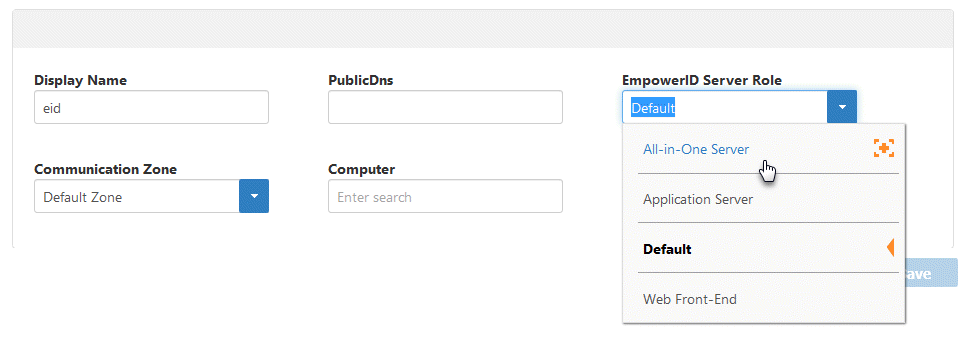
- Click Save to save the role and close the dialog.
, multiple selections available,