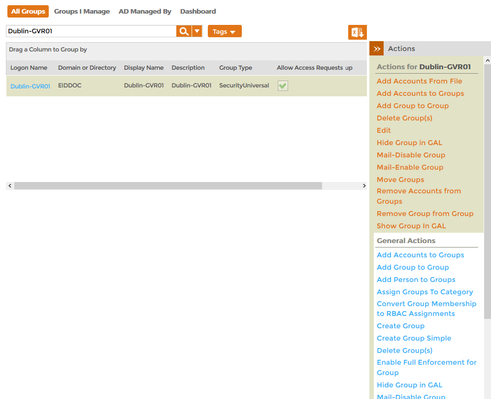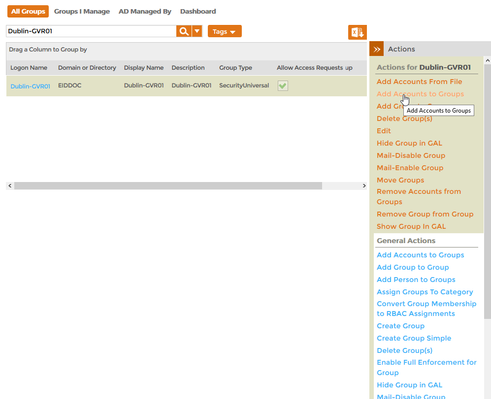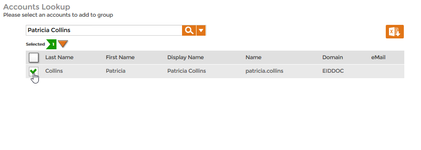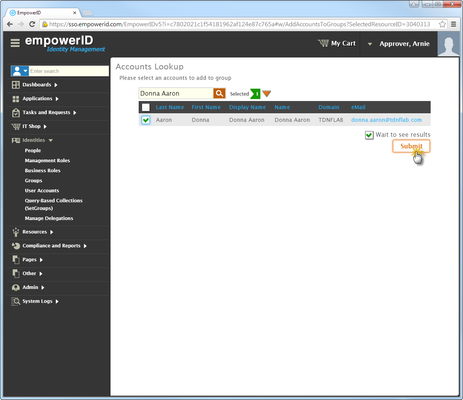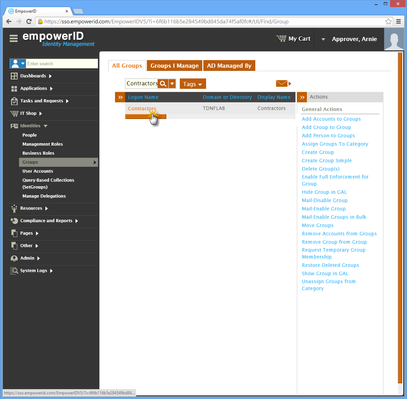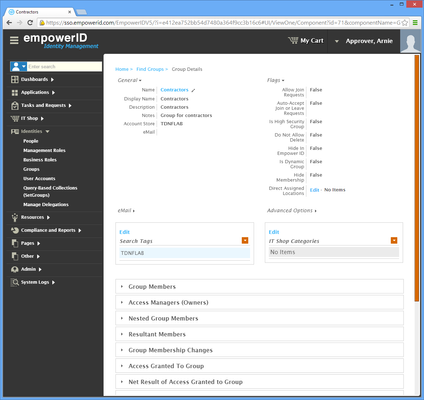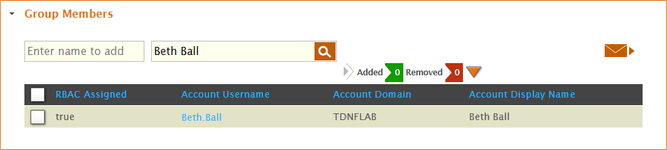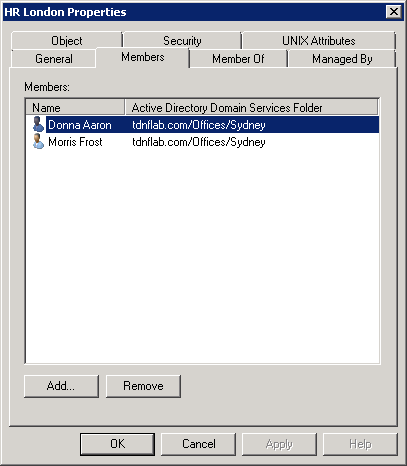Adding Accounts to Groups
Home / Identity Administration / User Accounts and Groups / Current: Adding Accounts to Groups
EmpowerID allows you to easily add one or more accounts to a group. If the group has any entitlements or access assigned to it, that access is given to each added account. For example, if you have a group with a policy that specifies that members of that group have a home folder, each account added to the group will be given a home folder.
This topic demonstrates how to add an account to a group in EmpowerID.
Prerequisites
EmpowerID must be connected to an external account directory, like Active Directory. For more information see Connecting to Directory Systems.
To add an account to a group
- In the Navigation Sidebar of the EmpowerID Web interface, expand Identities and click Groups.
- Search for the group to which you want to add user accounts and then click the record for that group. A list of contextual actions that can be executed against that group appears in the Actions pane.
- Click the Add Accounts to Groups action.
- In the Account Lookup that appears, search for the account you want to add to the group and select the box beside the account.
- When you have finished adding accounts, click Submit.
- Click OK to close the Operation Execution Summary.
To verify that EmpowerID added the account to the group
- Search for the group to which you just added the accounts.
- From the grid, click the Logon Name link for the group.
This directs you to the View One page for the group. View One pages allow you to view details about an object in EmpowerID and make changes to those objects as needed. - From the View One page, expand the Group Members accordion and search for the account you added to the group to verify that a record for it appears in the grid.
To verify the user account was added to the group in Active Directory
- Open Active Directory Users and Computers and search for the group to which you added the user accounts.
Open the Properties dialog for the account and click the Member Of tab to verify that the account is a member of the group.