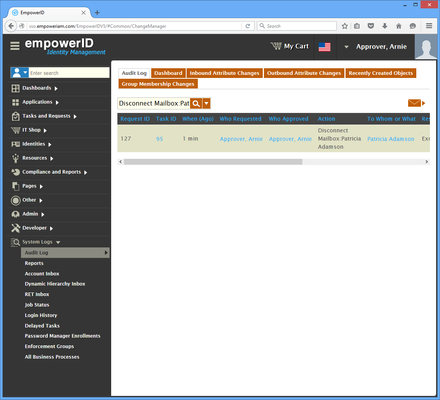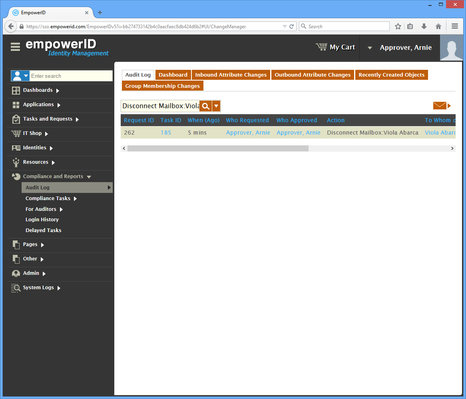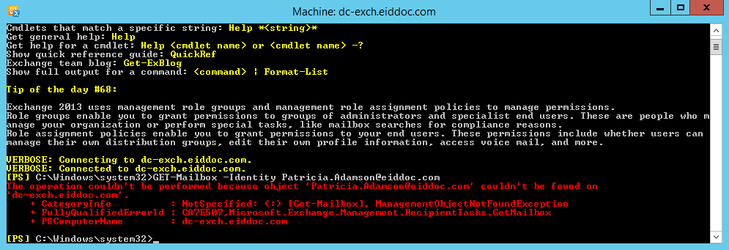Disconnecting Mailboxes
Home / Identity Administration / Exchange Mailboxes / Current: Disconnecting Mailboxes
When you disconnect an Exchange mailbox, you remove the association between the mailbox and the Active Directory user account that previously owned the mailbox, setting the mailbox quota to 0.
Prerequisites
EmpowerID must be connected to an Active Directory domain with an Exchange organization that is connected as a resource system. For more information see Connecting to Active Directory and Adding Exchange.
To disconnect an Exchange mailbox in EmpowerID
- In the Navigation Sidebar of the EmpowerID Web interface, expand Resources and click Mailboxes.
- Search for the mailbox you want to disconnect and click the record for that mailbox to display a list of contextual actions that can be executed against it.
- Click the Disconnect Mailbox action link.
- Click OK to close the Operation Execution Summary.
To verify that the mailbox was disconnected in EmpowerID
- In the Navigation Sidebar, expand System Logs and click Audit Log.
- From the Audit Log tab of Change Manager, search for Disconnect Mailbox:<The mailbox you disconnected>.
You should see a record for the Disconnect Mailbox action appear in the grid.
To verify that the mailbox was disconnected in Exchange
On your Exchange server, run the below PowerShell cmdlet, substituting the identity with that of the mailbox you just disconnected.
Get-Mailbox -Identity Patricia.Adamson@eiddoc.com
- You should see an error message stating that the operation could not be performed because the mailbox does not exist.
, multiple selections available,