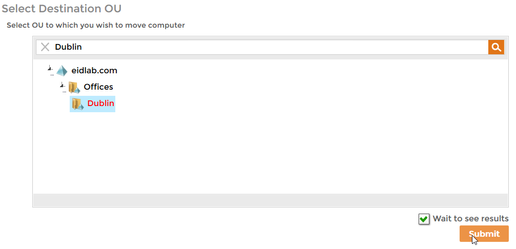Moving Computers
Home / Identity Administration / Computers / Current: Moving Computers
EmpowerID allows you to manage the computer objects in your connected directories, including the moving those computers from OU to another. This topic demonstrates how to move computer accounts from one OU to another.
The EmpowerID workflow used to move computer accounts is the MoveComputer workflow. To run the workflow, users need to have the Initiator Access Level for it.
To move computers
- From the Navigation Sidebar of the EmpowerID Web interface, expand Resources and click Computers.
- Search for the computer you want to move, click the record for that computer to select it and then click the Move Computers action link.
- Select the destination OU and then click Submit.
- Click OK to close the Operation Execution Summary.
To verify the move
On a server with the Active Directory PowerShell Module, run the below PowerShell cmdlet. Replace <YourMovedComputerName> with the name of the computer you moved.
$Name = "<YourMovedComputerName>" Get-ADComputer -Filter {name -eq $Name}- You should see that the computer has been moved to the selected OU.
, multiple selections available,