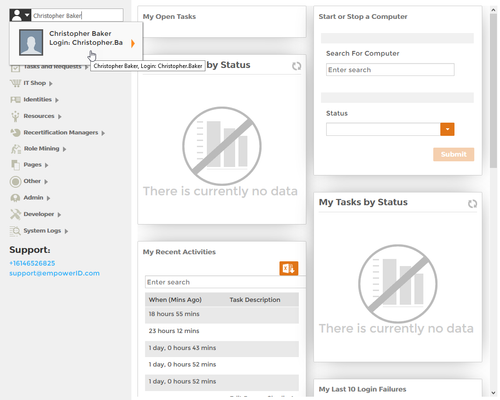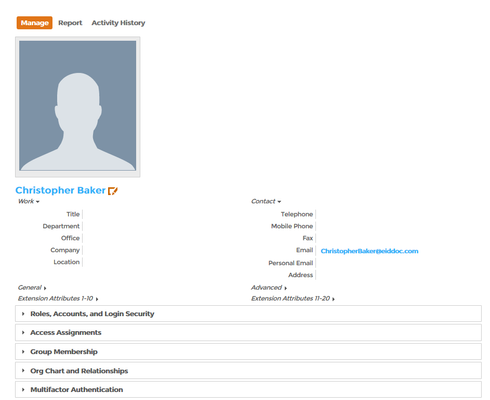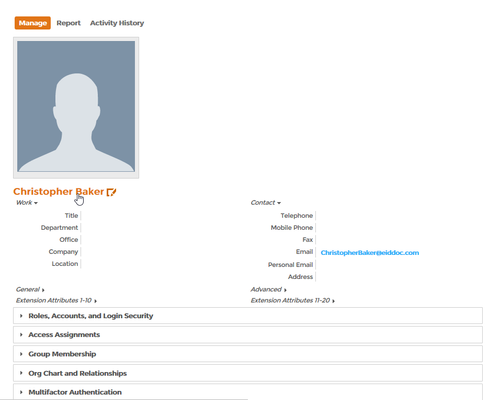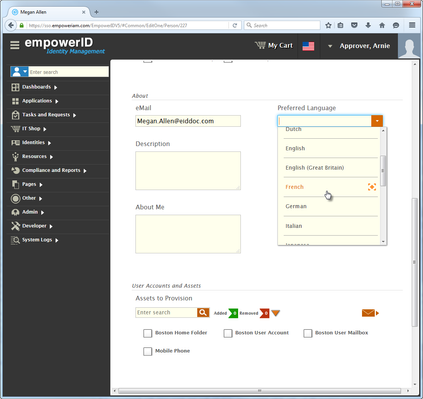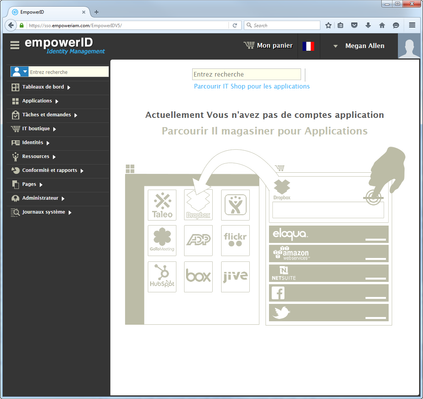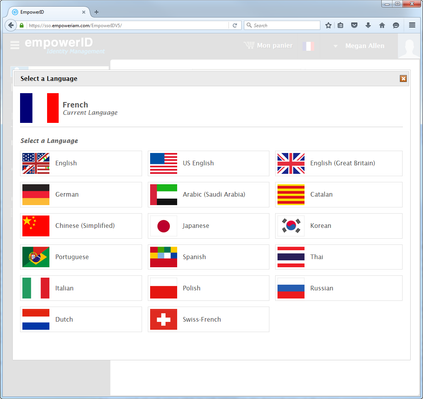Setting the Preferred Language
Home / Identity Administration / People / Current: Setting the Preferred Language for a Person
Language preferences can be applied to a user at any time by setting the Preferred Language option available in the About Person section of the Person Creation or Person Edit forms on their EmpowerID Person object.
Criteria for language determination
- Language Query String parameter: Append a language query string parameter to the base URL for any page associated with the Web application to force it to display that page in a given language. To do this, append the URL for the Home page with lang=<ISO 639 culture code>-<ISO 3166 subculture code>. For example, if sso.empowerid.com is the FQDN of your EmpowerID web server and fr-fr is the ISO language setting you want to use, the URL looks like this:
https://sso.empowerid.com/EmpowerID/?lang=fr-fr
EmpowerID appends that parameter to each page of the Web application until it is removed from the URL or the user session ends. Thus, searches for people as well as any pages opened by clicking an action tile are displayed in the language associated with the language query string parameter. Person's Preferred Language: If a language query string parameter is not used, EmpowerID displays all localized entries in the Preferred Language set on the Person.
An exception to this rule is the Login page of the EmpowerID Web application. If a language query string parameter is not used, EmpowerID displays the text of the page to the user based on the language settings applied to the browser on their local machine. If the preferred language of the Person logging in differs from the browser's language setting, EmpowerID will display the pages in that person's preferred language after they authenticate.
- Browser Language Settings: Finally, if a language query string parameter is not used and the user does not have a Preferred Language set on their Person object, EmpowerID displays the text of the page to the user in accordance with the language settings applied to their browser.
To set the preferred language for a person
- From the Home page of the EmpowerID Web application, type the name of the person for whom you want to set the preferred language in the Person search field and then click the tile for that person.
This directs you to the View page for that person. View pages allow you to view information about a selected resource and manage that resource as is appropriate. - From the View page, click the Edit link for the person. Edit links have the pencil icon.
- From the General tab of the Edit page for the person that appears, scroll to the About section and select the appropriate preferred language from the Preferred Language drop-down.
- Scroll to the bottom of the page and click Save.
To verify the preferred language
- Log out of the EmpowerID Web application and log back in as the person for whom you just set the preferred language.
You should see the text of the web application in the selected language.
Users can quickly set their own preferred languages by clicking the Flag icon displayed by their names and selecting a flag that best represents the language they prefer.