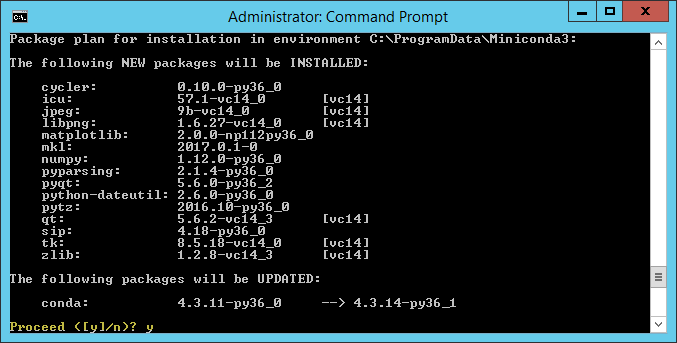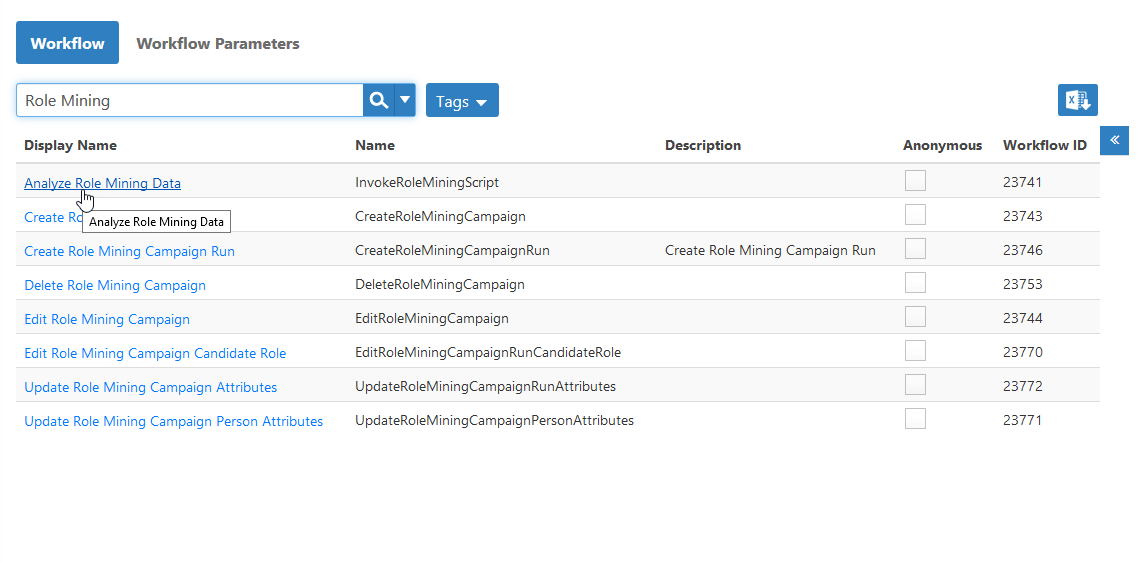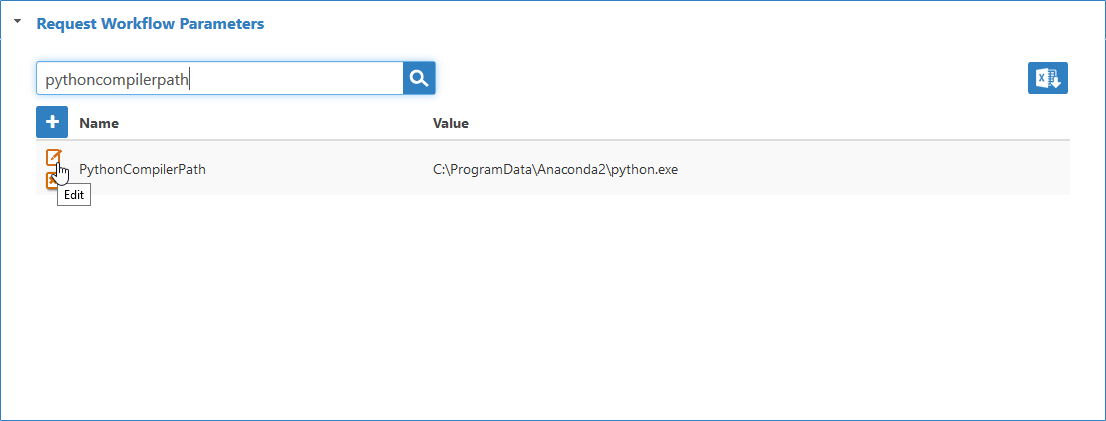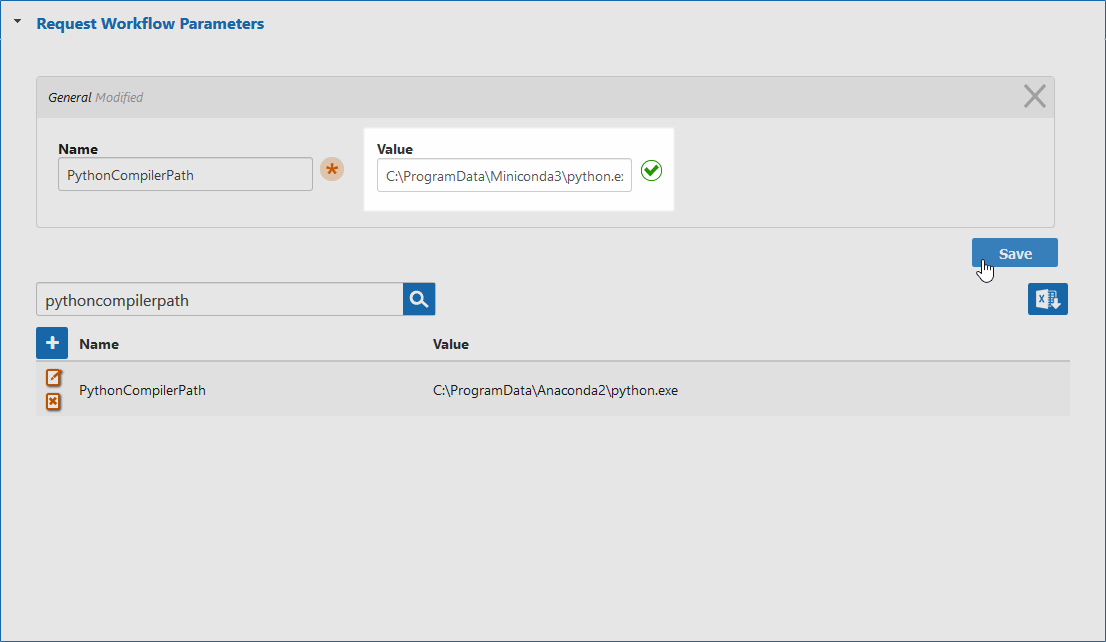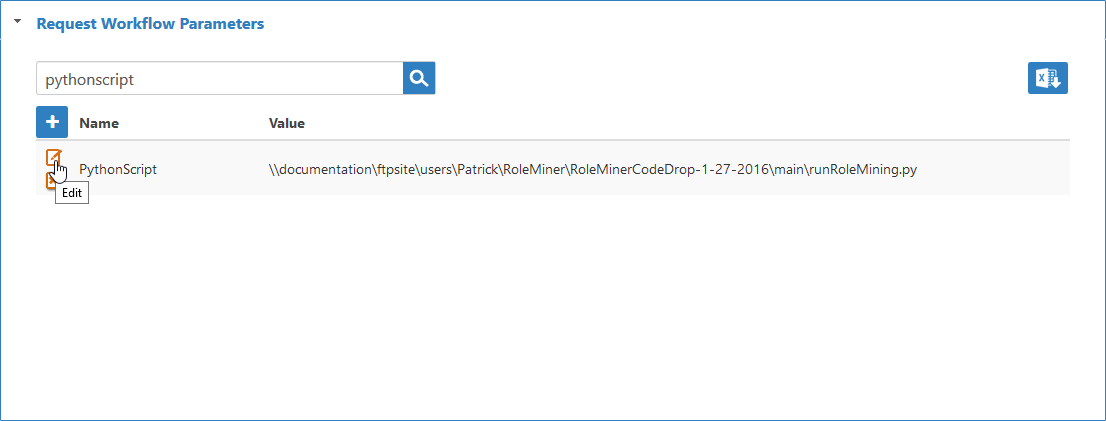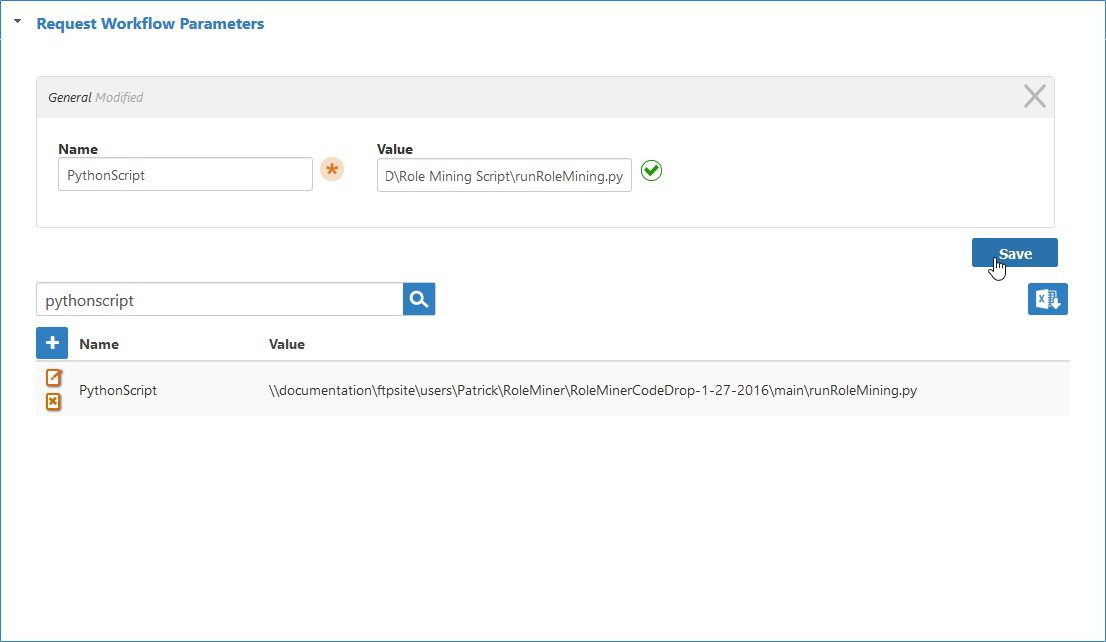Setting Up Role Mining
To run a role mining campaign in EmpowerID, your environment must have Python version 2.7 or newer, as well as the NumPy and Matplotlib libraries installed on at least one EmpowerID server. If you are lacking this prerequisite software, the easiest way to get it is to install one of the variants of the Conda package manager, Anaconda or Miniconda. Of the two, Miniconda is the quickest option as it includes just Conda, its dependencies and Python, whereas Anaconda installs hundreds of additional packages that are not needed for role mining. As this is the case, in this topic we demonstrate how to set up your environment using Miniconda.
In addition to installing the above prerequisite software, you need to set the values of the PythonCompilerPath and PythonScript workflow parameters for the InvokeRoleMiningScript workflow. This workflow is executed each time you initiate a role mining campaign. The above parameters specify the path to the python executable, as well as the role mining python script you received from EmpowerID.
To install Python, NumPy and Matplotlib
- Point your browser to https://conda.io/miniconda.html and download the 64-bit Windows installer for the latest version of Python.
- Once downloaded, open the executable and follow the instructions until completed, accepting the default settings.
After completing the installation, open a command window and enter the following to install the NumPy and Matplotlib Python libraries and their dependencies:
conda install numpy matplotlib
- Enter y to proceed with the installation.
- Once the installation completes, close the command window.
To set the workflow parameter values
- From the Navigation Sidebar of the EmpowerID Web interface, expand Resources and click Workflows.
- From the Workflow page, search for Role Mining and then click the link for Analyze Role Mining Data.
- From the View One page for the workflow that appears, expand the Request Workflow Parameters accordion, search for pythoncompilerpath and then click the Edit button for the PythonCompilerPath parameter.
- In the Value field of the dialog that opens, type the path to the Python executable in your environment and then click Save.
- Back in the Request Workflow Parameters accordion, search for pythonscript and then click the Edit button for the PythonScript parameter.
- In the Value field of the dialog that opens, type the path to the runRoleMining Python script in your environment and then click Save.