/
Adding Business Rules to Workflows
Adding Business Rules to Workflows
Jan 31, 2019
To add business rules to workflows
- Right-click anywhere on the white space of the workflow open in the Workflow Designer and select Workflow Business Rules from the context menu.
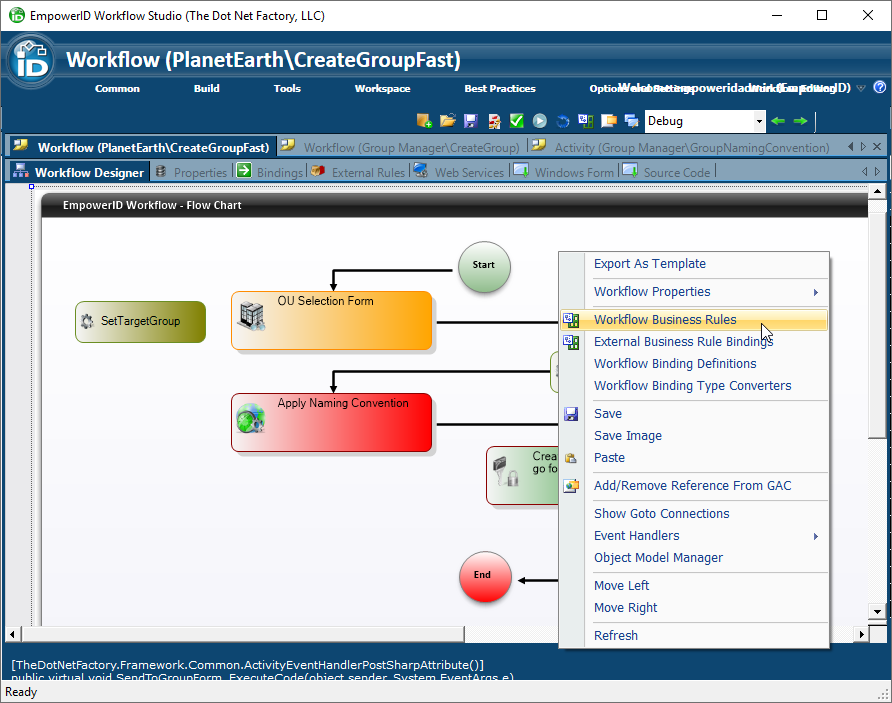
- Enter a name for the Business Rule in the Workflow Business Rules window that opens and click on the Add button.
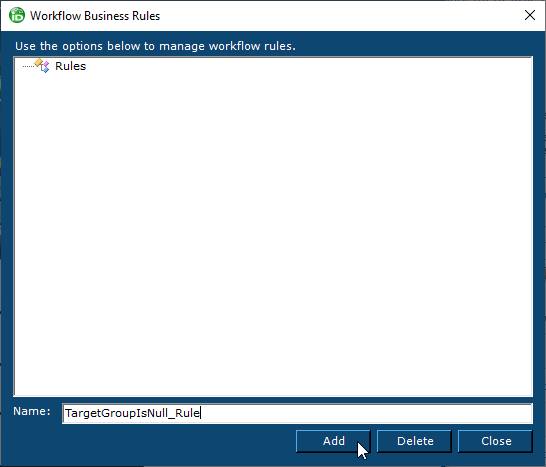
- Double-click the new rule to create an event handler for it.
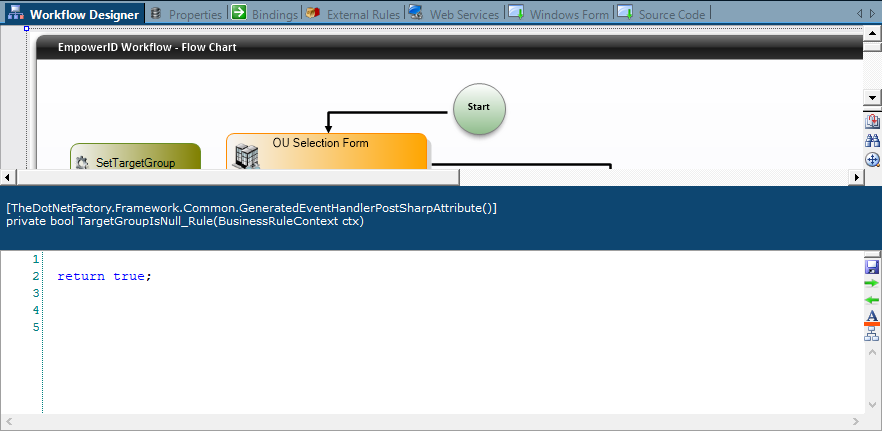
- Add code for the Business Rule in the C# Editor that opens.
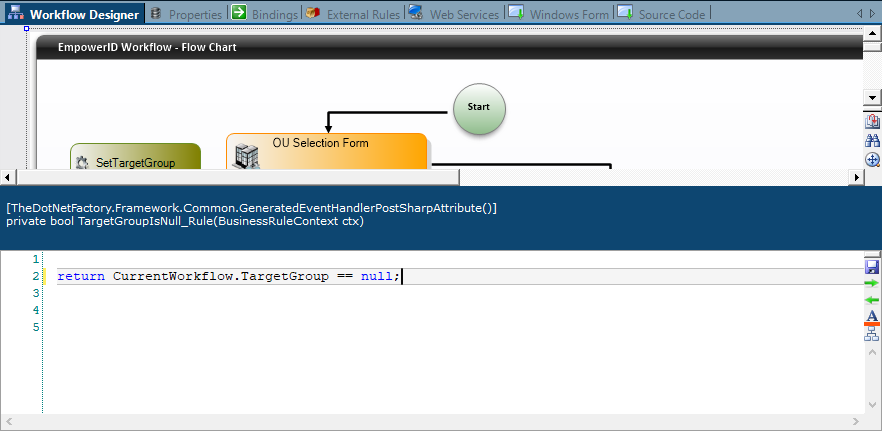
Apply the rule to activity lines
- Right-click one of the lines proceeding from an activity where more than one outcome is possible and choose Select Line Rule from the context menu.
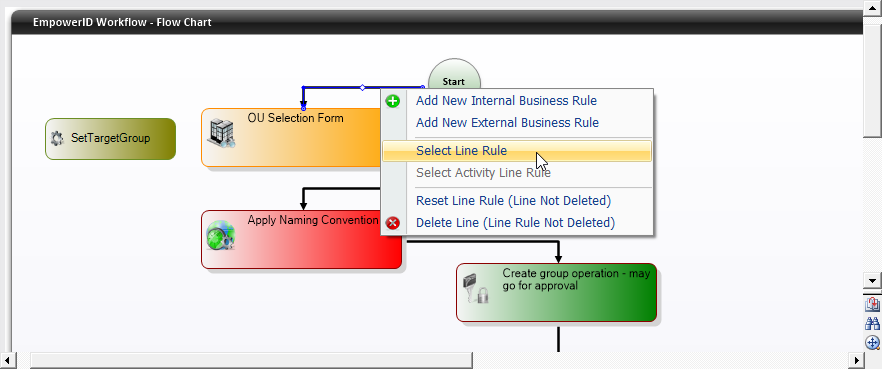
- In the Select Rule window that appears, from the Rule drop-down list, select the rule. To have the process flow through the line when a false condition is met, select the If Rule Not True option. Otherwise leave the option cleared.
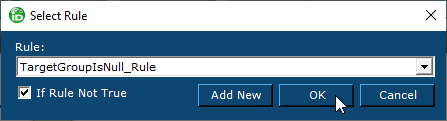
- Click OK to close the Select Rule window.
- Repeat the process for the second line proceeding from the same activity, this time setting the If Rule Not True option to the opposite as that set for the first line.
The lines change color after the Business Rules are applied.
Key
Orange lines indicate that the attached business rule evaluates to false.
Blue lines indicate that the attached business rule evaluates to true.
Black lines indicate that there is no business rule applied.
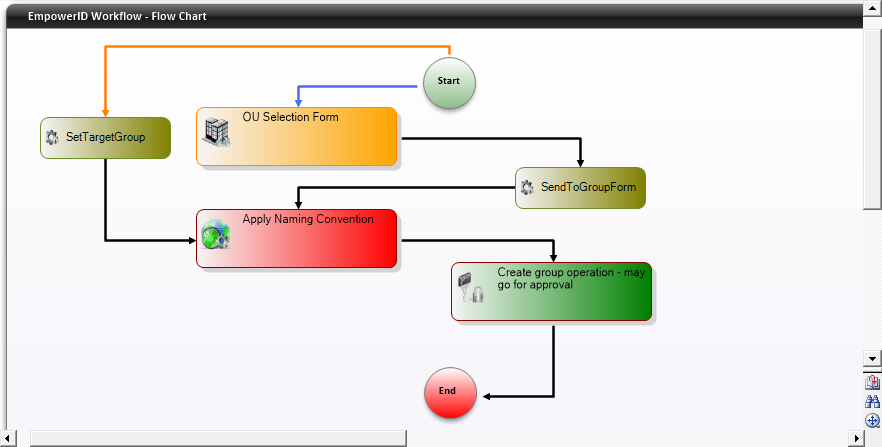
On this page
, multiple selections available,