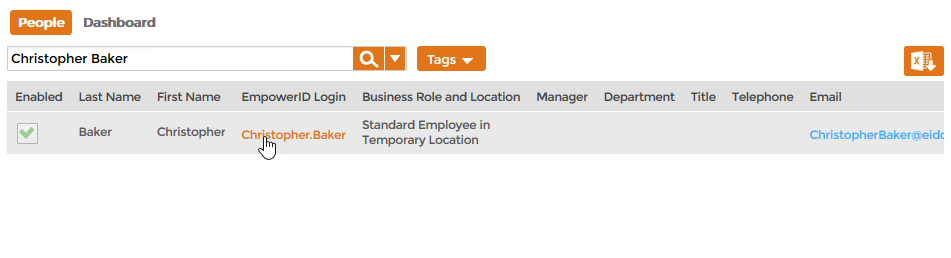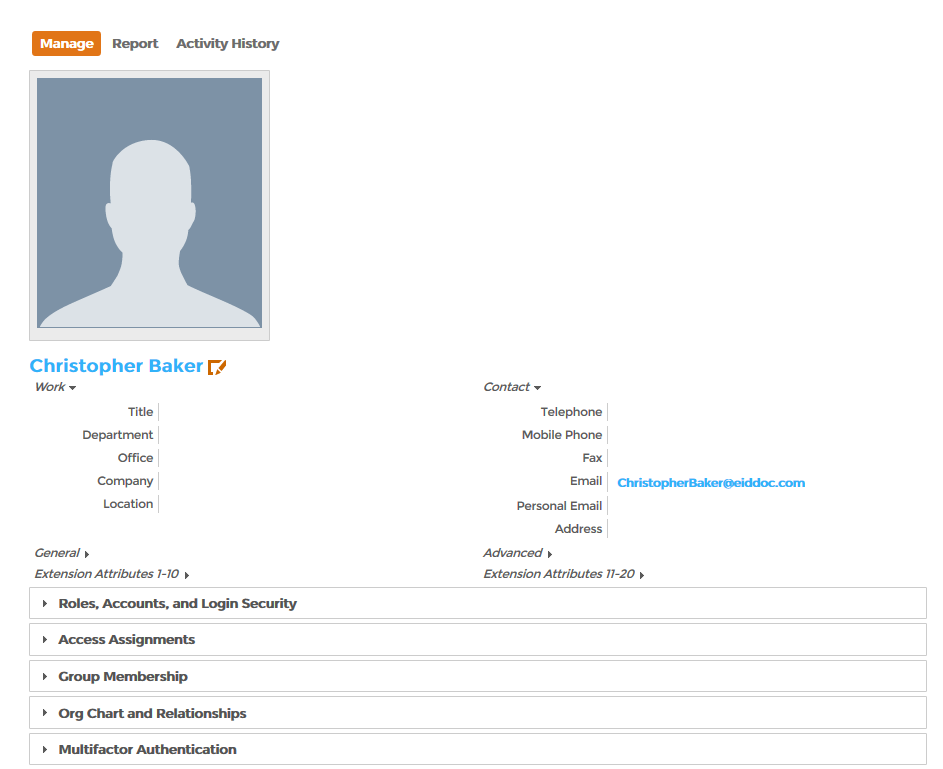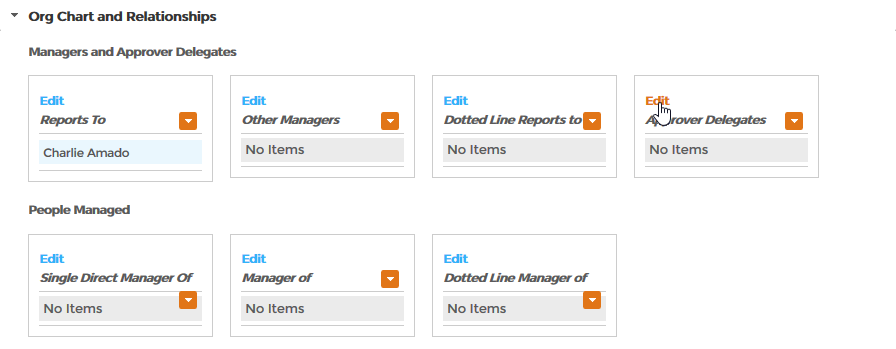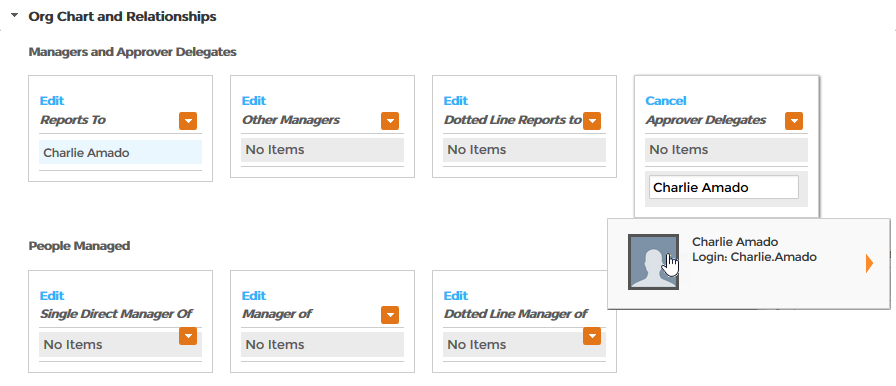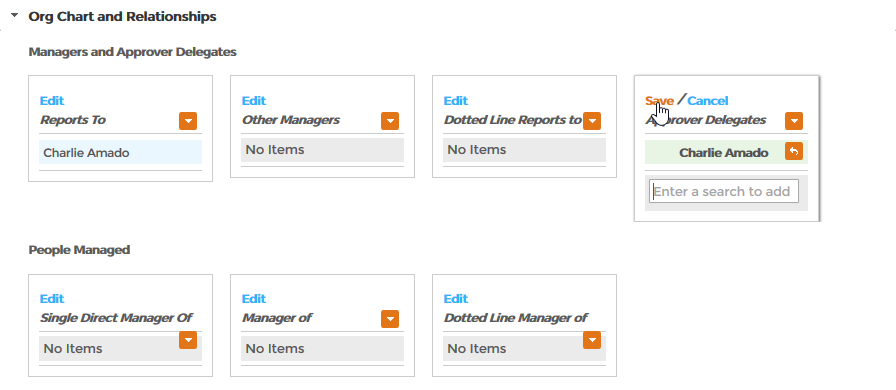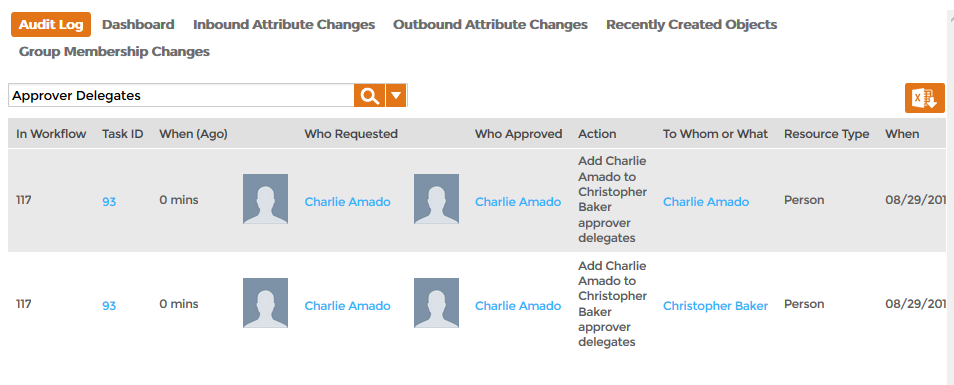Assigning Approver Delegates
Home / Identity Administration / People / Current: Assigning Approver Delegates
When managers and other decision-makers are out of the office, you can make others "Approver Delegates" for those people. In EmpowerID, Approver Delegates are people who can approve and deny requests on behalf of someone.
Use the Approver Delegate in conjunction with the Out Of Office property for a person. To enable Approver Delegation, set Out Of Office to true on the person for whom the delegation will occur. To set this property, edit the person, select the Advanced tab, and select Out Of Office.
To assign approver delegates
- From the Navigation Sidebar of the EmpowerID Web interface, expand Identities and click People.
- From the People tab, search for the person to whom you want to add an Approver Delegate and then click the EmpowerID Login link for that person.
- This opens the View page for the person. From this page, you can view and manage the person.
- From the View page, expand the Org Chart and Relationships accordion and click the Edit link in the Approver Delegates pane.
- In the Search field that appears, type the name of the person who is to be the Approver Delegate and then click the tile for that person.
- Click the Save link.
To verify the Approver Delegate in EmpowerID
- In the Navigation Sidebar, expand System Logs and click Audit Log.
- On the Audit Log tab, type Approver Delegates in the search field and press ENTER.
Verify that there are two records, one for each person affected by the change.