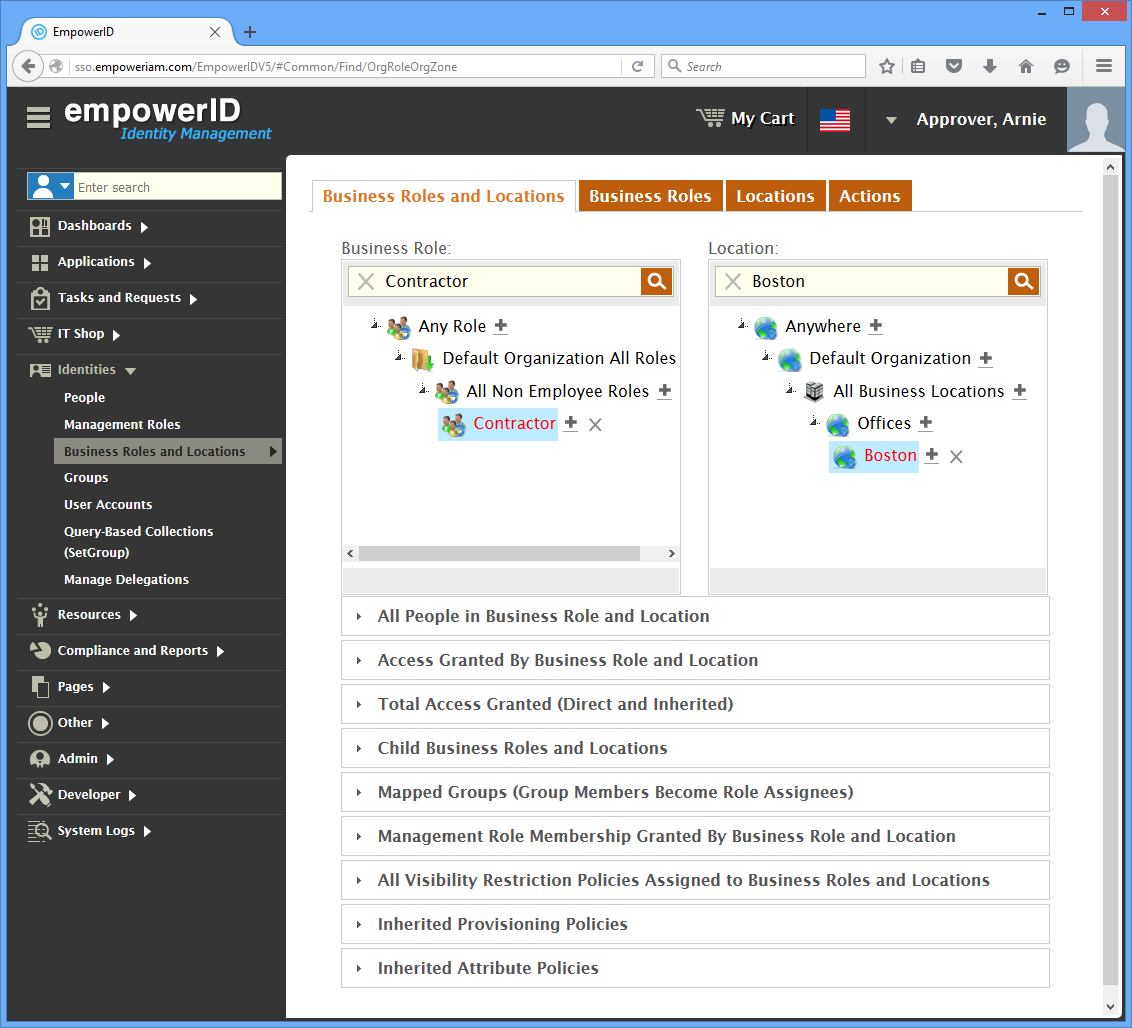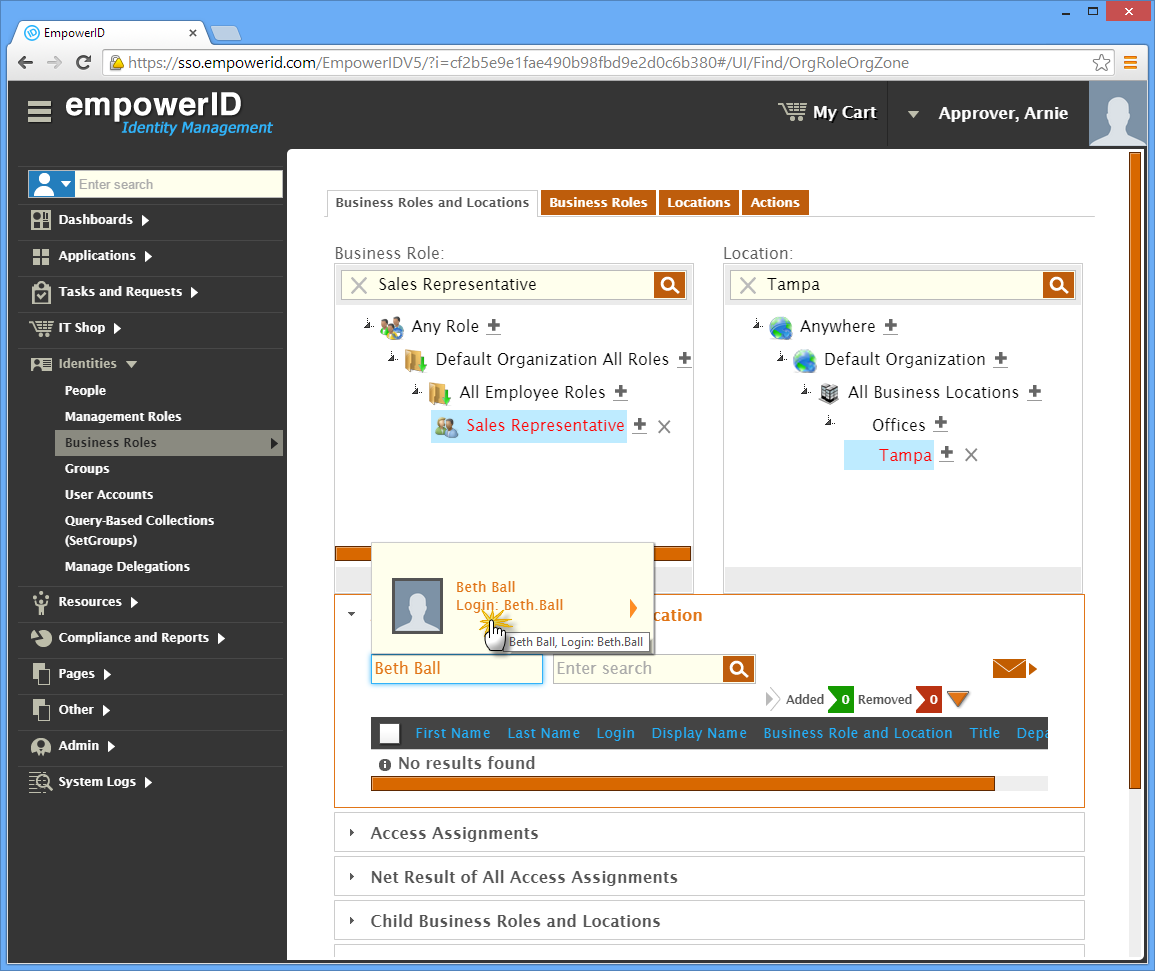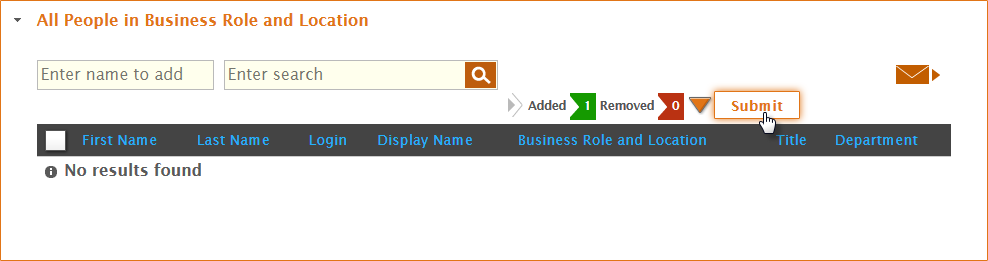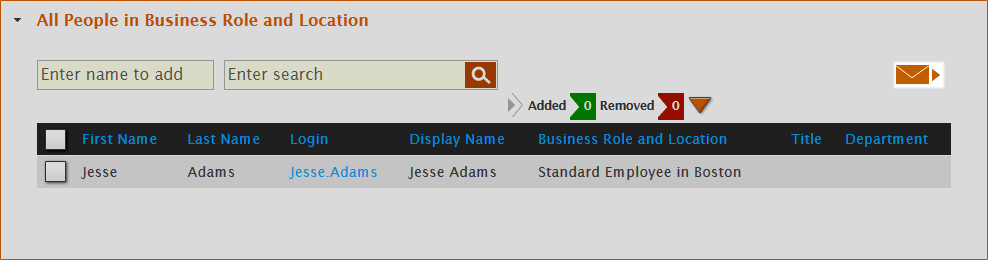Assigning Business Roles and Locations
Home / Identity Administration / People / Current: Assigning People to Business Roles and Locations
In EmpowerID, a Business Role is a user-defined hierarchical container for grouping people based on a person's job function within an organization, such as "Sales Representative" or "Contractor," while a Location usually represents the place within the organization where the person is situated, such as "London" or "Dublin." Assigning users to Business Roles and Locations gives you an easy way to delegate resources based on what those users do and from where they do it.
To assign people to Business Roles and Locations
- In the navigation sidebar, expand Identity Administration and click Business Roles and Locations.
- On the Business Roles and Locations tab, search for the Business Role and the Location to which you want to assign users.
- From the tree-views, click the nodes for the Business Role and the Location to select them.
- Click the All People in Business Role and Location accordion to expand it.
- Type the name of the person you want to assign to the Business Role and Location in the Enter name to add field and then click the tile for that person.
- Repeat for each person you want to add to the Business Role and Location.
- When you have finished adding people, click Submit.
- Click OK to close the Operation Execution Summary.
The newly assigned people appear in the All People in Business Role and Location grid.
Click the Email icon to send the contents of the grid to your EmpowerID registered email account.