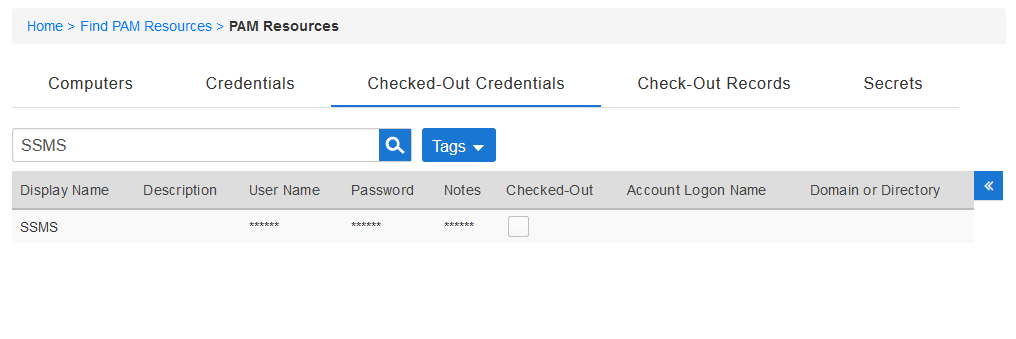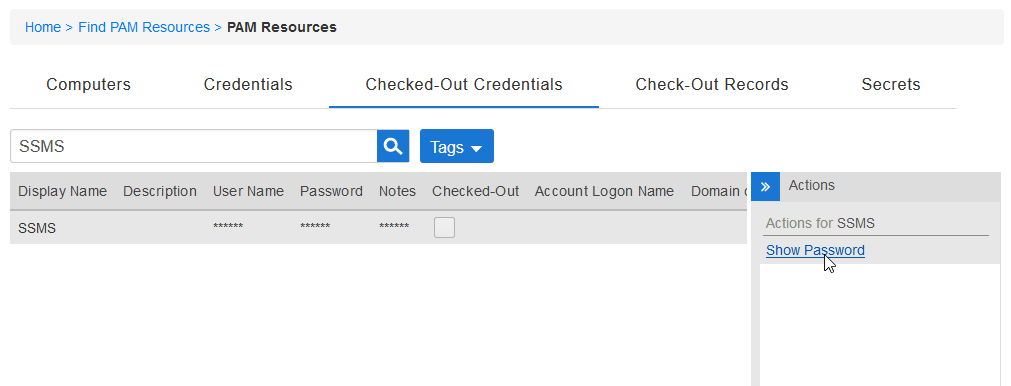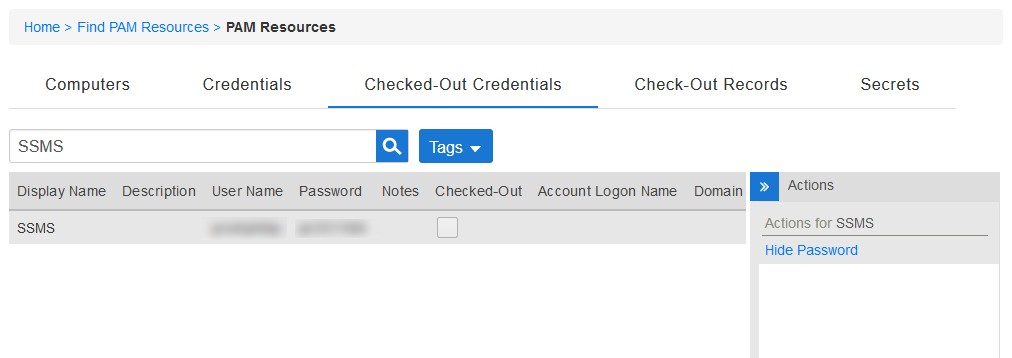Once your request for a shared credential is approved, you can view the user name and password for that credential and immediately begin using it to access applications and perform tasks authorized for that credential.
- From the navbar, expand Privileged Access and click Request Access.
- Click the Checked-Out Credentials tab and then search for the credentials whose user name and password you need to view.
Click the record for the shared credential to select it and then click Show Password.
You can see the user name and password for the shared credential.You can hide the the user name and password by navigating away from the page or by clicking Hide Password.