- Created by Phillip Hanegan , last modified on May 07, 2021
You are viewing an old version of this content. View the current version.
Compare with Current View Version History
« Previous Version 2 Next »
Before connecting EmpowerID to an external directory, please review the Getting Started with Directory Systems topic. The topic walks you through the prerequisites you need to complete before connecting to an external directory for the first time. These prerequisites include: Configuring the appropriate server roles for your EmpowerID servers Reviewing the Join and Provision Rules for your environment Reviewing the Join and Provision Filters for your environment If you have already connected EmpowerID to another external directory, you can skip the above prerequisites. EmpowerID provides connectors for a wide range of user directories and resource systems. As an administrator, you can use these connectors to quickly connect EmpowerID to your organization's identity-aware systems and applications. When you do so, you create an account store for that application in the EmpowerID Identity Warehouse and use that account store to configure how you want EmpowerID to manage the identity information in that system.
The EmpowerID SAP S/4HANA connector lets you create, synchronize, and manage SAP S/4HANA user, role/profile and role/profile assignment information in EmpowerID. Imported user information can be managed and synchronized with data in any connected back-end user directories. When EmpowerID inventories SAP S/4HANA, it creates an account in the EmpowerID Identity Warehouse for each SAP S/4HANA user, a group for each SAP S/4HANA role or profile, and assigns group membership to users based on their role or profile memberships in SAP S/4HANA.
Once connected, you can manage this data from EmpowerID in the following ways:
Account Management
Inventory user accounts
Create user accounts
Update user accounts
Enable and Disable user accounts
Change user passwords
Role Management
Inventory roles or profiles as groups
Inventory role or profile memberships as group accounts
Add and Remove members to and from roles or profiles
Attribute Flow
Users in SAP S/4HANA are inventoried as accounts in EmpowerID. The below table shows the attribute mappings of SAP S/4HANA user attributes to EmpowerID account attributes.
SAP User Attribute | EmpowerID Attribute | Description |
|---|---|---|
NAME_FIRST | FirstName | First name of the user |
NAME_LAST | LastName | Last name of the user |
NAMEMIDDLE | MiddleName | Middle name of the user |
BNAME | LogonName | User name of the user |
TEL_NUMBER_MOBILE | MobileNumber | Mobile number of the user |
TEL_NUMBER | Telephone | Home phone number of the user |
SMTP_ADDR | Email ID of the user | |
LANGU | PreferredLanguage | Language of the user |
UFLAG | Disabled | Determines whether user is active |
TITLE | PersonalTitle | Personal Title of the user |
TITLE_ACA1 | AcademicTitle | Academic Title of the user |
FUNCTION | BusinessFunction | Business Function of the user |
ROOMNUMBER | RoomNumber | Room Number of the user |
FLOOR | Floor | Floor of the user |
BUILDING | BuildingCode | Building Code of the user. |
FAX_NUMBER | Fax | Fax of the user |
USERALIAS | Alias | Alias of the user |
USTYP | UserType | User Type of the user |
SECURITY_POLICY | SecurityPolicy | Security Policy of the user |
DEPARTMENT | Department | Department name of the user |
CLASS | UserGroup | User Group of the user |
GLTGV | ValidFrom | Valid From date set for the user |
GLTGB | ValidUntil | Valid Until date set for the user |
ACCNT | AccountNo | Account Number of the user |
KOSTL | CostCenter | Cost Center of the user |
TZONE | TimeZone | Time Zone of the user |
PWDCHGDATE | PasswordLastChanged | Date the user’s password was last changed |
TRDAT+LTIME | LastLogonTime | Date and time the user last logged on |
company | Company | Company name of the user |
PNAME | UserPrincipalName | SNC Name of the user |
Prerequisites
To connect EmpowerID to SAP, you need an SAP account, and you need to install SAP GUI Server on your EmpowerID Server.
You also need the following from SAP to create your Account Store.
Host Name of the BAPI endpoint
Username that is authorized to read from and write to the BAPI
Password
App server FQDN
Instance number
System ID
Additionally the following conditions must be met:
Each EmpowerID server used to run workflows or perform inventory functions must have the
librfc32.dllassembly copied into theC:\Windows\System32folder. EmpowerID uses the assembly to perform various SAP processes (inventory, workflows, etc.). You can download the assembly from EmpowerID at the following link: https://dl1.empowerid.com/files/librfc32_64.zipFor read-only connections, along with access to the below-mentioned tables, the service account needs access to the RFC_READ_TABLE BAPI
All mandatory fields must not be empyt (E.G., LastName, PersNumber)
The standard tables should have the same structure across all the systems
The systems should have unique records across all the standard tables. For example, the records should not have any leading or trailing spaces on the Primary Key columns
The system should be free of any data issues. For example, there should not be any duplicate company codes pointing to the same address number.
The following network configurations should be in place for connecting to the SAP system:
All necessary ports should be open on the server used to connect to the SAP system
The host name of the SAP system should be resolvable to an IP address
The SAP proxy account used for the S/4HANA connector needs to have access to the below tables as well as the ability to make the remote procedure calls listed:
REQUIRED TABLE ACCESS | REQUIRED REMOTE PROCEDURE CALLS |
|---|---|
ADCP | BAPI_USER_ACTGROUPS_ASSIGN |
ADR3 | BAPI_USER_CHANGE |
ADRP | BAPI_USER_CREATE1 |
AGR_1251 | BAPI_USER_EXISTENCE_CHECK |
AGR_DEFINE | BAPI_USER_GETLIST |
AGR_USERS | BAPI_USER_GET_DETAIL |
TSTCT | BAPI_USER_LOCK |
USR02 | BAPI_USER_UNLOCK |
USR11 | PING |
USRACL | RFCPING |
UST04 | RFC_GET_FUNCTION_INTERFACE |
UST10S | RFC_GET_NAMETAB |
ADR2 | RFC_PING |
ADR6 | RFC_READ_TABLE |
AGR_1016 | REQUIRED ACTIVITY |
AGR_AGRS | Execute |
AGR_TEXTS | |
TSTC | |
USCOMPANY | |
USR10 | |
USR21 | |
USREFUS | |
UST10C | |
UST12 |
As each organization's implementation, practices, and procedures with SAP differs, EmpowerID uses an SAP Data Analysis Utility to ensure the necessary tables can be read and the necessary BAPI's can be invoked. The utility reads from all the same tables as the connector and copies data from those tables into the EmpowerID Identity Warehouse. This provides EmpowerID with the opportunity to review and analyze data in order to modify connector logic before setting up the connection.
When you connect EmpowerID to SAP and configure your SAP Account Store, the first time you run inventory, EmpowerID discovers all of the user accounts in SAP and creates them in the EmpowerID data warehouse. Subsequent inventory runs update any changes occurring since the LastTimeStamp value tracked by the SAP connector.
Install the SAP GUI Server
Download and extract the GUI7.3.zip file (or a newer version).
Navigate to the
GUI7.3\NW_7.0_Presentation_\PRES1\GUI\WINDOWS\WIN32\folder and run SetupAll.exe.In the installer, select SAP GUI for Windows 7.30 (Compilation 1) (or a newer version), and click Next.
Select the target directory where you want to install it and click Next.
When it finishes installing, open SAP Logon from the desktop icon.
In SAP Logon, click to select the Connections folder, then in the toolbar, click New to create a new system entry.

In the Create New System Entry wizard that appears, on the first page, click Next, then fill in the System Connection Parameters with values like the following on the second page.
Description — ECC
Application Server — FQDN of your SAP Server, e.g. sap.mySAPserver.com
Instance Number — e.g. 77
System ID — e.g. EH9
SAProuter String — Leave this field empty.

Click Finish. The new connection appears in the grid.

Open File Explorer as Administrator and in the extracted GUI7.3.zip file, navigate to
GUI7.3\NW_7.0_Presentation_\PRES1\GUI\WINDOWS\WIN32\system\From that folder, copy the SAP .NET connector file,
librfc32.dlland paste it into yourC:\Windows\System32folder.
Create a SAP S/4HANA account store in EmpowerID
On the navbar, expand Admin > Applications and Directories and then click Account Stores and Systems.
On the Account Stores page, click Create Account Store.

Under System Types, search for SAP ABAP.
Click SAP ABAP to select the type and then click Submit.

On the SAP S/4HANA Settings page that appears, fill in the following information:
Display Name — Enter a name for your account store.
Host — Enter the FQDN of your SAP Server
User Name — Enter your SAP System Administrator's user name
Password — Enter your SAP System Administrator's password
SystemNumber — Enter the system number from your SAP account
DefaultLanguage — Enter the two-letter language code
Client — Enter the Client ID from your SAP account
Is Remote (Requires Cloud Gateway) — This setting appears for account stores with local directories, such as Active Directory, LDAP, SAP, etc. When enabled, this tells EmpowerID to use the Cloud Gateway Connection for that account store. The Cloud Gateway Connection must be installed on an on-premise machine. For installation information, please see Installing the EmpowerID Cloud Gateway Client.
If you selected Is Remote (Requires Cloud Gateway), search for and select one or more cloud gateway servers and then click Submit. You will not see this screen if you did not select Is Remote (Requires Cloud Gateway).
EmpowerID creates the account store and the associated resource system for it. The next step is to configure attribute flow between the account store and EmpowerID.
EmpowerID supports the configuration of attribute synchronization rules for flowing attribute changes between directories and the EmpowerID Identity Warehouse. Attribute Flow rules are visually configured and are always relative to the relationship between an attribute in a directory and the corresponding attribute in the EmpowerID Identity Warehouse. Attribute Flow rules define the specific fields and attributes that are synchronized between the EmpowerID Identity Warehouse person objects and the external user accounts to which they are linked. Additionally, Attribute Flow rules can be weighted by account store. For example, if you have connected EmpowerID to an HR system as well as Active Directory, and you want any changes made to an attribute in the HR system to take priority over changes made in Active Directory or EmpowerID (while allowing changes to be made in any system), you would give a higher score for each CRUD operation originating from the HR account store and correspondingly lower scores for the Active Directory account store. The following flow rules are available: No Sync ( Red Circle) — When this option is selected, no information flows between EmpowerID and the native system. Bidirectional Flow (Bidirectional Green Arrow) — When this option is selected, changes made within EmpowerID update the native system and vice-versa. For most attributes, this is the default setting. Account Store Changes Only (Left Pointing Arrow) — When this option is selected, changes can only be made in the native system and are then passed to EmpowerID. EmpowerID Changes Only (Right Pointing Arrow) — When this option is selected, changes can only be made in EmpowerID and are then passed to the native system. The following CRUD operations are available: Create — This operation is used to create an attribute value for an existing attribute when the value of that attribute is null. Update — This operation is used to update the value of an attribute. Delete — This operation is used to delete the value of an attribute. From the Account Stores tab of the Account Stores and Systems page, search for the account store you just created and click the Account Store link for it. Click the Attribute Flow Rules tab to view the current rules for the account store. Please note that the attributes available depend on the account store. To change the flow for an attribute, click the Attribute Flow drop-down located between the Person Attribute column and the External Directory Attribute column, and select the desired flow direction from the context menu. To change the score for any of the available CRUD operations (Create, Update and Delete), enter the new score in the appropriate field. By default, scores are weighted evenly, which means that a change to an attribute originating in one connected external directory has the same authority as a change to an attribute occurring in another connected external directory. EmpowerID only considers scores for attribute CRUD operations when multiple account stores with the same user records are connected to EmpowerID, such as would be the case if an HR System and this account store were being inventoried by EmpowerID.attributeflowrules.mp4
Now that the attribute flow has been set, the next steps include configuring the account store and enabling EmpowerID to inventory it.
Configure account store settings
On the Account Store and Resource System page, click the Account Store tab and then click the pencil icon to put the account store in edit mode.

This opens the edit page for the account store. This page allows you to specify the proxy account EmpowerID is to use to connect to the SAP as well as how you want EmpowerID to handle the user information it discovers during inventory. Settings that can be edited are described in the table below the image.
Account Store Settings
Setting
Description
General Settings
IT Environment Type
Allows you to specify the type of environment in which you are creating the account store.
Option 1 Specify an Account Proxy
Allows you to change the credentials for the account that EmpowerID uses to connect to and manage the account store.
Option 2 Select a Vaulted Credential as Account Proxy
Allows you to use a credential that you have vaulted in EmpowerID as the account that EmpowerID uses to connect to and manage the account store.
Use Secure LDAPS Binding
Specifies whether you are using Secure LDAP to encrypt LDAP data when establishing a directory bind.
Inventoried Directory Server
Allows you to select a connected server as the directory server for the account store.
Is Remote (Cloud Gateway Connection Required)
This setting appears for account stores with local directories, such as Active Directory, LDAP, SAP, etc. When enabled, this tells EmpowerID to use the Cloud Gateway Connection for that account store. The Cloud Gateway Connection must be installed on an on-premise machine. For installation information, please see Installing the EmpowerID Cloud Gateway Client.
Authentication and Password Settings
Use for Authentication
Specifies whether user credentials in the external system can be used to authenticate to EmpowerID.
Allow Search for User Name in Authentication
This setting works in conjunction with pass-through authentication to allow users to log in without specifying a domain name. When this is enabled, EmpowerID first checks to see if the user name entered exists within its Identity Warehouse and if so attempts to authenticate as that user. If a matching logon name exists but the login fails, EmpowerID then searches through all Accounts Stores where simple username search is enabled to find the correct user name and password combination.
Allow Password Sync
Enables or disables the synchronization of password changes to user accounts in the domain based on password changes for the owning person object or another account owned by the person. This setting does not prevent password changes by users running the reset user account password workflows.
Queue Password Changes
Specifies whether EmpowerID sends password changes to the Account Password Reset Inbox for batch processing.
Password Manager Policy for Accounts without Person
Specifies the Password Manager Policy to be used for user accounts not joined to an EmpowerID Person.
Provisioning Settings
Allow Person Provisioning (Joiner Source)
Specifies whether EmpowerID Persons can be provisioned from user accounts in the account store.
Allow Attribute Flow
Specifies whether attribute changes should flow between EmpowerID and the account store.
Allow Provisioning (By RET)
Allows or disallows the Resource Entitlement (RET) Inbox process to auto-provision accounts for this domain for users who receive RET policy-assigned user accounts, but have not yet had them provisioned.
Allow Deprovisioning (By RET)
Allows or disallows the Resource Entitlement Inbox process to auto de-provision accounts for this domain for users who still have RET policy-assigned user accounts, but no longer receive a policy that grants them a user account in the domain. De-provisioning only occurs if the de-provision action on the Resource Entitlement policy is set to De-Provision.
Max Accounts per Person
This specifies the maximum number of user accounts from this domain that an EmpowerID Person can have linked to them. This prevents the possibility of a runaway error caused by a wrongly configured Join rule. It is recommended that this value be set to 1 unless users will have more than 1 account and you wish them to be joined to the same person.
Allow Account Creation on Membership Request
Specifies whether EmpowerID creates user accounts in the account store when an EmpowerID Person without one requests membership within a group belonging to the account store.
Recertify All Group Changes as Detected
Specifies whether detected group changes should trigger recertification.
Default Person Business Role
Specifies the default EmpowerID Business Role to be assigned to each EmpowerID Person provisioned from the user accounts in the account store.
Default Person Location (leave blank to use account container)
Specifies the default EmpowerID Location to be assigned to each EmpowerID Person provisioned from the user accounts in the account store.
Directory Clean Up Enabled
Directory Clean Up Enabled
Specifies whether the SubmitAccountTermination permanent workflow should claim the account store for processing account terminations. When enabled, accounts in the account store that meet the qualifications to be marked for deletion are moved into a special OU within the external directory, disabled and finally deleted after going through an automated approval process. This process involves setting a number of system settings in EmpowerID and requires multiple approvals by designated personnel before an account is finally removed from the account store.
Report Only Mode (No Changes)
When enabled, a report of what the Directory Clean Up process would do is written to the log. The process itself is ignored and all accounts are set to Termination Pending,
OU to Move Stale Accounts
Specifies the external directory in which to move accounts marked for termination.
Special Use Settings
RBAC Assign Group Members On First Inventory
Converts each user account in an group to a Access Level assignment for the EmpowerID Person who owns the user account. Enabling this function is not recommended in most cases as it removes the ability to manage groups in the account store. A consequence of this is that if a user account is removed from a native system, EmpowerID puts the account back in the group.
Automatically Join Account to a Person on Inventory (Skip Account Inbox)
Specifies whether EmpowerID should attempt to join user accounts in the account store to an existing EmpowerID Person during the inventory process. When enabled, the Account Inbox is bypassed.
Automatically Create a Person on Inventory (Skip Account Inbox)
Specifies whether EmpowerID should create new EmpowerID Persons from the user accounts discovered in the account store during the inventory process. When enabled, the Account Inbox is bypassed.
Show in Location Tree
Specifies whether the account store shows in the Location Tree within the EmpowerID UI.
Queue Password Changes on Failure
Specifies whether EmpowerID should send password changes to the Account Password Reset Inbox only when the change fails.
Inventory Settings
Inventory Schedule Interval
Specifies the time span that occurs before EmpowerID performs a complete inventory of the account store. The default value is 10 minutes.
Inventory Enabled
Allows EmpowerID to inventory the user information in the account store.
Membership Settings
Membership Schedule Interval
Specifies the time span that occurs before EmpowerID runs the Group Membership Reconciliation job. The default value is 10 minutes.
Enable Group Membership Reconciliation
Allows EmpowerID to manage the membership of the account store’s groups, adding and removing user to and from groups based on policy-based assignment rules.
Edit the account store as needed and then click Save to save your changes.
Now that everything is configured, you can enable the Account Inbox Permanent Workflow and monitor inventory. Be sure inventory is enabled on the account store settings page.
| AccountInboxPW.mp4
|
On the navbar, expand System Logs > Policy Inbox Logs and click Account Inbox. Dashboard — This tab provides a quick summary of account inbox activity. Not Processed — This tab displays a grid view of all inventoried user accounts not yet used to provision a new EmpowerID Person or joined to an existing Person. Any accounts that fail to meet the Join and Provision rules are displayed here as well. Failed — This tab displays a grid view of any account joining or provisioning failures. Ignored — This tab displays a grid view of all accounts ignored by the account inbox. Accounts are ignored if they do not qualify as user accounts. Joined — This tab displays a grid view of all accounts joined to an EmpowerID Person. Joins occur based on the Join rules applied to the account store. Processed — This tab displays a grid view of all accounts that have been used to either provision a new EmpowerID Person or joined to an existing EmpowerID Person. Provisioned — This tab displays a grid view of all accounts that have been used to provision an EmpowerID Person. Provisioning occurs based on the Provision rules applied to the account store. Orphans — This tab displays a grid view of all user accounts without an EmpowerID Person. All — This tab displays a grid view of all user accounts and the status of those accounts in relation to the Account Inbox.Monitor inventory
The Account Inbox page appears. This page provides tabbed views of all information related to processing new user accounts discovered in a connected account store during inventory. An explanation of these tabs follows.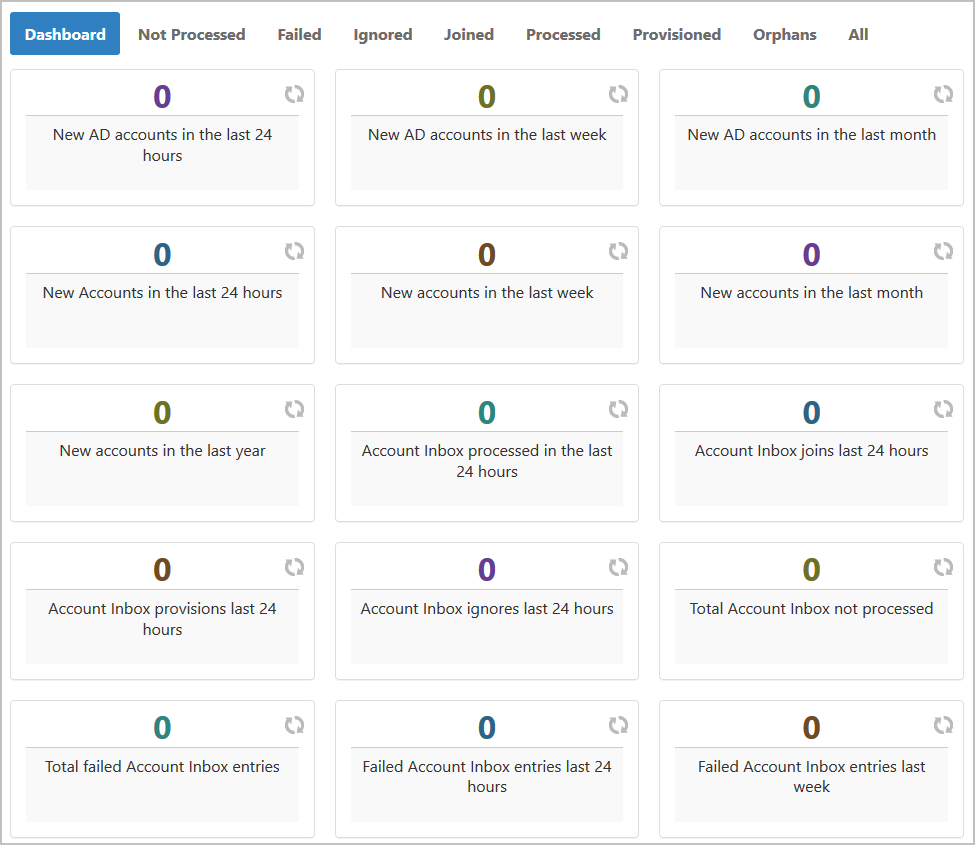
IN THIS ARTICLE
- No labels